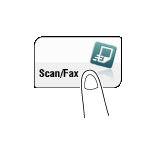Sending after Checking the State on the Recipient Side (Manual Transmission)
Manual transmission
Manual transmission lets the sender to check the state of the recipient by communicating with the recipient or checking signal sounds to ensure that the recipient is ready to receive a fax.
Use this function to ensure faxes are sent to the receiving machines when they are ready to receive them.

Manual transmission is not available if the Confirm Address (TX) function is enabled.
Faxing manually
Load the original.
Tap [Scan/Fax].
It is convenient to use the fax mode when sending a fax. For details on the fax mode, refer to Here.
Configure the option settings for fax transmission as necessary.
For details on configuring option settings, refer to the respective columns of the following table.
Purpose
Reference
To configure basic options such as original size and resolution
To configure options to scan various types of originals such as various sizes and books
To adjust the image quality level of the original such as colored background (newspaper, etc.) or light printing original
To print date/time and page number
Other option settings
Tap the Off-Hook button.
If you are using a phone, pick up the handset.

Check that [Send] is selected and specify a fax number.
Fax numbers can be specified from [Address Book], [Direct Input], [Job History] or [Program]. For details on how to specify a destination, refer to Here. For details on how to specify a fax/scan program, refer to Here.

As signal sounds are heard, press the Start key.
To redo operations for specifying destinations or option settings, press the Reset key.
This displays a screen that asks whether you want to start sending faxes.
Tap [Yes].
Transmission begins. If you are using a phone, replace the handset.
If you press the Stop key while scanning an original, the scanning process stops, and a confirmation message is displayed to check whether to delete the stopped job. When scanning the original again, select [Yes].