
Fax
Q1. Can frequently used fax numbers be registered?
A1. Yes. You can register frequently used fax numbers in the address book.
You can also put a number of one-touch destinations in one group and register them as a group.
Once you have registered a one-touch or group destination, you can recall it simply by tapping the assigned key.
You can register up to 2,000 one-touch destinations in the address book.
Up to 100 group destinations can be registered.
To register a group destination, members must have been registered as one-touch destinations.
Q1. Can frequently used fax numbers be registered?
How to set: Registering one-touch destinations in the address book
Tap [Utility], then select [One-Touch/User Box Registration].
Select [Create One-Touch Destination] - [Address Book (Public)] - [Fax].
Tap [New].
Configure the respective items for fax transmission, then tap [OK].
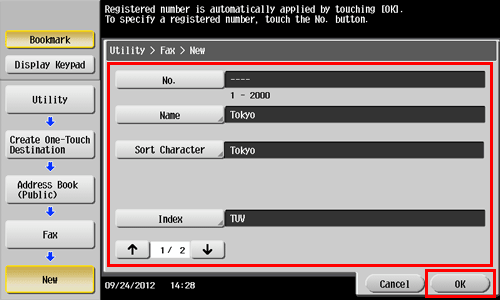
Settings
Description
[No.]
Use the Keypad to enter the registration number for a one-touch destination. If no number is entered, the smallest number available is assigned to the destination.
[Name]
Enter the registration name for the one-touch destination. You can enter up to 24 characters.
[Sort Character]
Enter the same name as the one registered. You can enter up to 24 characters.
You can sort destinations by registration name.
[Index]
Select a search text. Group destinations are displayed on the top screen in scan/fax mode as sorted by index specified here. For a frequently used destination, specify the index characters and select [Favorites] at the same time. This allows you to find it more easily.
[Fax Number]
Enter the fax number for the destination using the Keypad.
[Line Settings]
Configure the line that is used to send faxes.
[Overseas TX]: Faxes are sent to locations with poor communication conditions at a lower baud rate.
[ECM OFF]: ECM is an error correction mode defined by ITU-T (International Telecommunication Union - Telecommunication Standardization Sector). Fax machines equipped with the ECM feature communicate with each other, confirming that the sent data is free of errors. This prevents image blurring caused by telephone line noise.
The communication time can be reduced by setting ECM to OFF for transmission. However, an image error or communication error may occur depending on the specified communication time value, so change the value to suit conditions.
[V34 OFF]: V34 is a communication mode used for super G3 fax communication. When the remote machine or this machine is connected to a telephone line via PBX, however, you may not establish a communication in the super G3 mode depending on telephone line conditions.
In this case, it is recommended that you turn the V34 mode off to send data. After sending has been completed, this machine automatically returns to the V34 mode.
[Check Dest. & Send]: The specified fax number is compared with the destination fax number (CSI) and data is sent only when those fax numbers match. If they do not match, the communication will fail; therefore preventing a sending error.
For transmission to take place in this mode, the fax number of the originating machine must be registered on the recipient side.
[Select Line]: If multiple lines are used, select the line used to send a fax. In general use, use [Line 1].
How to set: Registering a group
Tap [Utility], then select [One-Touch/User Box Registration].
Select [Create One-Touch Destination] - [Group].
Tap [New].
Configure the respective items for fax transmission, then tap [OK].
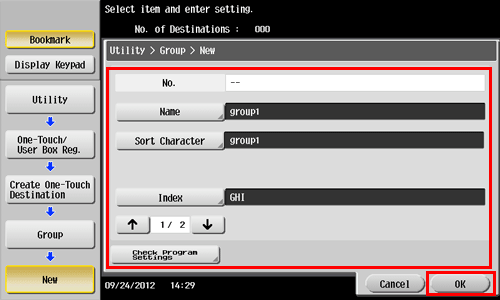
Settings
Description
[Name]
Enter the registration name for the group destination. You can enter up to 24 characters.
[Sort Character]
Enter the same name as the one registered. You can enter up to 24 characters.
You can sort destinations by registration name.
[Index]
Select a search text. Group destinations are displayed on the top screen in scan/fax mode as sorted by index specified here. For a frequently used destination, specify the index characters and select [Favorites] at the same time. This allows you to find it more easily.
[Select Group]
Select addresses to register in the group from already registered one-touch destinations. You can select up to 500 destinations.
[Check Program Settings]
Allows you to view a list of one-touch destinations registered in a group.
Q2. Can I check fax transmission and reception logs?
A2. Yes. You can print out transmission and reception logs as a report.
Reports can be prepared for scan and send logs, fax communications (transmission and reception logs), fax transmission logs and fax reception logs.
Q2. Can I check fax transmission and reception logs?
Operation procedure
Tap [Job List].
Specify a report type in [Report Type] on the [Comm. List] tab, and tap [Selection Confirm], then press Start.
Set [Output Limit] to specify the number of transmission and reception records to print.
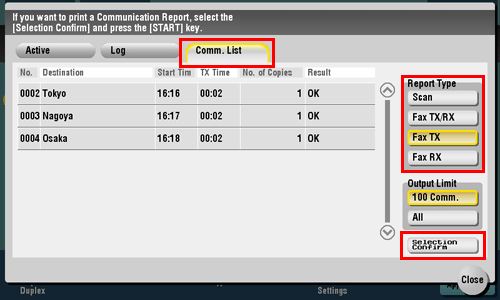
Tap [Close].
Q3. Can I send a fax to a number of destinations at one time?
A3. Yes, you can.
It eases the operation to register a group that contains a number of destinations beforehand.
The maximum number of destinations that you can specify for a single transmission depends on how the destinations are set.
Item | Specifications | |
|---|---|---|
When using the address book | 500 addresses Up to 30 User Boxes | |
When directly entering addresses | 5 addresses | |
User Box | 1 User Box | |
Fax | 100 addresses | |
When registering a group, even destinations of different types can be registered in one group.
Q3. Can I send a fax to a number of destinations at one time?
Operation procedure: Selecting multiple addresses from the address book
Load the original.
Tap [Scan/Fax] and select a destination.
You can select more than one one-touch destination from the address book. Tap [No. of Address] to display the broadcast destination list and check or delete the specified destinations.
To cancel the destination setting, tap the Address Book key for the destination to be canceled.
Select an index to narrow down destinations to display.
Specify [Add. Type] to narrow down the types of destinations to display.
Tap [Check Setting] to check detailed information on the destinations you have set or to cancel destinations.
You can also select a group.
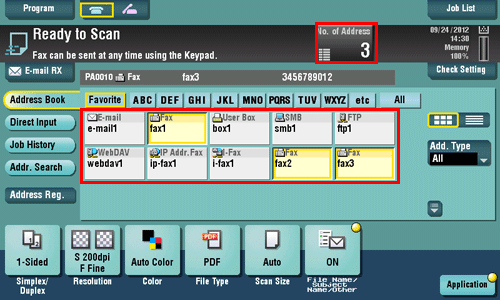
Press Start to start scanning of the original.
Operation procedure: Directly entering multiple destinations
Load the original.
Tap [Scan/Fax] and select an destination type from [Direct Input].
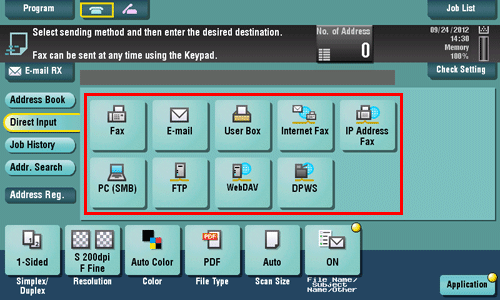
Enter a destination, then tap [OK].
Tap [Next Dest.] on the address input screen to continue address entry (not enabled for a User Box).
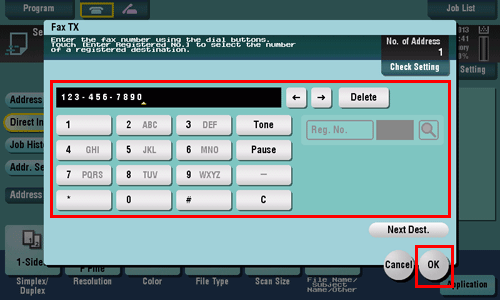
Repeat Steps 2 and 3 to complete entry of all destinations.
[No. of Address] displays the number of entered destinations.
Tap [Check Setting] to check detailed information on the destinations you have entered or to cancel destinations.

Press Start to start scanning of the original.
Q4. Can I register more than one sender name to appear on faxes so that different ones can be used in different use cases?
A4. Yes, you can register multiple sender names and select one when sending a fax.
Q4. Can I register more than one sender name to appear on faxes so that different ones can be used in different use cases?
How to set: Registering sender names
Tap [Utility], then select [Administrator Settings].
Enter the password, then tap [OK].
Select [Fax Settings] - [Header Information] - [Sender].
Select a number, then select [New].
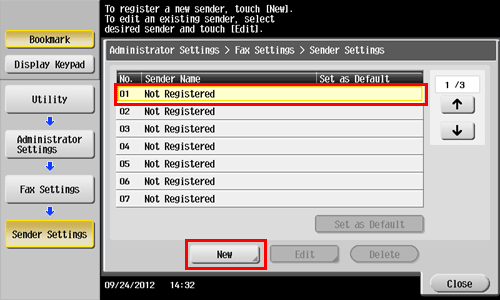
Enter the sender name, then tap [OK].
Repeat Steps 4 and 5 to complete entry of all sender names.
You can register up to 20 sender names.
To edit a registered sender name, select a sender name and tap [Edit], change the sender name and tap [OK].
To delete a registered sender name, select the sender name and tap [Delete], select [Yes], then tap [OK].
To set the default sender name, select a sender name and tap [Set as Default].
If [Administrator Settings] - [Fax Settings] - [TX/RX Settings] - [Individual Sender Line Setup] is set to [ON] while multiple lines are used, the default sender name can be specified for each line.
How to set: Selecting a sender name upon fax transmission
Load the original.
Tap [Scan/Fax] and select a destination.
Tap [Application] and select [Fax Header Settings].
Select a sender name to print on the fax and tap [OK].
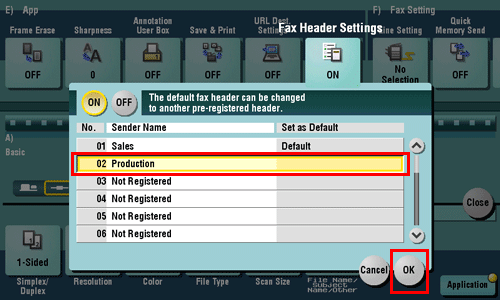
Press Start to start fax transmission.
Q5. How can I send clear faxes?
A5. You can either set the resolution (granularity) when sending a fax or specify the image quality according to the quality of the original.
Q5. How can I send clear faxes?
Operation procedure: Setting the resolution
Load the original.
Tap [Scan/Fax] and select a destination.
Select [Resolution], then select the desired resolution.
The greater the value, the finer granularity is achieved for the image.
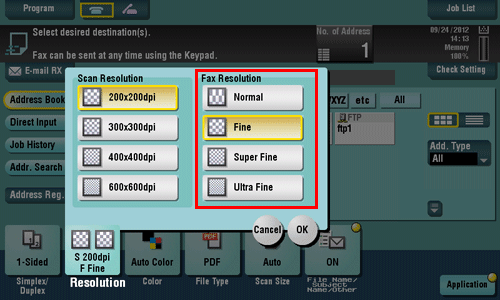
Tap [OK].
Press Start to start scanning of the original.
Tap [Preview] before Start to check the finishing on the Touch Panel. For the procedure for checking the finish, refer to Here.
Operation procedure: Specifying image quality according to the quality of the original
Load the original.
Tap [Scan/Fax] and select a destination.
Tap [Application] to select [Original Type], then select an option according to the quality of the original to be faxed.
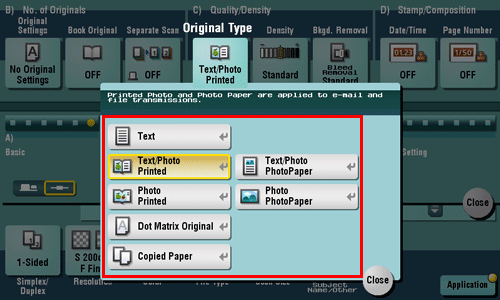
Tap [Close].
Press Start to start scanning of the original.
Tap [Preview] before Start to check the finishing on the Touch Panel. For the procedure for checking the finish, refer to Here.
Q6. Can I send a fax upon request from a remote machine?
A6. Yes you can, by using polling transmission.
In polling transmission, the sender's machine stores loaded data in its Polling Transmission User Box and sends out the data upon request from the recipient. The recipient making the request for fax transmission bears the communications fee.
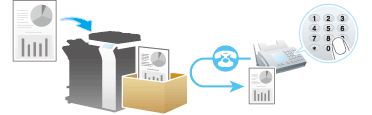
Q6. Can I send a fax upon request from a remote machine?
Operation procedure
Load the original.
Tap [Scan/Fax].
Tap [Application] and select [Polling TX].
Select [Normal], then tap [OK].
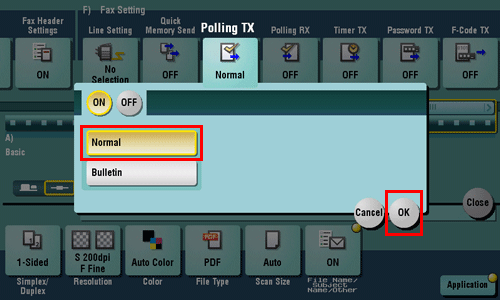
Press Start to start fax transmission.
The loaded data are saved in the Polling Transmission User Box.
Q7. How can I cut down on communications fees for sending out data?
A7. You can use either relay distribution to forward data from a representative destination to the other destinations or timer communications billed at night-time rates.
The Relay Distribution function distributes a fax to the representative destination (a relay machine) and have the relay machine distribute the received fax to the pre-registered destinations.
If you have created groups of a relay machine and the other destinations by area, you can reduce the total communication cost compared to the cost of broadcasting to all destinations.
For example, when sending a fax to a number of remote destinations, you can minimize the total cost of communications by sending a fax to a closest relay machine and having it forward the fax to the others.
This machine can function either as a sender machine or a relay machine.
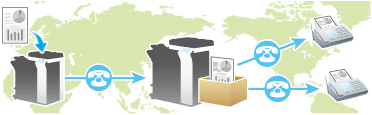
The destination machine (the relay machine) needs to have the F-code function.
To enable fax transmission via a relay machine, you need to set up a relay User Box on the relay machine beforehand.
In timer communications (Timer TX), setting of destinations and loading of originals are performed during the day, followed by fax transmissions during a specified time zone late at night when communications fees are lower.
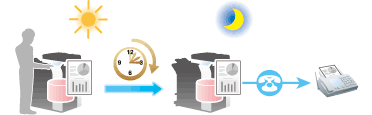
Q7. How can I cut down on communications fees for sending out data?
Operation procedure: Sending a fax by relay distribution
Load the original.
Tap [Scan/Fax] and select a rely machine.
Tap [Application] and select [F-Code TX].
Tap [ON] and select [SUB Address], then enter the Relay User Box No. for the relay machine using the Keypad.
To display the Keypad, tap the input area for the numeral.
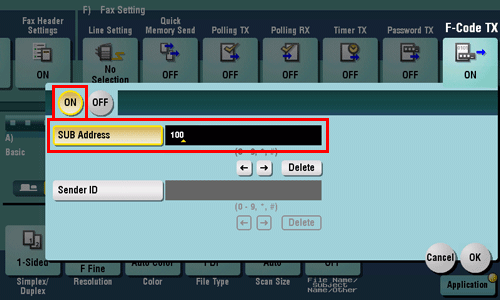
Tap [OK].
Press Start to start fax transmission.
Operation procedure: Sending a fax by timer transmission
Load the original.
Tap [Scan/Fax] and select a destination.
Tap [Application] and select [Timer TX].
Tap [ON], enter the time to send a fax using the Keypad, then tap [OK].
To display the Keypad, tap the input area for the numeral.
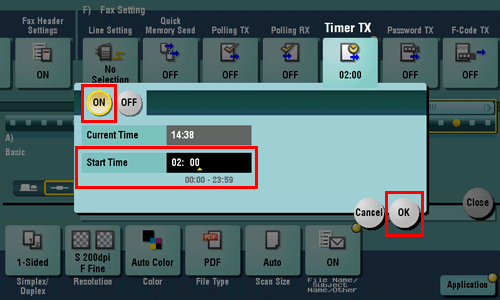
Press Start to start scanning of the original.
The original is faxed to the destination you have set at the specified time.
Q8. Is it possible to cut down on the communications expenses by using a network?
A8. Yes. Use the Internet Fax function to send an E-mail message with an attachment containing the scanned data merely at expenses for online communications via the Internet.
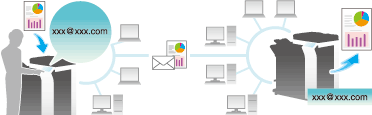
Within your intranet, the IP Address Fax function can be used. For IP Address Fax, specify either the IP address, host name or E-mail address of the destination fax machine to directly send a fax to that destination. No mail server is required.
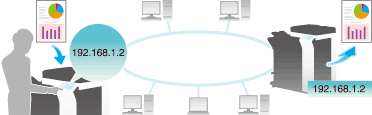
To use the Internet Fax and IP Address Fax functions, ask your service representative to configure settings. For details, contact your service representative.
To use the Internet Fax function, this machine must be connected to the network and you have an environment enabled for E-mail transmissions and receptions.
To use the IP Address Fax function, an optional Fax Kit is required.
Q8. Is it possible to cut down on the communications expenses by using a network?
Operation procedure: Sending an Internet fax
Load the original.
Tap [Scan/Fax] and select [Internet Fax] from [Direct Input].
If you have registered one-touch destinations for the Internet Fax function, you can select them from [Address Book].
Enter the E-mail address of the destination in [Address] and select a compression format, paper size and resolution supported by the recipient machine from [Receiver RX Ability].
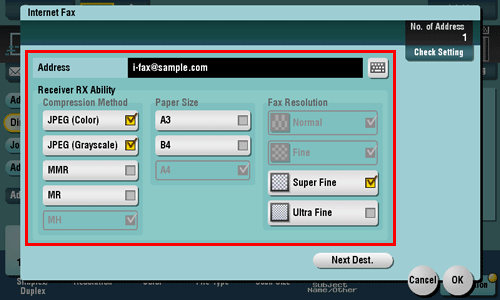
Tap [OK].
Press Start to start Internet fax transmission.
Operation procedure: Sending an IP address fax
Load the original.
Tap [Scan/Fax] and select [IP Address Fax] from [Direct Input].
If you have registered one-touch destinations for the IP Address Fax function, you can select them from [Address Book].
Enter either the IP address, host name or E-mail address of the destination in [Address], the port number used for fax transmission in [Port Number], then select [Color] or [Black&White] from [Machine Type of Dest.].
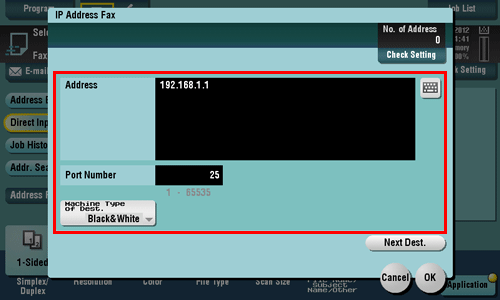
Tap [OK].
Press Start to start IP address fax transmission.
Q9. How can I avoid printing out unwanted faxes?
A9. Save received faxes in a User Box without printing them out then print out only the faxes you need.
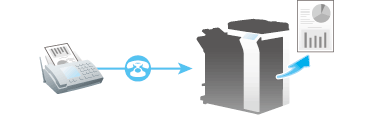
Q9. How can I avoid printing out unwanted faxes?
Operation procedure: Configuring to save received faxes in a User Box
Tap [Utility], then select [Administrator Settings].
Enter the password, then tap [OK].
Select [Fax Settings] - [Function Settings] - [Memory RX Setting].
Select a line, tap [Yes], enter the password for processing faxes saved in a User Box using the Keypad, then tap [OK].
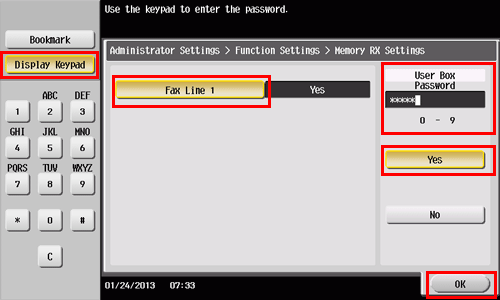
If [Administrator Settings] - [Fax Settings] - [TX/RX Settings] - [Individual Receiving Line Setup] is set to [ON] while multiple lines are used, you can specify whether to use the Memory RX function for each line.
How to set: Printing faxes saved in a User Box
Tap [User Box].
From [System], select [Memory RX].
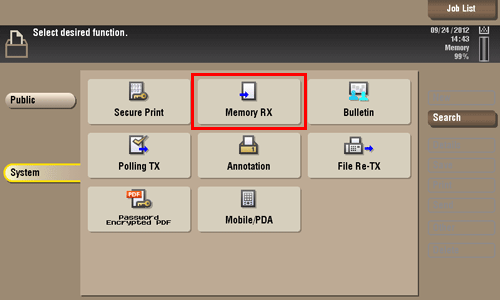
Enter the password, then tap [OK].
Select a file then tap [Print].
You can also long-tap the target file to display the menu icon, then drag and drop it to
 to get the same result.
to get the same result.
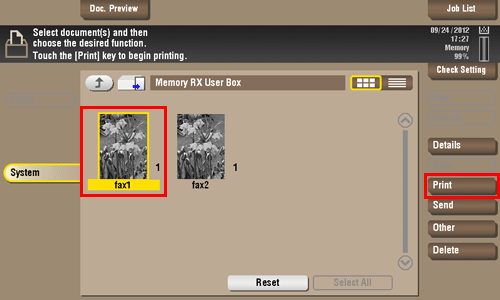
Check the message, then tap [Yes].
The fax is printed and automatically deleted from the Memory RX User Box.
Q10. How can I send a confidential or important document by fax?
A10. Specify a Confidential User Box and a communication password in F-Code transmission to protect the confidentiality of the document.
The F-Code transmission function can be used to communicate with a counterpart machine provided with the F-Code function.
To enable fax transmission to the Confidential User Box, a Confidential User Box and communications password must be set on the recipient machine.
Q10. How can I send a confidential or important document by fax?
Operation procedure
Load the original.
Tap [Scan/Fax], then specify a destination.
Tap [Application] and select [F-Code TX].
Tap [ON] and enter the Confidential User Box number on the destination machine in [SUB Address], using the Keypad.
To display the Keypad, tap the input area for the numeral.
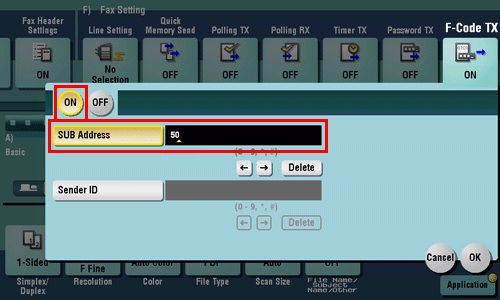
If a communications password is set for the Confidential User Box on the recipient machine, enter the communications password in [Sender ID] using the Keypad.
Tap the password entry area to display the Keypad.
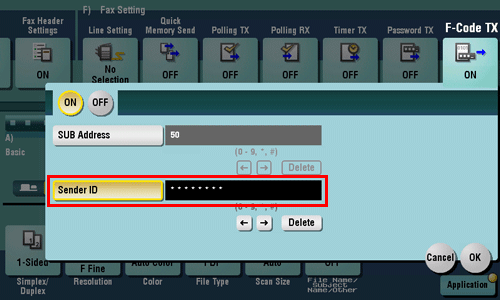
Tap [OK].
Press Start to start fax transmission.
Q11. Can I forward an incoming fax?
A11. Yes, you can forward a received fax to another fax machine, a computer or an E-mail address by registering forwarding destinations beforehand.
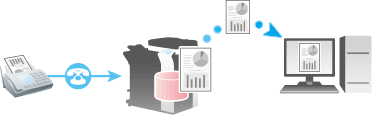
Q11. Can I forward an incoming fax?
How to set
Tap [Utility], then select [Administrator Settings].
Enter the password, then tap [OK].
Select [Fax Settings] - [Function Settings] - [Forward TX Setting].
Tap [Fax].
Select [Yes] and configure the respective items for forwarding faxes.
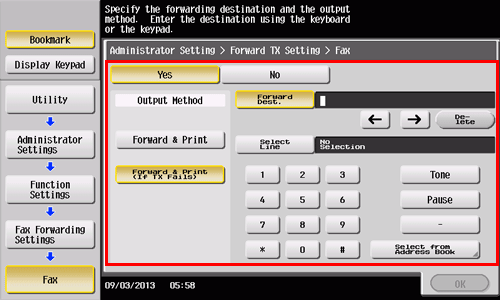
Settings
Description
[Output Method]
To have forwarded faxes printed out on this machine, select [Forward & Print]. To have faxes printed out on this machine only in the case forwarding has failed, select [Forward & Print (If TX Fails)].
[Forward Dest.]
Enter the fax number of the forwarding destination. You can also tap [Select from Address Book] to specify a registered address book or a group as a forwarding destination.
[Select Line]
When multiple lines are used, select a line used to send a fax.
Tap [OK].
If [Administrator Settings] - [Fax Settings] - [TX/RX Settings] - [Individual Receiving Line Setup] is set to [ON] while multiple lines are used, you can specify whether to use the Forward TX function for each line.
Q12. Can I directly fax a file on my computer without leaving my desk?
A12. Yes. You can fax a file in the same manner as you print out a file created on your computer.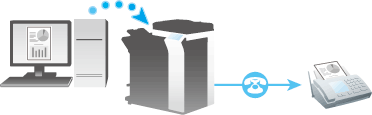
The following preparatory steps are required:
Installing the fax driver to the computer
Connecting this machine to the network
Q12. Can I directly fax a file on my computer without leaving my desk?
Operation procedure
Open the file in the application, and click [File]. Then click [Print] from the menu.
Select a fax driver from [Select Printer] (or [Printer Name]) then click [Print] (or [OK]).
Enter the name and the fax number of the destination, then click [Add Recipients].
You can also specify the destination by clicking [Add from Address Book] and selecting one from registered one-touch destinations.
To specify more than one destination, repeat step 3.
To delete a destination you have specified, select the destination to delete from [Recipient List] and click [Delete From List].
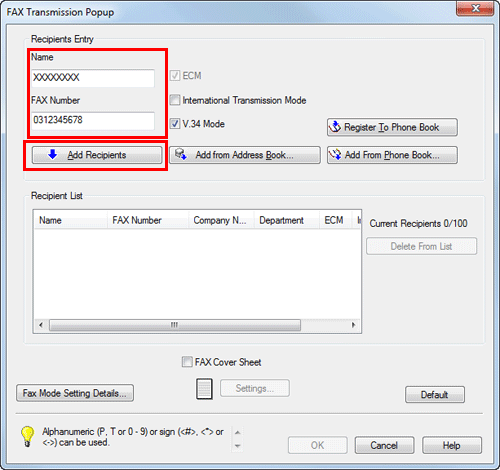
Click [OK] to start fax transmission.
Q13. We are using multiple fax lines. Can I select a line when transmitting a fax?
A13. Yes, you can select a line upon fax transmission.
Q13. We are using multiple fax lines. Can I select a line when transmitting a fax?
Operation procedure
Load the original.
Tap [Scan/Fax] and select a destination.
Tap [Application] and select [Line Setting].
Select a line in [Select Line], then tap [OK].
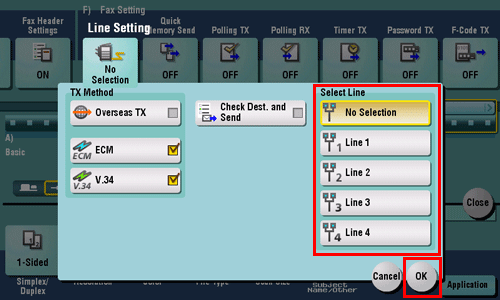
Press Start to start fax transmission.
You can also set a line to use when registering a one-touch destination.
Q14. Can I specify a file format for Internet Fax or IP Address Fax transmission?
A14. No, format setting is not enabled.
You can set up [File Type] even for Internet Fax and IP Address Fax transmission. However, the machine will convert the setting into the value preset in this machine instead of operating in the way you have specified.
