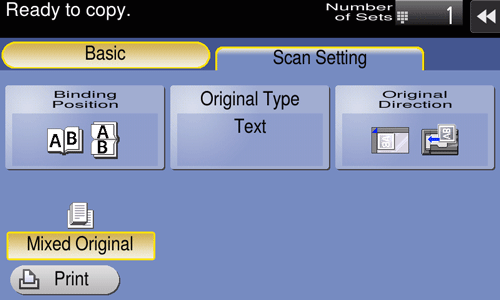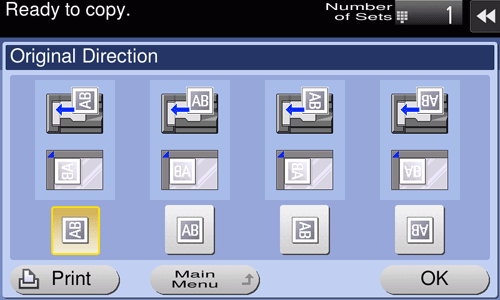Copy Settings ([Scan Setting])
Specifying the original binding position ([Binding Position])
When scanning a double-sided original, specify the binding position of the original in [Binding Position] to prevent the binding position from being reversed.
Tap [Scan Setting] - [Binding Position].
Settings
Description
[Auto]
Automatically configures the binding position of the original.
When the long side of the original is 11-11/16 inches (297 mm) or less, the binding position is set to the long side of the paper.
When the long side of the original exceeds 11-11/16 inches (297 mm), the binding position is set to the short side of the paper.
[Top]
Select this option when the binding position is set to the top of the original.
[Left]
Select this option when the binding position is set to the left of the original.
[Right]
Select this option when the binding position is set to the right of the original.
Selecting the appropriate image quality level for the original ([Original Type])
Select the optimum settings for the original to copy it in the optimum image quality.
Tap [Scan Setting] - [Original Type].
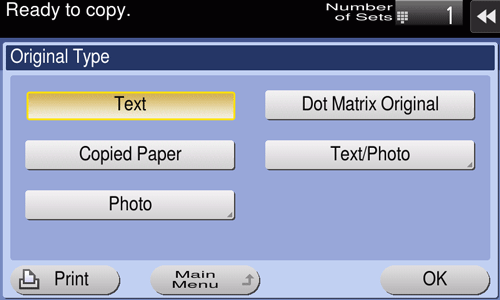
Settings
Description
[Text]
Copy an original, which consists primarily of text, at the optimum level of image quality.
This function sharpens the edges of each character, creating easy-to read images.
[Dot Matrix Original]
Copy an original, that primarily consists of text such as thin or faint characters, at the optimum image quality level.
This function reproduces text using high pixel density, creating easy-to-read text.
[Copied Paper]
Tap this button to copy the original, which is output with an even density from the copier or printer, at the optimum level of image quality.
[Text/Photo]
Tap this button to copy the original, which consists of text and photos, at the optimum level of image quality.
This function sharpens the edges of each character, and reproduces smoother photos.
[Photo Paper]: Select this option to scan an original that contains photos printed on photographic paper.
[Printed Photo]: Select this option to scan the printed original such as a brochure or catalog.
[Photo]
Tap this button to copy an original consisting of only photos at the optimum image quality level.
[Photo Paper]: Select this option to scan an original printed on photographic paper.
[Printed Photo]: Select this option to scan the printed original such as a brochure or catalog.
Specifying the original loading direction ([Original Direction])
When scanning a 2-sided original etc., you can specify the original loading direction so that the vertical direction is set correctly.
Tap [Scan Setting] - [Original Direction], and select the original loading direction.
Scanning originals of varying sizes in a batch ([Mixed Original])
Using the ADF allows you to collectively scan the originals of paper sizes 8-1/2 11 and 8-1/2 14, which have the same width.
Tap [Scan Setting] - [Mixed Original].