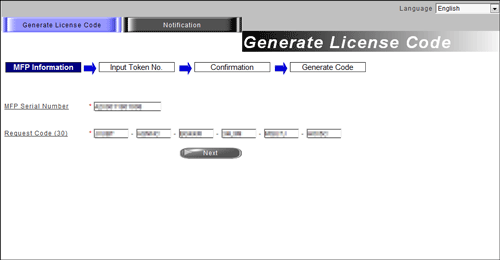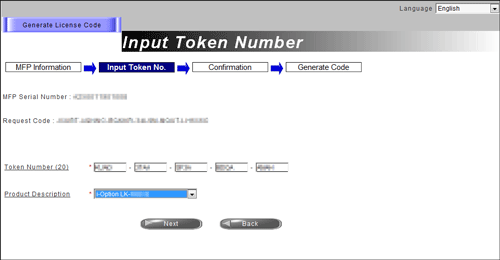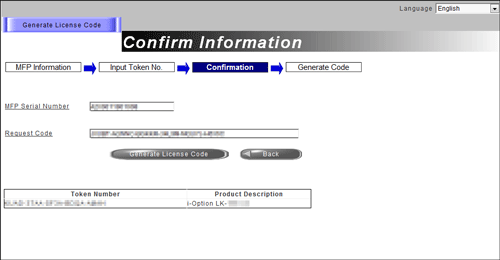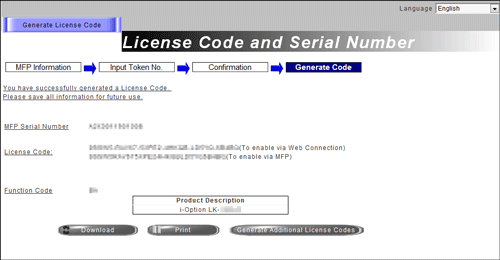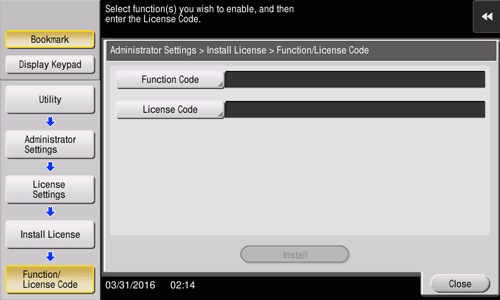Manually Registering a License
Access the Web site of the License Management Server (LMS), and manually register a target license in this machine in the case when the machine is not able to be connected to the Internet.
You can obtain information (license code) required to enable an advanced function by registering a license. When the obtained license code is entered on this machine, a target advanced function becomes available.
Purchase a required license kit.
For details on the types of license kits, refer to Here.
A token certificate included in a license kit is required to register a license on this machine using LMS.
For details on purchasing a license kit, contact your service representative.
Tap [Utility] - [Administrator Settings] - [License Settings] - [Get Request Code], select [Yes], then tap [OK].
This displays the serial number of this machine and the request code on the screen.
Tapping [Print List] allows you to print the serial number and request code displayed on the screen.
When necessary, you can get a request code using Web Connection. In the administrator mode, select [Maintenance] - [License Settings] - [Get Request Code] to get a request code. Make a note on the serial number and request code displayed on the screen, or print out the target page on the Web browser.
Open the Web browser through a computer connected to the Internet, and connect this machine to the Web site of the License Management Server (LMS).
Web site address: https://lms.konicaminolta.com/index.aspx
Enter the serial number and requests code, then proceed to the next step.
Item
Description
Serial number
Displays the serial number of this machine.
This number is displayed on the same screen for a request code when you get a request code.
Request code
Used to identify this machine.
This code is displayed on the screen when issued.
Enter the token number, select the name of the product to be purchased, then proceed to the next step.
Item
Description
Token number
Used to identify a contract that is set up to purchase a license for an advanced function.
A token number is shown in the token certificate.
Check the registered contents, and issue a license code.
You will receive function and license codes. Write down them, or print out the target Web page.
Select [Utility] - [Administrator Settings] - [License Settings] - [Install License] - [Function/License Code], and register the function and license codes issued via the Web site of LMS on this machine.
When necessary, you can register function and license codes using Web Connection. In the administrator mode, select [Maintenance] - [License Settings] - [Install License] - [Install License using Function Code and License Code.], and register function and license codes.
Tap [Install].
Check the function and license codes you entered, select [Yes], then tap [OK].
The target advanced function is enabled on this machine. Then, this machine restarts automatically.