
Quick Installation of the Fax Driver
Prepare the fax driver
Prepare the fax driver DVD disk
For the DVD, contact the administrator of this machine.
Check the operating system (OS) version that supports the fax driver
Check that your computer meets the operating environment requirements of the printer driver.

Install the fax driver on the PC
Configuring the installation settings on the computer
In Windows 7/8.1/10/Server 2008 R2/Server 2012/Server 2012 R2/Server 2016, you need to change the PC settings in advance.
Install the fax driver on the PC using the installer
After connecting the USB cable, insert the Driver & Utilities DVD into the drive, and install the software by following the on-screen instructions.
Performing a test print
If necessary, perform a test print to check that printing process works correctly.

Preparation finished
Prepare the fax driver DVD disk
The following types of DVD and CD-ROM are delivered with this machine.
DVD and CD-ROM types | Description |
|---|---|
Driver & Utilities DVD | Contains the printer driver (PCL/PS/XPS/FAX) for Windows, printer driver for the Mac OS, screen fonts, and TWAIN driver. This also contains the page for downloading utility software. |
User's Guide CD-ROM | Contains the User's Guide. |
In User's Guide manuals, location paths of folders or files may not contain the root directory.
To install the fax driver manually, specify the driver files in the EN (English) folder, and nothing elsewhere.
Check the operating system (OS) version that supports the fax driver
For details on the PC's Operating System (OS) that supports the fax driver, refer to Here.
Changing the installation settings (Windows 7/8.1/10/Server 2008 R2/Server 2012/Server 2012 R2/Server 2016)
In Windows 7/8.1/10/Server 2008 R2/Server 2012/Server 2012 R2/Server 2016, change the current PC settings before installing the fax driver.
Open the [Control Panel] window.
In Windows 8.1/10/Server 2012/Server 2012 R2/Server 2016, while pressing the [Windows] (
 ) key, press the [X] key, and then click [Control Panel] in the displayed menu.
) key, press the [X] key, and then click [Control Panel] in the displayed menu.
In Windows 7/Server 2008 R2, click the Start menu, then click [Control Panel].
Click [System and Security] - [System].
Click [Advanced system settings] on the menu to the left.
The [System Properties] screen appears.
In the [Hardware] tab, click [Device Installation Settings].
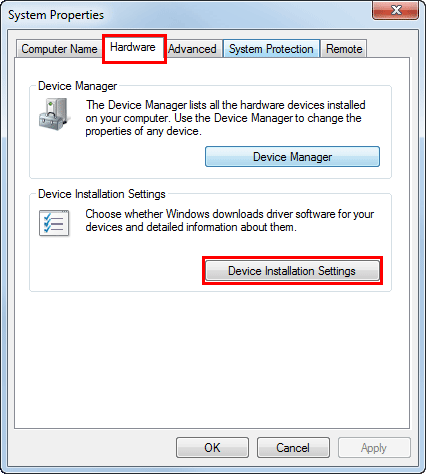
Select [No, let me choose what to do], select [Never install driver software from Windows Update.], then click [Save Changes].
When you have finished installing the fax driver, change the setting back to [Yes, do this automatically (recommended)].
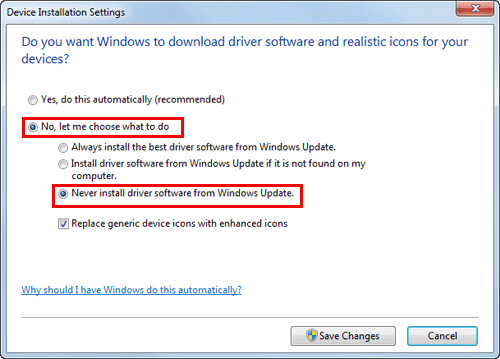
Click [OK] to close the [System Properties] screen.
Installation procedure
Install the fax driver on the PC by using the installer.
Administrator privileges are required to perform this task.
Connect a USB cable to the USB port of this machine.
For details on the cable connection port, refer to Here.
If a wizard screen appears to add new hardware, click [Cancel].
Insert the fax driver DVD into the DVD drive of the PC.
Make sure that the installer starts, and then go to Step 3.
If the installer does not start, open the printer driver folder on the DVD, double-click [Setup.exe] (in the 32-bit environment) or [Setup64.exe] (in the 64-bit environment), and then go to Step 4.
If the [User Account Control] window appears, click [Continue] or [Yes].
Click [Printer Install].
Read the license agreement, then click [AGREE].
Select your machine from [Product/Model], then click [Next].
Select [Install printers/MFPs], then click [Next].
Printers being connected via USB ports are detected.
Select this machine, then click [Next].
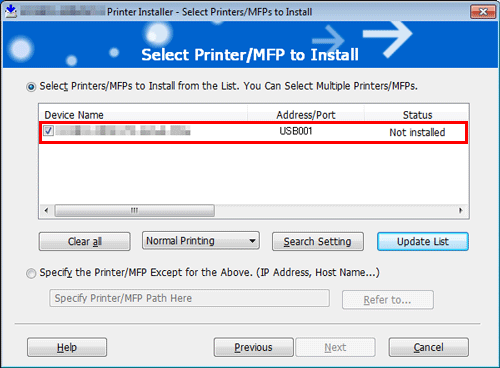
Select the fax driver box, then click [Next].
Check the items to be installed, and click [Install].
Change the printer name or print a test page if necessary, then click [Finish].
The fax driver has been installed on the PC.
Settings
Description
[Review]
Displays the installed components for checking.
[Rename Printer]
Changes this machine name if necessary.
[Property]
Sets the optional operating environment of this machine. For details, refer to Here.
[Print Setting]
Changes the default print settings of this machine if necessary. For details, refer to Here.
[Print Test page]
Prints a test page to check the normal data transfer if necessary.
Be sure to initialize the fax driver after you have installed it. For details, refer to Here.

