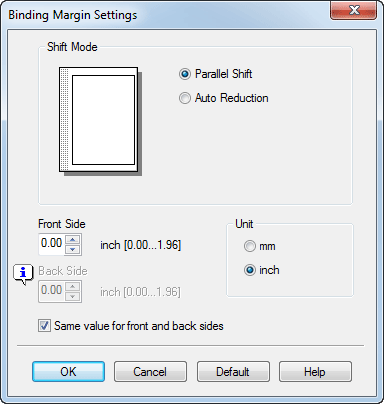Setting the printout finishing
Adding margin on pages ([Binding Margin])
A margin for binding is added on pages.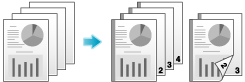
In the [Layout] tab, select the [Binding Margin] check box.
In [Binding Position] in the [Layout] tab, specify the margin position.
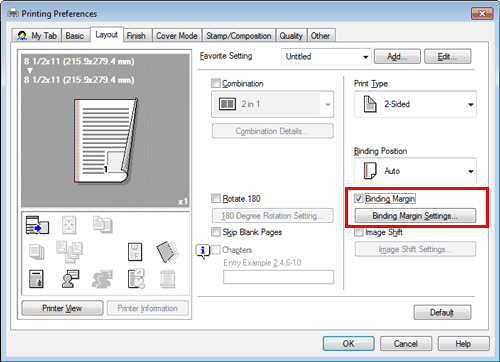
Click [Binding Margin Settings...].
Adjust the size of margin and click [OK].
Settings
Description
[Shift Mode]
Select how the images are shifted for creating the margin.
[Front Side]/[Back Side]
Specify the size of the margin on the front side.
When you print on both sides, specify the size of the margin on the back side. When the [Same value for front and back sides] check box is selected, a margin of the same size is created on both front and back sides.
[Binding Margin] is available only when the printer driver for Windows is used.
Stapling paper ([Staple])
Staple each set of copies at a corner before outputting them. This function is useful for preparing a project proposal or other booklet materials.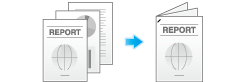
In the [Finish] tab, select the [Staple] check box. In addition, specify the staple position.
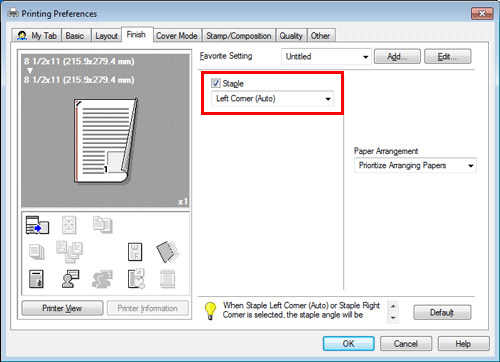
To use the Staple function, the optional Finisher is required.
In [Binding Position] in the [Layout] tab, specify the staple position.
Printing in a booklet format ([Booklet])
The pages in the original data are arranged and spread out in booklet format and printed on both sides of sheets. When the printed sheets are stacked and folded in two, the pages are arranged in the correct order.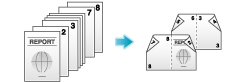
In [Print Type] in the [Layout] tab, select [Booklet].
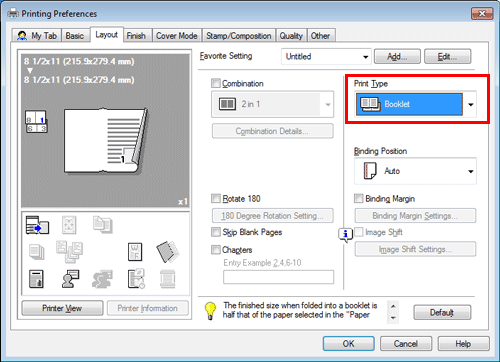
When paper is folded as a booklet, the finishing size is half that of the paper size you selected in [Paper Size].
By selecting [Chapters] in the [Layout] tab in combination with this function, you can place the specified page on the front side.