Q. Can I copy on an envelope or postcard?
Operation procedure: Copying on envelopes (Tray 1)
Up to 30 envelopes can be loaded into the Tray 1.
Load the original.
Tap [Copy] on the home screen.
Pull out Tray 1.
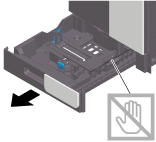
Position the flap part face down, and load envelopes as shown in the figure.
 The flap side of envelopes cannot be printed on.
The flap side of envelopes cannot be printed on.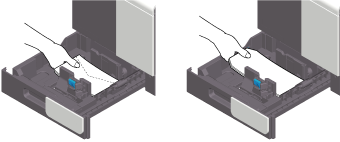
 NOTICE
NOTICE When loading envelopes into the Tray 1, note the following points.
When loading envelopes into the Tray 1, note the following points.
 When loading envelopes, remove air from them, and securely press along the flap fold line. Otherwise, it will result in an envelope wrinkle or paper jam.
When loading envelopes, remove air from them, and securely press along the flap fold line. Otherwise, it will result in an envelope wrinkle or paper jam.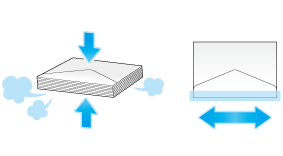
 Do not use envelopes that have glue or release paper on the flap or the part covered by the flap on the body. Otherwise, the machine may be damaged or a failure may occur.
Do not use envelopes that have glue or release paper on the flap or the part covered by the flap on the body. Otherwise, the machine may be damaged or a failure may occur.Slide the Lateral Guide to fit the size of the loaded paper.
 NOTICE
NOTICE Exercise care to ensure that there is no clearance between the Lateral Guide and paper.
Exercise care to ensure that there is no clearance between the Lateral Guide and paper.
Close Tray 1.
Tap [Envelope/4
 6] ([Envelope/A6 Card]) from [Paper Size].
6] ([Envelope/A6 Card]) from [Paper Size].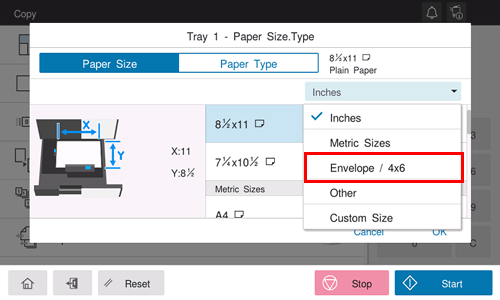
Select the size of the envelope.
 Various sizes of envelopes are available. Specify the correct paper size for the envelopes you have loaded.
Various sizes of envelopes are available. Specify the correct paper size for the envelopes you have loaded.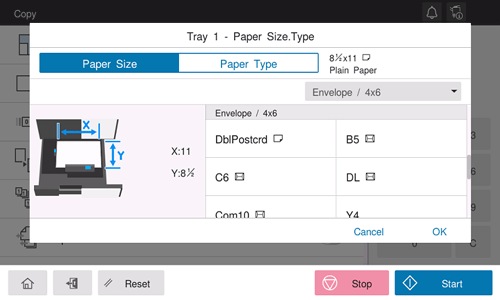
 NOTICE
NOTICE When loading envelopes with flaps opened, also select the standard size that matches them. You do not have to measure the size of the envelope with the flap opened to set the size as a custom-sized envelope.
When loading envelopes with flaps opened, also select the standard size that matches them. You do not have to measure the size of the envelope with the flap opened to set the size as a custom-sized envelope.
Tap [OK].
Use the Start key to start copying.
Operation procedure: Copying on envelopes (Bypass Tray)
The following explains how to copy on envelopes loaded into the Bypass Tray.
Up to 10 envelopes can be loaded into the Bypass Tray.
Load the original.
Tap [Copy] on the home screen.
Load envelopes into the Bypass Tray with the print side facing down.
 Insert envelopes into the tray until their edges are pressed against the back.
Insert envelopes into the tray until their edges are pressed against the back. NOTICE
NOTICE When loading envelopes into the Bypass Tray, note the following points.
When loading envelopes into the Bypass Tray, note the following points.
 When loading envelopes, remove air from them, and securely press along the flap fold line. Otherwise, it will result in an envelope wrinkle or paper jam.
When loading envelopes, remove air from them, and securely press along the flap fold line. Otherwise, it will result in an envelope wrinkle or paper jam.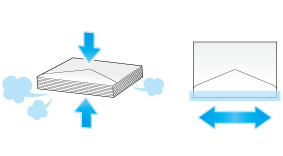
 Do not use envelopes that have glue or release paper on the flap or the part covered by the flap on the body. Otherwise, the machine may be damaged or a failure may occur.
Do not use envelopes that have glue or release paper on the flap or the part covered by the flap on the body. Otherwise, the machine may be damaged or a failure may occur.Slide the Lateral Guide to fit the size of the loaded paper.
The screen for selecting the paper type and paper size appears.
Tap [Envelope/4
 6] ([Envelope/A6 Card]) from [Paper Size].
6] ([Envelope/A6 Card]) from [Paper Size].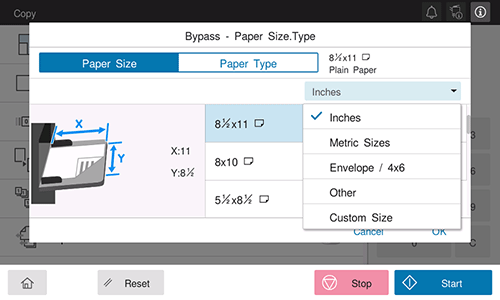
Select the size of the envelope.
 Various sizes of envelopes are available. Specify the correct paper size for the envelopes you have loaded. When the envelope size is specified, the paper type is automatically set to [Envelope].
Various sizes of envelopes are available. Specify the correct paper size for the envelopes you have loaded. When the envelope size is specified, the paper type is automatically set to [Envelope].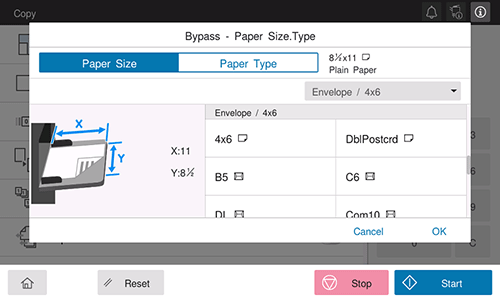
Tap [OK].
Use the Start key to start copying.
Operation procedure: Copying on postcards (Tray 1)
Up to 20 postcards can be loaded into the Tray 1.
Load the original.
Tap [Copy] on the home screen.
Pull out Tray 1.
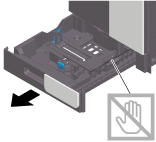
Load postcards into the tray with the print side facing up, turning the short side to the right side of the tray (paper feed port).
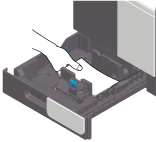
 NOTICE
NOTICE When loading postcards into the Tray 1, note the following points.
When loading postcards into the Tray 1, note the following points.
 When loading curled postcards, uncurl the postcards as shown in the figure in advance.
When loading curled postcards, uncurl the postcards as shown in the figure in advance.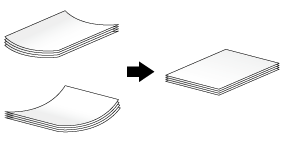
Slide the Lateral Guide to fit the size of the loaded paper.
 NOTICE
NOTICE Exercise care to ensure that there is no clearance between the Lateral Guide and paper.
Exercise care to ensure that there is no clearance between the Lateral Guide and paper.
Close Tray 1.
Tap [Envelope/4
 6] ([Envelope/A6 Card]) from [Paper Size].
6] ([Envelope/A6 Card]) from [Paper Size].Select [4
 6] ([A6 Card]) from [Envelope/4
6] ([A6 Card]) from [Envelope/4  6] ([Envelope/A6 Card]).
6] ([Envelope/A6 Card]). When [4
When [4  6] ([A6 Card]) is specified for the paper size, the paper type is automatically set to [Postcard].
6] ([A6 Card]) is specified for the paper size, the paper type is automatically set to [Postcard].Tap [OK].
Use the Start key to start copying.
Operation procedure: Copying on postcards (Bypass Tray)
The following explains how to copy on postcards loaded into the Bypass Tray.
Up to 20 postcards can be loaded into the Bypass Tray.
Load the original.
Tap [Copy] on the home screen.
Load postcards into the Bypass Tray with the print side face down.
 Insert postcards into the tray until their edges are pressed against the back.
Insert postcards into the tray until their edges are pressed against the back. NOTICE
NOTICE When loading postcards into the Bypass Tray, note the following points.
When loading postcards into the Bypass Tray, note the following points.
 When loading curled postcards, uncurl the postcards as shown in the figure in advance.
When loading curled postcards, uncurl the postcards as shown in the figure in advance.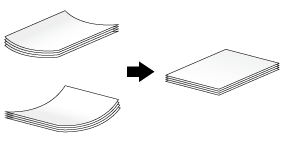
Slide the Lateral Guide to fit the size of the loaded paper.
The screen for selecting the paper type and paper size appears.
Tap [Envelope/4
 6] ([Envelope/A6 Card]) from [Paper Size].
6] ([Envelope/A6 Card]) from [Paper Size].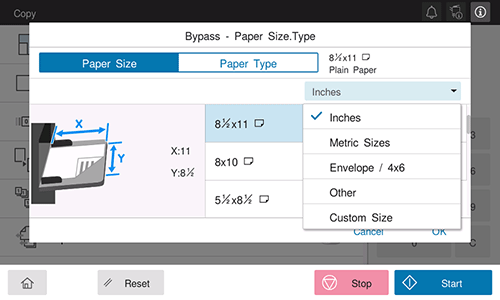
Select [4
 6] ([A6 Card]) from [Envelope/4
6] ([A6 Card]) from [Envelope/4  6] ([Envelope/A6 Card]).
6] ([Envelope/A6 Card]). When [4
When [4  6] ([A6 Card]) is specified for the paper size, the paper type is automatically set to [Postcard].
6] ([A6 Card]) is specified for the paper size, the paper type is automatically set to [Postcard].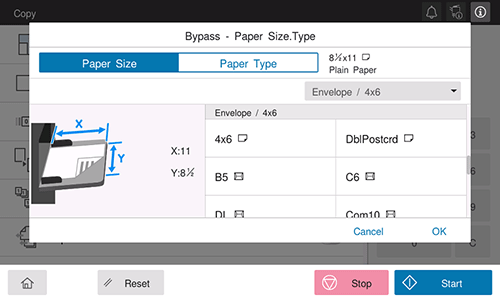
Tap [OK].
Use the Start key to start copying.