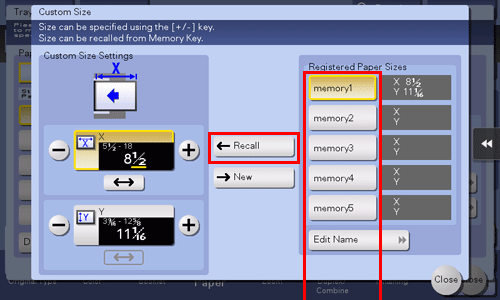Q. Can I print on custom size paper?
Operation procedure: Copying on paper of a custom size
This section explains how to load custom-size paper into the Bypass Tray.
Load the original.
Tap [Copy] on the home screen.
Load custom size paper into the Bypass Tray with the print side facing down.
The screen for selecting the paper type and paper size appears.
On the [Paper] setting screen, tap the setting icon (
 ) of the Bypass Tray.
) of the Bypass Tray.In [Paper Size], tap [Custom Size].
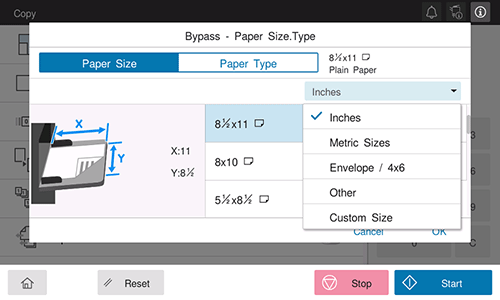
Specify the width and length of the paper, and tap [OK].
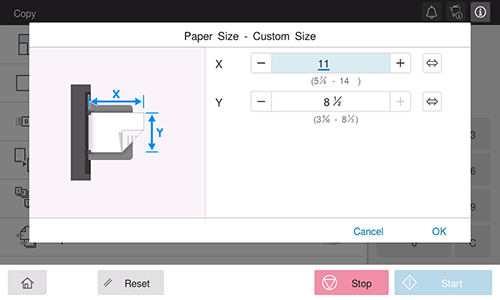
Use the Start key to start copying.
Operation procedure: Registering a custom size of paper in memory
Tap [Copy] on the main menu of classic style.
Tap [Paper] and select Bypass Tray. Then, tap [Change Tray Setting].

Tap [Paper Size].
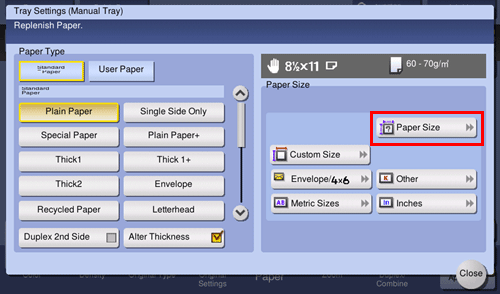
Load a single sheet to be measured on the Original Glass.
 NOTICE
NOTICE If a sheet is loaded on the Original Glass, leave the Original Cover open.
If a sheet is loaded on the Original Glass, leave the Original Cover open.
Use the Start key to start the size measuring process.
When measurement is completed, the screen for confirming the measurement result is displayed.
Tap [Store Size].
In [Registered Paper Sizes], select the key of the memory to register data in.
 To change the name of the selected memory key, tap [Edit Name].
To change the name of the selected memory key, tap [Edit Name].Tap [OK].
To set the detected size to the paper size, tap [OK].
Operation procedure: Recalling the custom size registered in memory
Tap [Copy] on the main menu of classic style.
Tap [Paper] and select Bypass Tray. Then, tap [Change Tray Setting].

Tap [Custom Size].
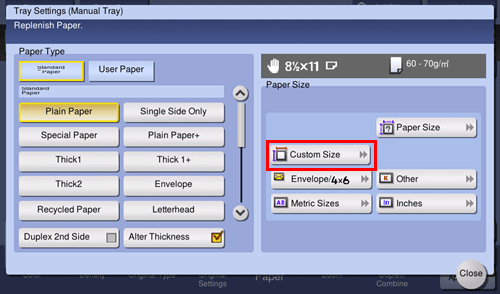
Select the paper size to recall from [Registered Paper Sizes], then tap [Recall].