Copy Settings ([Scan Setting])
Specifying the original binding position ([Binding Position])
Specify the binding position to suit the orientation of the target original.
Tap [Scan Setting] - [Binding Position].
Setting
Description
[Auto]
Automatically configures the binding position of the original.
 When the long side of the original is 11-11/16 inches (297 mm) or less, the binding position is set to the long side of the paper.
When the long side of the original is 11-11/16 inches (297 mm) or less, the binding position is set to the long side of the paper. When the long side of the original exceeds 11-11/16 inches (297 mm), the binding position is set to the short side of the paper.
When the long side of the original exceeds 11-11/16 inches (297 mm), the binding position is set to the short side of the paper.
[Top]
Select this option when the binding position is set to the top of the original.
[Left]
Select this option when the binding position is set to the left of the original.
[Right]
Select this option when the binding position is set to the right of the original.
Selecting the appropriate image quality level for the original ([Original Type])
Select the optimum settings for the original to copy it at the optimum image quality.
Tap [Scan Setting] - [Original Type].
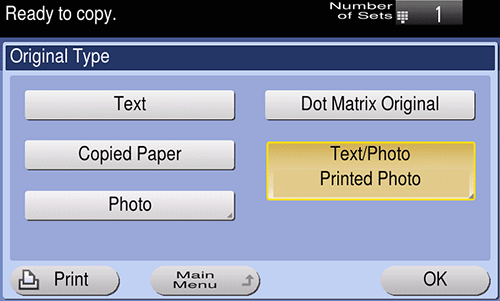
Setting
Description
[Text]
Copies an original, which consists primarily of text, at the optimum image quality level.
This function sharpens the edges of each character, creating easy-to-read images.
[Dot Matrix Original]
Copies an original, that primarily consists of text such as thin or faint characters, at the optimum image quality level.
This function reproduces text using high pixel density, creating easy-to-read text.
[Copied Paper]
Copies the original, which is output with an even density from the copier or printer, at the optimum image quality level.
[Text/Photo]
Copies the original, which consists of text and photos, at the optimum level of image quality.
This function sharpens the edges of each character and reproduces smoother photos.
 [Photo Paper]: Select this option to scan an original that contains photos printed on photographic paper.
[Photo Paper]: Select this option to scan an original that contains photos printed on photographic paper. [Printed Photo]: Select this option to scan the printed original such as a brochure or catalog.
[Printed Photo]: Select this option to scan the printed original such as a brochure or catalog.
[Photo]
Copies an original consisting only of photos at the optimum image quality level.
 [Photo Paper]: Select this option to scan an original printed on photographic paper.
[Photo Paper]: Select this option to scan an original printed on photographic paper. [Printed Photo]: Select this option to scan the printed original such as a brochure or catalog.
[Printed Photo]: Select this option to scan the printed original such as a brochure or catalog.
Specifying the original loading direction ([Original Direction])
When scanning a 2-sided original, specify the original loading direction so that the vertical direction of the scanned original is set correctly.
Tap [Scan Setting] - [Original Direction], and specify the original loading direction.
Scanning originals of different sizes ([Inch.Mixed original])
When an original consists of multiple pages of different sizes, the pages can be scanned at one time by using the ADF if they have the same width in the inch size.
Tap [Scan Setting] - [Inch.Mixed original].
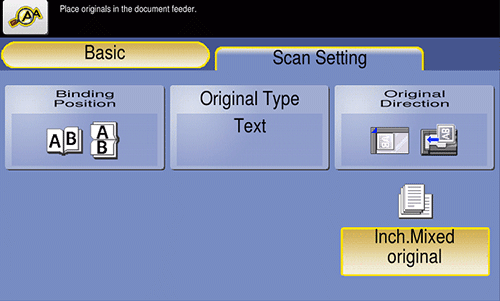
 Tips
Tips This function is available only for the following original sizes.
This function is available only for the following original sizes.
8-1/2 11, 8-1/2
11, 8-1/2  14, 5-1/2
14, 5-1/2  8-1/2
8-1/2