Using a Web File
Printing a Web file
If a displayed page is linked to a file, the file can be printed through this machine.
The available file types are as follows.
PDF, XPS, TIFF, OOXML (.docx/.xlsx/.pptx), PPML (.ppml/.vdx/.zip)
Tap a link to a file to be printed.
Tap [Print].
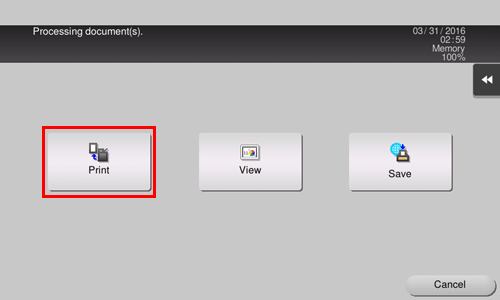
Change the print settings as necessary.
Setting
Description
[Paper]
Select the size of paper for printing.
[Simplex/Duplex]
Select whether to print one side or both sides of sheets of paper.
To specify 2-sided printing, select the binding position.
[Finishing]
Configure the finishing settings for printing.
[Print range]
When printing a PDF file, specify the range of pages to be printed.
[Application] - [Combination]
Configure settings to combine multiple pages onto one page for printing.
[Application] - [Print Direction]
Select the portrait or landscape for the printing orientation.
Use the Start key to start printing.
 Tips
Tips If you attempt to print a file that consumes a lot of memory or a JPEG image, a loading error may occur, resulting in a printing failure.
If you attempt to print a file that consumes a lot of memory or a JPEG image, a loading error may occur, resulting in a printing failure. When file downloading is prohibited on the Web browser, this function is not available.
When file downloading is prohibited on the Web browser, this function is not available. When you print a password protected PDF file, the file is stored in the Password Encrypted PDF User Box. For details on how to print files from Password Encrypted PDF User Box, refer to [Store File in User Box, or Print File from User Box] .
When you print a password protected PDF file, the file is stored in the Password Encrypted PDF User Box. For details on how to print files from Password Encrypted PDF User Box, refer to [Store File in User Box, or Print File from User Box] .
Displaying a Web file
If a displayed page is linked to a PDF file, the PDF file can be displayed on the screen of this machine.
Tap a link to a file to be displayed.
Tap [View].
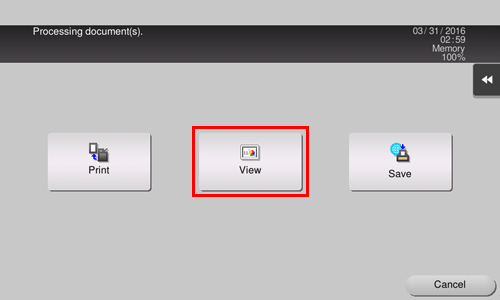
The linked PDF file is displayed.
Operate the toolbar to check the contents of the file.
 Tips
Tips When file downloading is prohibited on the Web browser, this function is not available.
When file downloading is prohibited on the Web browser, this function is not available.
Saving a Web file in a User Box
If a displayed page is linked to a file, the file can be saved in a User Box of this machine.
The available file types are as follows.
PDF, XPS, TIFF, OOXML (.docx/.xlsx/.pptx), PPML (.ppml/.vdx/.zip)
Tap a link to a file to be saved.
Tap [Save].
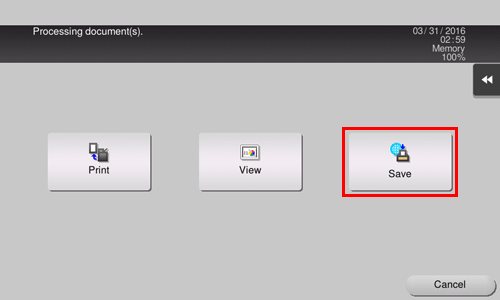
Tap the User Box to save the file, and select [OK].
Tap [Start] to start saving.
 Tips
Tips When file downloading is prohibited on the Web browser, this function is not available.
When file downloading is prohibited on the Web browser, this function is not available.