Layout Setting
Copying on both sides of paper ([Duplex Settings])
Copy a 1-sided or 2-sided original on a single side or both sides of paper.
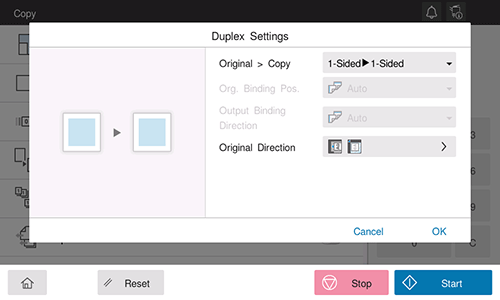
Setting | Description |
|---|
[Original > Copy] | Select a combination of original scanning side (Simplex/Duplex) and original printing side (Simplex/Duplex). |
[Org. Binding Pos.] | Select the binding position of the original when scanning both sides of the original.  [Auto]: The binding position of the original is specified automatically. When the long side of the original is 11-11/16 inches (297 mm) or less, the binding position is set to the long side of the paper. When the long side of the original exceeds 11-11/16 inches (297 mm), the binding position is set to the short side of the paper. [Auto]: The binding position of the original is specified automatically. When the long side of the original is 11-11/16 inches (297 mm) or less, the binding position is set to the long side of the paper. When the long side of the original exceeds 11-11/16 inches (297 mm), the binding position is set to the short side of the paper.
 [Left]: Select this option when the binding position is set to the left of the original. [Left]: Select this option when the binding position is set to the left of the original.
 [Right]: Select this option when the binding position is set to the right of the original. [Right]: Select this option when the binding position is set to the right of the original.
 [Top]: Select this option when the binding position is set to the top of the original. [Top]: Select this option when the binding position is set to the top of the original.
|
[Output Bind Dir.] | Select the binding position to perform 2-sided copying.  [Auto]: The binding position of a copy is specified automatically. When the long side of the original is 11-11/16 inches (297 mm) or less, the binding position is set to the long side of the paper. When the long side of the original exceeds 11-11/16 inches (297 mm), the binding position is set to the short side of the paper. [Auto]: The binding position of a copy is specified automatically. When the long side of the original is 11-11/16 inches (297 mm) or less, the binding position is set to the long side of the paper. When the long side of the original exceeds 11-11/16 inches (297 mm), the binding position is set to the short side of the paper.
 [Left]: Select this option when setting the binding position to the left of a copy. [Left]: Select this option when setting the binding position to the left of a copy.
 [Right]: Select this option when setting the binding position to the right of a copy. [Right]: Select this option when setting the binding position to the right of a copy.
 [Top]: Select this option when setting the binding position to the top of a copy. [Top]: Select this option when setting the binding position to the top of a copy.
|
[Original Direction] | Specify the orientation to load the original. |
Copying multiple pages on the same side of a single sheet ([Page Combine])
Select the number of original pages to be copied on a single page. When combining four pages on a single page, select the page layout from Horizontal and Vertical. Specify the original loading orientation to place pages correctly.
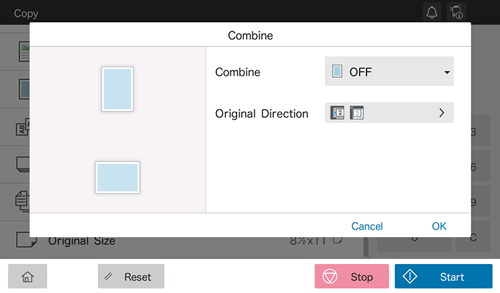
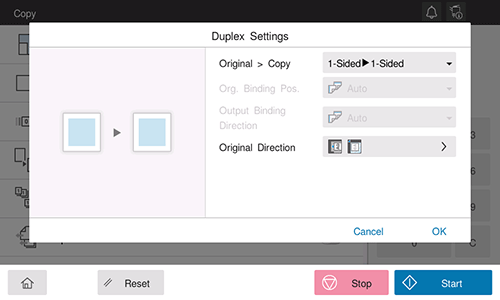
 [Auto]: The binding position of the original is specified automatically. When the long side of the original is 11-11/16 inches (297 mm) or less, the binding position is set to the long side of the paper. When the long side of the original exceeds 11-11/16 inches (297 mm), the binding position is set to the short side of the paper.
[Auto]: The binding position of the original is specified automatically. When the long side of the original is 11-11/16 inches (297 mm) or less, the binding position is set to the long side of the paper. When the long side of the original exceeds 11-11/16 inches (297 mm), the binding position is set to the short side of the paper.