Sending (Basic operation flow)
Load the original.
 When loading the original into the ADF, pull out the Document Stopper (1) to prevent the scanned original from falling.
When loading the original into the ADF, pull out the Document Stopper (1) to prevent the scanned original from falling.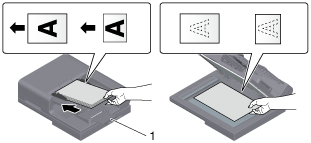
Display the Fax screen of classic style.
 For details on how to display the screen, refer to [Displaying the Fax Screen] .
For details on how to display the screen, refer to [Displaying the Fax Screen] .Specify the destination.
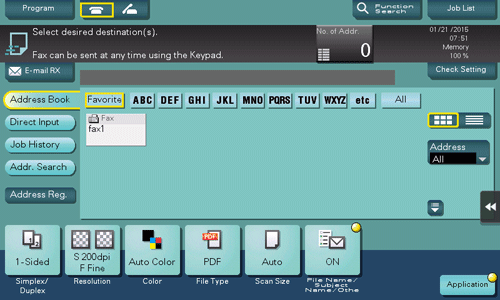
Configure the option settings for fax transmission as necessary.
 Specify the size of the target original in [Scan Size] (default: [8-1/2
Specify the size of the target original in [Scan Size] (default: [8-1/2  11] (inch area)/[A4] (centimeter area)). If you fail to set the original size correctly, the image may be cut off.
11] (inch area)/[A4] (centimeter area)). If you fail to set the original size correctly, the image may be cut off. For details on option settings, refer to [Transmission Option Settings] .
For details on option settings, refer to [Transmission Option Settings] .Use the Start key to start transmission.
 If necessary, tap [Check Setting] before transmission, and check the specified destination and settings.
If necessary, tap [Check Setting] before transmission, and check the specified destination and settings. If the screen to confirm the specified destination or settings appears, check the contents, then tap [Send].
If the screen to confirm the specified destination or settings appears, check the contents, then tap [Send]. If the keyboard screen appears, enter the specified password, then tap [Send]. For the password, contact the administrator of this machine.
If the keyboard screen appears, enter the specified password, then tap [Send]. For the password, contact the administrator of this machine. Using the Stop key enables you to stop scanning the original. A list of the currently stopped jobs is displayed. To stop transmission, select the target job from the list, and delete it.
Using the Stop key enables you to stop scanning the original. A list of the currently stopped jobs is displayed. To stop transmission, select the target job from the list, and delete it.
 Tips
Tips The sender information is automatically added to a fax to be sent when registered.
The sender information is automatically added to a fax to be sent when registered.
