Original Scan Settings
Specifying the original size ([Scan Size])
Select the size of the original to be scanned.
Scanning a 2-sided original ([Duplex Settings])
Select whether to scan one side or both sides of the original.
Setting | Description |
|---|---|
[Simplex/Duplex] | Select the side to scan the original (Simplex/Duplex). |
[Binding Position] | Select the binding position of the original when scanning both sides of the original.
|
Scanning a number of originals in several batches ([Separate Scan])
If the number of original sheets is so large that they cannot be loaded into the ADF at the same time, you can load them in several batches and handle them as one job. You can also scan the original using both ADF and Original Glass alternately.
Load the original.
 NOTICE
NOTICE Do not load more than 80 sheets (21-1/4 lb (80 g/m)) at a time into the Original Tray of the ADF, and do not load the sheets up to the point where the top of the stack is higher than the
Do not load more than 80 sheets (21-1/4 lb (80 g/m)) at a time into the Original Tray of the ADF, and do not load the sheets up to the point where the top of the stack is higher than the  mark. Doing so may cause an original paper jam, original damage, or ADF failure.
mark. Doing so may cause an original paper jam, original damage, or ADF failure.
Set [Separate Scan] to ON.
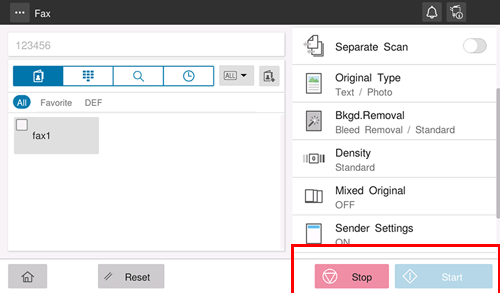
Use the Start key to start scanning.
Load the next original.
 If necessary, tap [Change Setting] to change the scan settings.
If necessary, tap [Change Setting] to change the scan settings.Use the Start key to start scanning.
Repeat steps 4 and 5 to scan all the originals.
After all originals have been scanned, select [Finish].
Use the Start key to start transmission.
Scanning originals of different sizes ([Mixed Original])
When an original consists of multiple pages of different sizes, the pages can be scanned at one time by using the ADF if they have the same width in the inch size.
 Tips
Tips This function is available only for the following original sizes.
This function is available only for the following original sizes.
8-1/2 11, 8-1/2
11, 8-1/2  14, 5-1/2
14, 5-1/2  8-1/2
8-1/2
