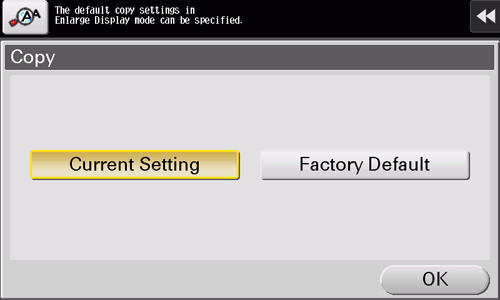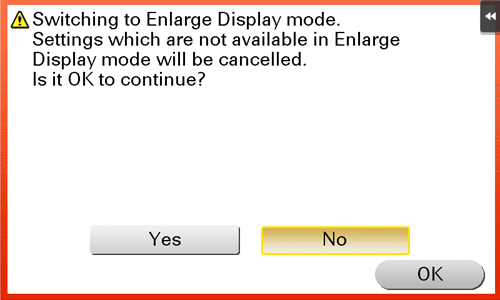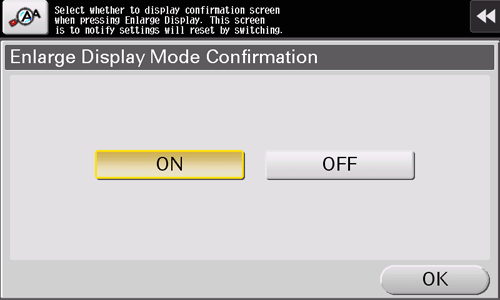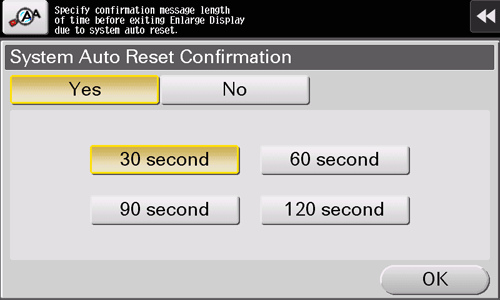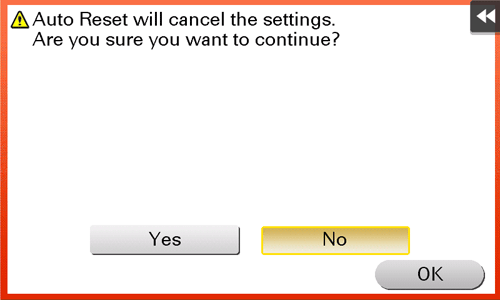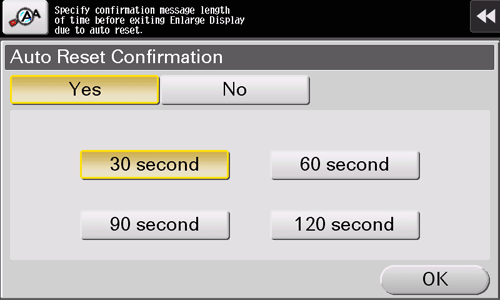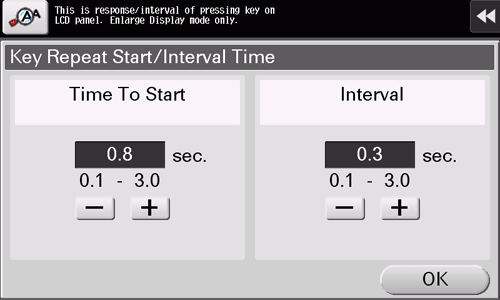Configuring Enlarge Display operations
Changing the default in the Enlarge Display mode
Change the default settings (settings when the power is turned on, or the Reset key is pressed) in Enlarge Display mode. You can change the default setting by selecting [Current Setting] after the setting of each function is changed (default: [Factory Default]).
For Enlarge Display, change settings in the copy or scan/fax mode.
The default values in the both modes cannot be changed by one operation.
Tap [Menu] - [Accessibility] - [Default Enlarge Display Settings].
Select a mode to change settings.
Select a mode that was displayed before tapping [Accessibility].
Select [Current Setting], then tap [OK].
To return to the factory default settings, select [Factory Default].
The default setting in the fax mode remains unchanged even if the default settings in the scan/fax mode are modified.
Displaying the confirmation screen when changing to the Enlarge Display mode
Tap [Enlarge Display] to switch into the Enlarge display, so that the set content, which has been conducted through normal screen display, can be canceled. When necessary, you can display the screen to check whether to cancel the settings configured on the normal screen and change to the Enlarge Display mode.
Tap [Accessibility] - [Enlarge Display Mode Confirmation], and select whether to check a change to the Enlarge Display mode by displaying the screen (default: [OFF]).
The confirmation screen is not displayed when the display is changed to the normal screen.
Displaying the confirmation screen when canceling the Enlarge Display mode
If this machine is not operated in the Enlarge Display mode for a while, the Enlarge Display mode is canceled automatically. When necessary, you can display the screen to check whether to cancel the Enlarge Display mode.
Tap [Accessibility] - [System Auto Reset Confirmation], and select whether to check a cancellation of the Enlarge Display mode by displaying the screen (default: [No]). When displaying the screen, select the length of time to display the screen.
This setting is not displayed when Enlarge Display is selected as the initial display of the Touch Panel.
You can select whether to use Enlarge Display as the initial display of the Touch Panel (default: [No]). For details, refer to Here.
Displaying the confirmation screen when resetting settings
If this machine is not operated for a while, settings are reset automatically. When necessary, you can display the screen to check whether to reset settings.
Tap [Accessibility] - [Auto Reset Confirmation], and select whether to display the confirmation screen that enables or disables ressetting of the settings. (default: [No]). When displaying the screen, select the length of time to display the screen.
Adjusting the time to hold down a key
In the Enlarge Display mode, pressing a key enters one character, and holding down a key starts entering successive characters. This is referred to as a key repeat.
When necessary, change the time from pressing a key to starting a key repeat, and the interval to enter successive characters.
Tap [Accessibility] - [Key Repeat Start/Interval Time].
Settings
Description
[Time To Start]
Change the time to start entering successive characters when holding down a key.
[0.8] sec is specified by default.
[Interval]
Change the interval to hold down a key and enter successive characters.
[0.3] sec is specified by default.