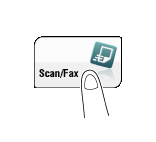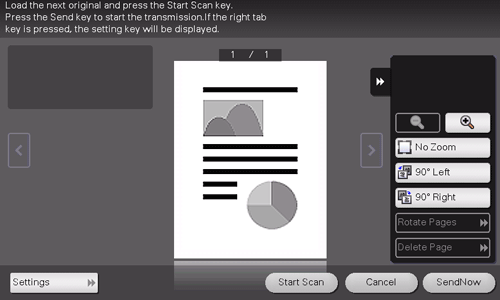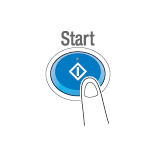User's Guide

Checking the Finish before Sending
Load the original.
Tap [Scan/Fax].
Specify the destination.
Configure Scan option settings as necessary.
Press the Preview key (default: Register key 4).

Select the original direction.
Tap [Start] or press the Start key.
The original is scanned, and the Preview screen appears.
Check the preview display, and rotate the page or change settings as required.
To continue to scan originals, load the original, and tap [Start Scan].
To start a transmission, tap [SendNow] or press the Start key.
If you tap the tab key on the right of the screen, you can display or hide the setting key. The setting key allows you to rotate or delete a page.
After all originals have been scanned, tap [SendNow] or press the Start key.
Transmission begins.