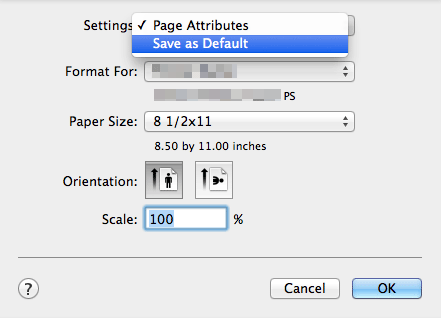Configuring the Default Settings of the Printer Driver
Configuring the optional environment of this machine
When you use this machine for the first time, properly configure the printer driver so that it contains information such as the options installed in this machine.
Open [System Preferences...] in the Apple menu, then click the [Printers & Scanners] icon.
In Mac OS 10.8, click the [Print & Scan] icon.
Display the [Printer Information] window.
Click [Options & Supplies...].
Display the [Installable Options] window.
In Mac OS 10.9/10.10/10.11/10.12, click [Options].
In Mac OS 10.8, click [Driver].
Change the settings according to the options installed on this machine.
Click [OK] or [Apply Changes] to close the [Printer Information] window.
Changing the default print settings
In the [Page Setup] window of the printer driver, you can change the default settings for paper and zoom ratio.
Display the [Page Setup] window of the printer driver.
For information on how to display the [Page Setup] window, refer to Here.
Change the settings, and select [Save As Default] from [Settings:].
In Mac OS 10.11 or later, [Save As Default] is not available.