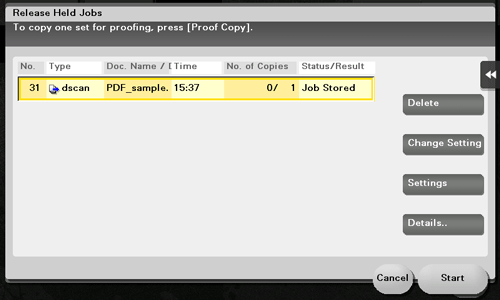Making a Trial Printing ([Proof Print])
Proof Print
The Proof Print function is used when printing multiple copies. It allows the printer to output one copy and pause the printing operation before printing the remaining copies.
Because you can check the print result before starting printing the remaining copies from the Touch Panel, this function is helpful to prevent a lot of misprints.

How to print from the computer
In [Output Method] in the [Basic] tab, select [Proof Print].

Specify the number of copies, then execute printing.
Only one copy is printed. Continue to "Operations on this machine".
Operations on this machine
Tap [Job List].
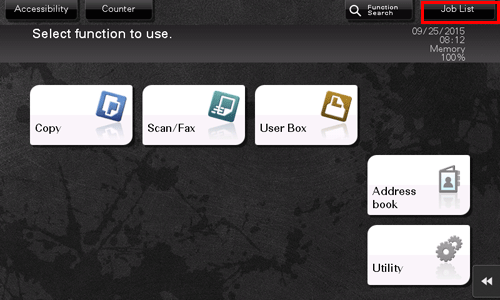
While [Active] is displayed, tap [Release Held Jobs].
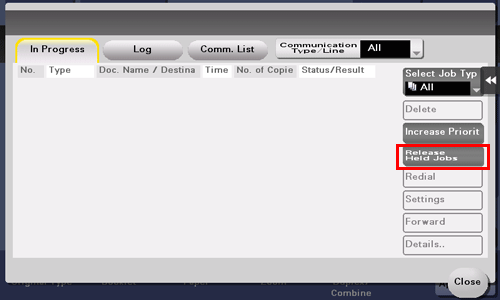
Select the job you want to print.
If necessary, tap [Change Setting] to change the print conditions.
To delete a job, tap [Delete].
Tap [Start] or press the Start key.
The remaining copies are printed.
Deleting a job
A job, which has been sent to this machine with [Proof Print] enabled, can be deleted remotely using Web Connection via the Web browser of the computer.
Access to the Web Connection, using the Web browser.
For information on how to access Web Connection, refer to Here.
Log in to the user mode.
For details on how to login to the user mode, refer to Here.
Click [Job] - [Current Jobs].
Click [Release Job].
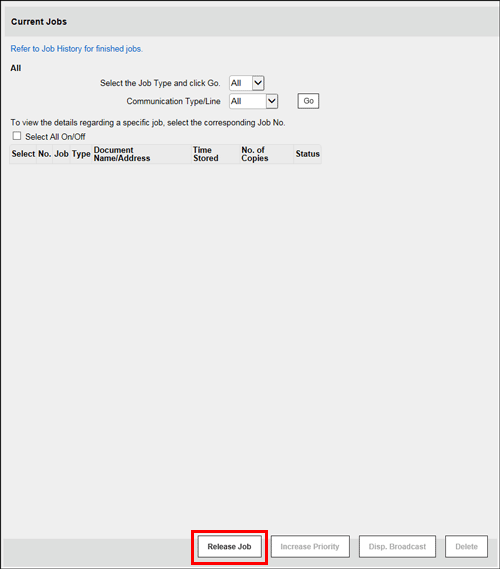
Select the check box of the job to be deleted, and click [Delete].
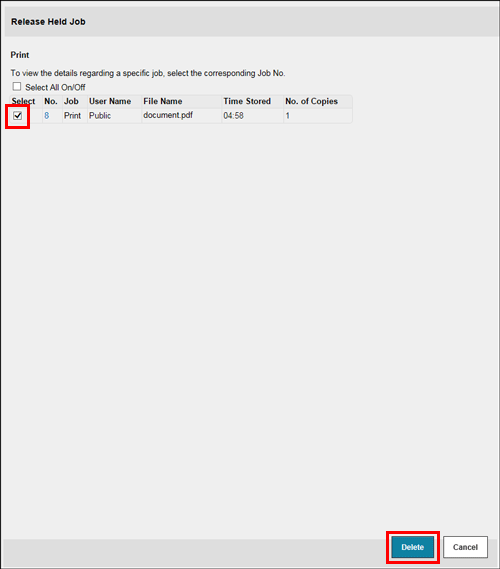
Click [OK].
The selected job is deleted.