Configuring Authentication Settings of This Machine
This section explains an example of setting General Settings to [ON (MFP)].
 Reference
Reference You can also configure settings so that authentication is performed in the LDAP server using the card ID registered in the authentication card (LDAP-IC Card Authentication). How to configure the setting is explained using Web Connection. For details, refer to [Authenticating in the LDAP server using the authentication card (LDAP-IC Card Authentication)] .
You can also configure settings so that authentication is performed in the LDAP server using the card ID registered in the authentication card (LDAP-IC Card Authentication). How to configure the setting is explained using Web Connection. For details, refer to [Authenticating in the LDAP server using the authentication card (LDAP-IC Card Authentication)] . You can use a combination of user authentication based on IC card or NFC-compatible Android terminal information and account track to manage users for each account track. Combining account track allows you to associate users with account tracks for management or individually manage them. For details on account tracks, refer to [Employing the account track function] .
You can use a combination of user authentication based on IC card or NFC-compatible Android terminal information and account track to manage users for each account track. Combining account track allows you to associate users with account tracks for management or individually manage them. For details on account tracks, refer to [Employing the account track function] .
First, configure the authentication function of this machine (ON (MFP)).
Tap [Utility] - [Administrator Settings] - [User Authentication/Account Track] - [General Settings] - [User Authentication].
Set [Authentication Method] to [ON (MFP)], then tap [OK].
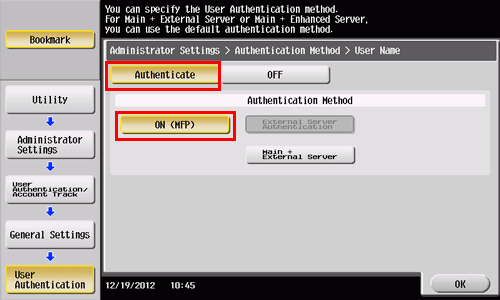
Tap [OK].
Select [Yes], then tap [OK].
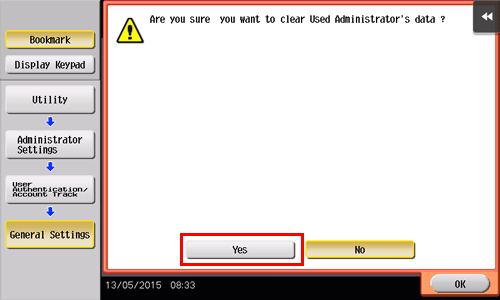
Tap [Authentication Device Settings] - [General Settings] - [Card Authentication], and configure the following setting.
Settings
Description
[IC Card type setting]
Select the type of the required IC card.
 To use the FeliCa card, select [FeliCa], [SSFC], [FCF], [FCF (Campus)], or [FeliCa (Proprietary Card)]. When [SSFC] is selected, detailed information such as the company code or company identification code is registered.
To use the FeliCa card, select [FeliCa], [SSFC], [FCF], [FCF (Campus)], or [FeliCa (Proprietary Card)]. When [SSFC] is selected, detailed information such as the company code or company identification code is registered. To use the Type A card, select [Type A].
To use the Type A card, select [Type A]. To use the FeliCa card with the Type A card, select [FeliCa+TypeA], [SSFC+TypeA], [FCF+TypeA], [FCF(Campus)+TypeA], or [FeliCa(Proprietary Card)+TypeA]. When [SSFC+TypeA] is selected, detailed information such as the company code or company identification code is registered.
To use the FeliCa card with the Type A card, select [FeliCa+TypeA], [SSFC+TypeA], [FCF+TypeA], [FCF(Campus)+TypeA], or [FeliCa(Proprietary Card)+TypeA]. When [SSFC+TypeA] is selected, detailed information such as the company code or company identification code is registered. To use NFC, select [NFC(HCE)].
To use NFC, select [NFC(HCE)]. To use the Type A card with NFC, select [TypeA+NFC(HCE)].
To use the Type A card with NFC, select [TypeA+NFC(HCE)]. To use the FeliCa card with NFC, select [FeliCa+NFC(HCE)], [SSFC+NFC(HCE)], [FCF+NFC(HCE)], [FCF(Campus)+NFC(HCE)], or [FeliCa(Proprietary Card)+NFC(HCE)]. When [SSFC+NFC(HCE)] is selected, detailed information such as the company code or company identification code is registered.
To use the FeliCa card with NFC, select [FeliCa+NFC(HCE)], [SSFC+NFC(HCE)], [FCF+NFC(HCE)], [FCF(Campus)+NFC(HCE)], or [FeliCa(Proprietary Card)+NFC(HCE)]. When [SSFC+NFC(HCE)] is selected, detailed information such as the company code or company identification code is registered.
[IC Card Type]
The specified IC card type is displayed depending on the type of your loadable driver.
[Operation Settings]
Select how to log in to this machine.
 [Card Authentication]: Logs in simply by placing your IC card or NFC-compatible Android terminal on the authentication unit.
[Card Authentication]: Logs in simply by placing your IC card or NFC-compatible Android terminal on the authentication unit. [Card Authentication + Password]: Logs in by placing the IC card or NFC-compatible Android terminal on the authentication unit and entering the password.
[Card Authentication + Password]: Logs in by placing the IC card or NFC-compatible Android terminal on the authentication unit and entering the password.
[Card Authentication] is specified by default.
[Authentication Card ID Number]
Select whether to notify the counter, which collects the use status of this machine, of the authentication card ID.
[Ignore] is specified by default.
Tap [OK].
If desired, tap [Logoff Settings] to configure automatic logout settings.
 Select whether to automatically log out when original scanning has been completed (default: [Do not log off]).
Select whether to automatically log out when original scanning has been completed (default: [Do not log off]).Tap [OK] to exit the authentication settings of this machine.