Methods to limit access to destinations
You can limit access to destinations for each user on this machine. The following three methods are available to limit access to destinations.
Method to limit access | Description |
|---|---|
Managing based on the reference allowed level | Sorts destinations depending on the importance level, and set the upper limit of the access level for each user. For details, refer to [Managing based on the reference allowed level] . |
Managing based on the reference allowed group | Sorts destinations into groups. A user can only access permitted destinations in the group. For details, refer to [Managing based on the reference allowed group] . |
Managing based on a combination of the reference allowed level and the reference allowed group | Set the access range based on a combination of the important level of a destination and the relationship between the destination and the user. For details, refer to [Managing based on a combination of the reference allowed level and the reference allowed group] . |
 Tips
Tips The Hard Disk is optional in some areas. To use this function, the optional Hard Disk is required.
The Hard Disk is optional in some areas. To use this function, the optional Hard Disk is required.
Managing based on the reference allowed level
Reference Allowed Level
This function sorts out destinations registered in this machine from Level 0 to Level 5 in order of importance to set the upper limit of the access level (reference allowed level) for each user.
For example, assume that Level 3 is set for a certain user as a reference allowed level. In this case, that user can access destinations in Reference Allowed Level 1 to 3, but cannot access destinations in Reference Allowed Level 4 and 5.
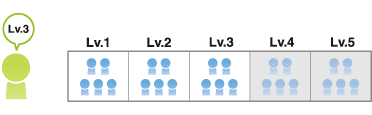
 Tips
Tips The reference allowed level set for the user is "Level 0" by default. Level-0 users can access only the destinations at level 0.
The reference allowed level set for the user is "Level 0" by default. Level-0 users can access only the destinations at level 0.
Setting the reference allowed level
In the administrator mode, select [Store Address] - [Address Book] - [Edit], select [Set direct Reference Allowed Level], then set the reference allowed level for the address book.
In the administrator mode, select [User Auth/Account Track] - [User Authentication Setting] - [User Registration] - [Edit], then select the [Access Allowed Level] check box and set the reference allowed level for the registered user.
Managing based on the reference allowed group
Reference Allowed Group
This function sorts multiple destinations registered in this machine into a related group (reference allowed group) such as a group of customers per department.
Set a reference allowed group for each user to limit access to destinations. For example, assume that Group B is set for a certain user as a reference allowed group. In this case, that user can access destinations in Group B, but cannot access destinations in other reference allowed groups.
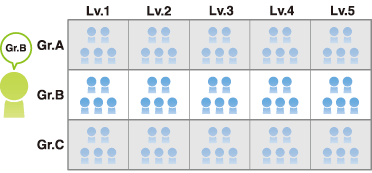
Assigning a reference allowed group
Register a reference allowed group on this machine. In addition, assign a reference allowed group to the destination and user.
In the administrator mode, select [Security] - [Address Reference Setting] - [Edit], and enter the group name into [Reference Allowed Group Name] (using up to 24 characters) to register the reference-allowed group.
In the administrator mode, select [Store Address] - [Address Book] - [Edit], select [Search from Reference Allowed Group], then assign the reference allowed group for the address book.
In the administrator mode, select [User Auth/Account Track] - [User Authentication Setting] - [User Registration] - [Edit], then select the [Reference Allowed Group] check box and assign a reference allowed group to the registered user.
Managing based on a combination of the reference allowed level and the reference allowed group
Combining the reference allowed level with the reference allowed group
A combination of the reference allowed level and reference allowed group provides more flexible management.
For example, assume that Level 3 is set as a reference allowed level and Group B is set as a reference allowed group for a certain user.
In this case, destinations the user can access are as follows.
 Destinations of Reference Allowed Level 1 to 3: A1 to A3, B1 to B3, C1 to C3
Destinations of Reference Allowed Level 1 to 3: A1 to A3, B1 to B3, C1 to C3 Destinations belonging to Reference Allowed Group B: B1 to B5
Destinations belonging to Reference Allowed Group B: B1 to B5
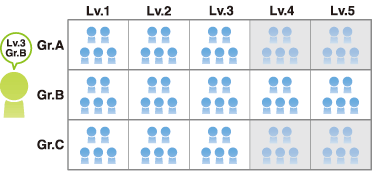
 Tips
Tips You can specify the reference allowed level of each reference allowed group. If you assign a reference allowed group for which a reference allowed level is set to the address book, you can manage destinations by using both the reference allowed level and reference allowed group.
You can specify the reference allowed level of each reference allowed group. If you assign a reference allowed group for which a reference allowed level is set to the address book, you can manage destinations by using both the reference allowed level and reference allowed group.
Simultaneously setting a reference allowed level and reference allowed group
Set both a reference allowed level and reference allowed group for a user.
To manage the address book by combining the reference allowed level and reference allowed group, register a reference allowed group for which a reference allowed level is set, and assign it to the address book.
In the administrator mode, select [Security] - [Address Reference Setting] - [Edit], then register a reference allowed group.
Settings
Description
[Reference Allowed Group Name]
Enter the name of the reference-allowed group (using up to 24 characters).
Assign a name that helps you easily identify the registered group.
[Access Allowed Level]
To manage the address book by combining the reference allowed level and reference allowed group, select a reference allowed level of the reference allowed group.
In the administrator mode, select [Store Address] - [Address Book] - [Edit], then set a reference allowed group or reference allowed level for the address book.
 To manage the address book by combining the reference allowed level and reference allowed group, assign a reference allowed group for which a reference allowed level is set to the address book.
To manage the address book by combining the reference allowed level and reference allowed group, assign a reference allowed group for which a reference allowed level is set to the address book.In the administrator mode, select [User Auth/Account Track] - [User Authentication Setting] - [User Registration] - [Edit], then set a reference allowed group and reference allowed level for the registered user.
 To specify a reference allowed group for a registered user means that you specify a reference allowed group itself. Therefore, even if a reference allowed level has been set for the selected reference allowed group, that setting of reference allowed level is not applied here.
To specify a reference allowed group for a registered user means that you specify a reference allowed group itself. Therefore, even if a reference allowed level has been set for the selected reference allowed group, that setting of reference allowed level is not applied here.