User's Guide

Store File in User Box, or Print File from User Box
Display the User Box screen.
For details on how to display the screen, refer to Here.
Tap [System] - [Password Encrypted PDF].
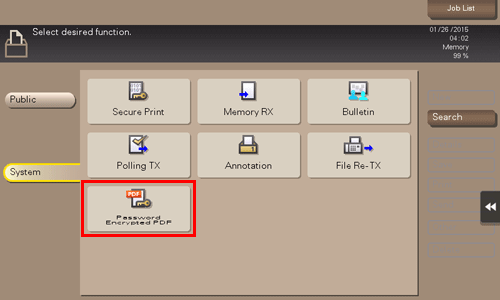
Select a file to print, and tap [Print/Save].
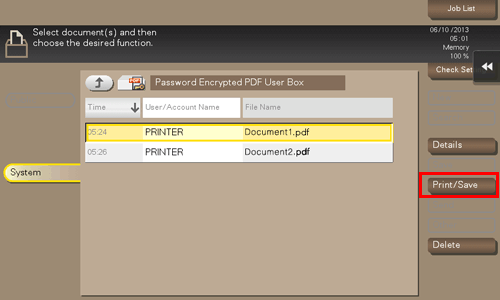
Enter the password, and tap [OK].
Printing starts.
When printing or saving has completed, the file is deleted automatically from the Password Encrypted PDF User Box.
The storage and printing process of the file is set when it is saved in the Password Encrypted PDF User Box. You cannot change from the storage process to the print process, or from the print process to the storage process.
