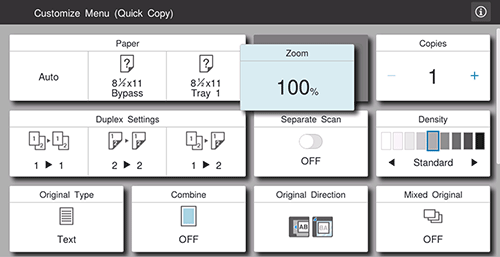Changing the Setting Item Sort Order in each Mode
You can customize the sort order of setting items in each mode of basic style to make it easier to use.
If the Personalize app is installed, you can change the sort order of setting items for each log-in user.
If user authentication is enabled and the Personalize app is not installed, you need to log in as a user with administrator privileges to change the sort order of setting items.
Tap the target function key on the home screen.
If you are logging in as an administrator, proceed to step 4.
If you are logging in as a user or you do not have user authentication, proceed to step 2.
Tap the menu icon on the top left of the screen, and select [Customize menu] from the displayed menu.

Enter the administrator password, and tap [OK].
Change the setting item layout order.
To move a setting item, hold down the desired item, and drag & drop it to the target position. When a gray silhouette is displayed at the target position, release hold-down.
To return the layout order to the default, tap [Reset to default].
Tap [OK].