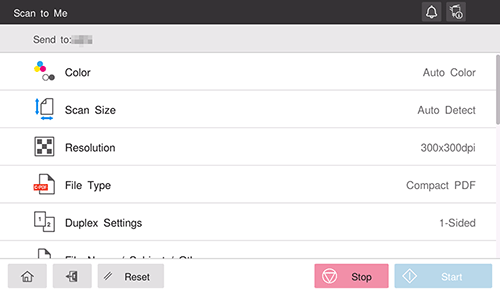Sending to Your Computer (Scan to Home)
About Scan to Home
If the user's home folder is registered in Active Directory while user authentication by Active Directory is installed on this machine, [Scan to Home] key is displayed on the home screen when you log in to this machine. By selecting this key, you can easily perform SMB transmission using your Home folder as a destination.
Also, the [Home] key is displayed in the address book on the [Scan to PC] screen. By specifying the [Home] key as the destination, you can also send data to your Home folder using the same workflow as the regular SMB transmission.
Preparation required to use this function (for the administrator)
Configure the settings to use the Scan to Home function.
For details on the setting procedure, refer to Here.
Operation flow: When selecting [Scan to Home] on the home screen
Load the original.
Enter user information, and log in to this machine.
For details on how to log in, refer to Here.
Tap [Scan to Home] on the home screen to start transmission.
To send after changing the option settings, tap the menu icon at the top of [Scan to Home] and proceed to step 4.
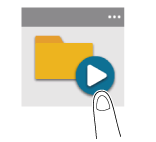
Change the transmission option settings.
Use the Start key to start transmission.
Using the Stop key enables you to stop scanning the original. A list of the currently stopped jobs is displayed. To stop transmission, select the target job from the list, and delete it.
Operation flow: When selecting [Home] from the address book on the SMB transmission screen
Load the original.
Enter user information, and log in to this machine.
For details on how to log in, refer to Here.
Tap [Scan to PC] on the home screen.
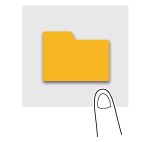
Select [Home].
Specify transmission options as needed.
Use the Start key to start transmission.
Using the Stop key enables you to stop scanning the original. A list of the currently stopped jobs is displayed. To stop transmission, select the target job from the list, and delete it.