Stops during a Print Job Because of Empty Paper Tray
When the tray being used during printing becomes empty, printing stops and the message [Please load $########## paper in tray$ / To confirm details, touch [Confirm Details]] is displayed on the screen.
Two methods are provided to restart printing:
Loading the tray with specified paper size
Load paper in the empty tray.
For details on loading paper, refer to Check Amount of Paper Remaining and Prepare Paper.

Be sure to load the same paper as that loaded before. The machine cannot restart printing with paper of a different size loaded. Using a different paper type or weight may cause paper misfeed or machine trouble.
When the tray is replenished with paper, the message changes to [Press [Start] to restart].
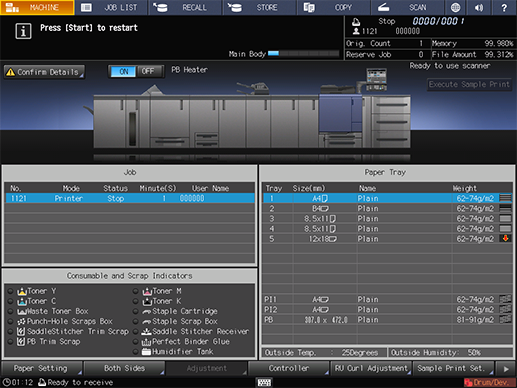
Press Start on the control panel.
Printing restarts using the tray supplied with paper.
Changing the tray selection
Change the paper settings of another tray (Current Setting) to the settings that the print data requires (Reserved Setting). Load the tray with paper that conforms to the changed settings, and then start printing.
Press [Confirm Details].
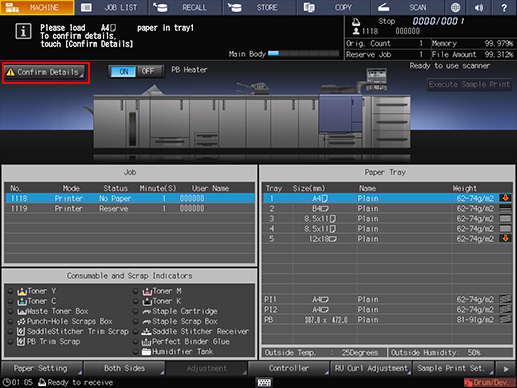
A dialog will be displayed.
Select the target tray, and then press [Change Setting].
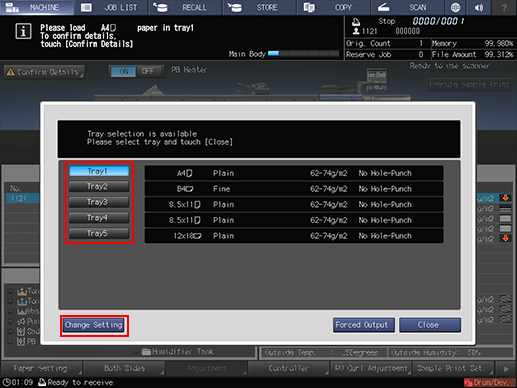
The paper setting of the selected tray (Current Setting) and that required by the print data (Reserved Setting) are displayed.
Load the tray selected in step 2 with paper of the conditions displayed as [Reserved Setting].
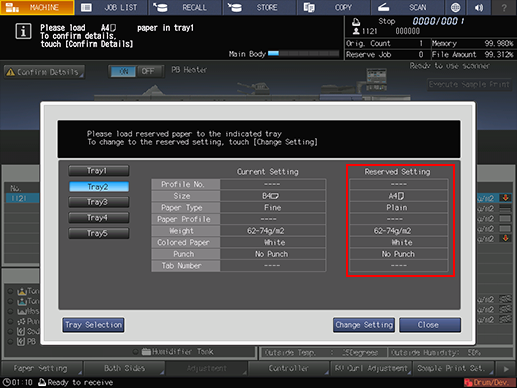
For details on replenishing paper, refer to Check Amount of Paper Remaining and Prepare Paper.

Be sure to load paper of the specified size. If a different paper size is loaded, the machine cannot start the printing operation. Using a different paper type or weight may cause paper misfeed or machine trouble.
Press [Change Setting] to fix the paper setting required by the print data.
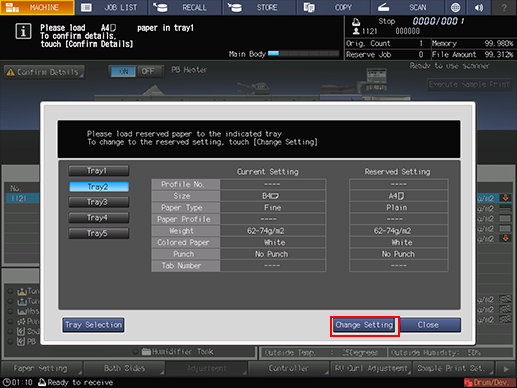
A dialog will be displayed to confirm the setting change of the tray.
Press [OK].
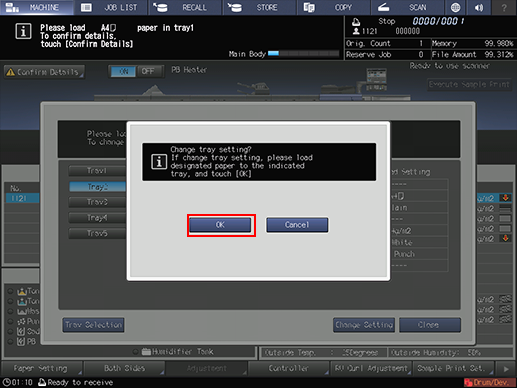
Press [Close].
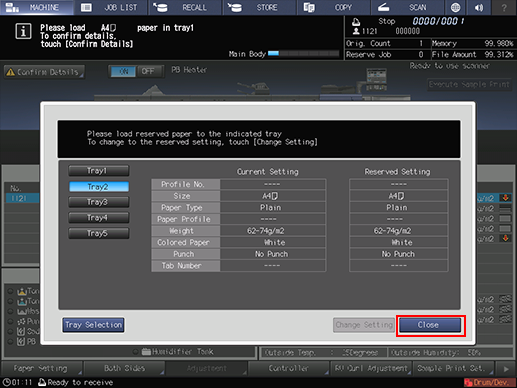
The screen returns to the [MACHINE] screen and displays the message [Press [Start] to restart].
Press Start on the control panel.
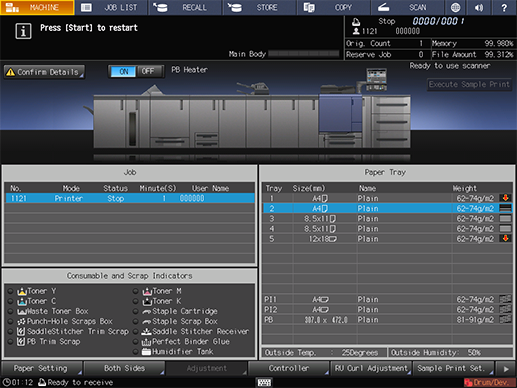
This machine resumes printing.
