Applying Alternative Colors for Printing Using the Printer Driver
You can apply the registered alternative colors for printing.
Open the original data with the application, and then click [Print] on the [File] menu.
Example: Sample B (B_sample.pdf) is used.
Select the printer to use for printing and click [Properties].
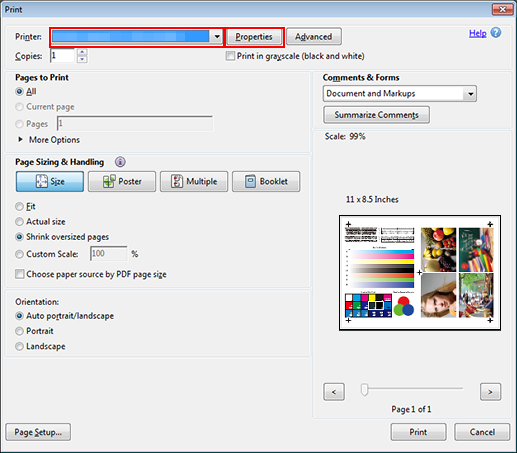
Click the [Management] tab, and then click [Manual Settings].
If the [Management] tab is not displayed, click
to switch the tab display.
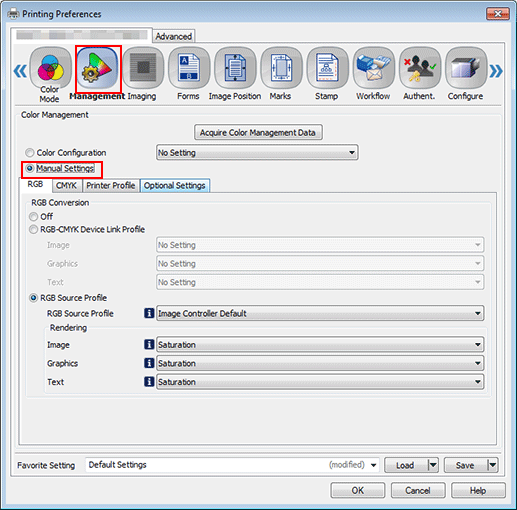
In [Optional Settings] - [Alternative Color Table], select [Image Controller Default]. Click [OK].
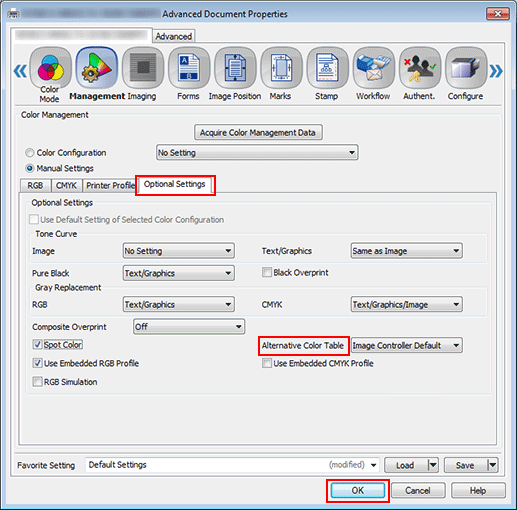
On the [Print] screen, enter the [Copies] and click [Print]. After printing, check the results.
Check that the specified original CMYK color has been replaced by the corresponding alternative color.
Example: The color changes from navy to red.
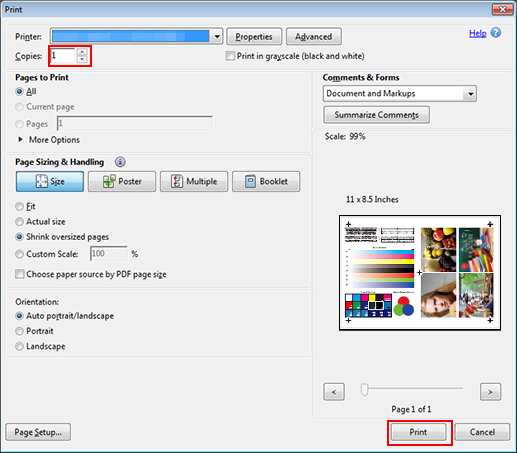
It is recommended that frequently used color output settings be registered in the color configuration. (Refer to Image Quality: Registering the Color Configuration.)
