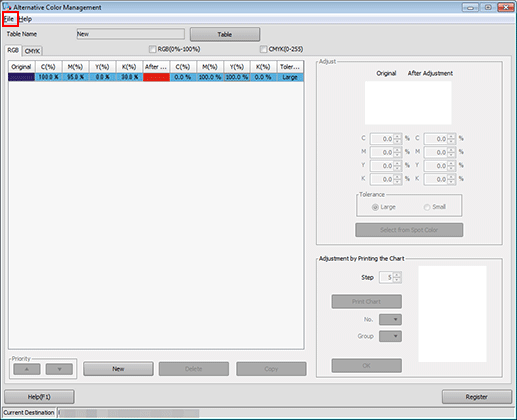Registering an Alternative Color with Color Centro
Start Color Centro, and create and save an alternative color.
Start Color Centro and log in to the machine. (Refer to Start Color Centro.)
The Color Centro top screen is displayed.
Click [Alternative Color Management] on the top screen.
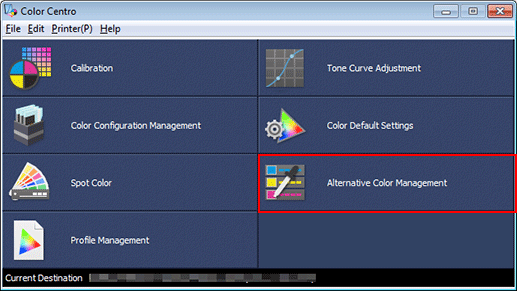
The [Alternative Color Management] screen is displayed.
Click [Table].
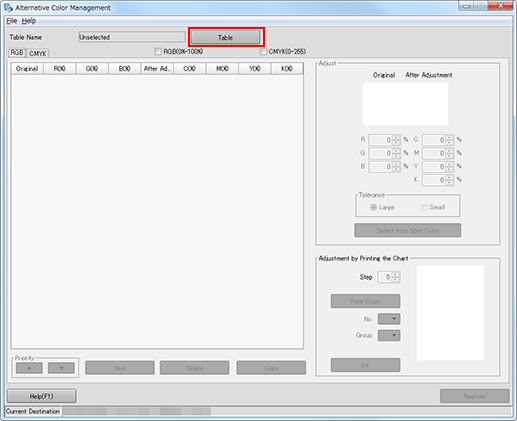
The [Alternative Color Table Management] screen is displayed.
Select a table, and then click [Open].
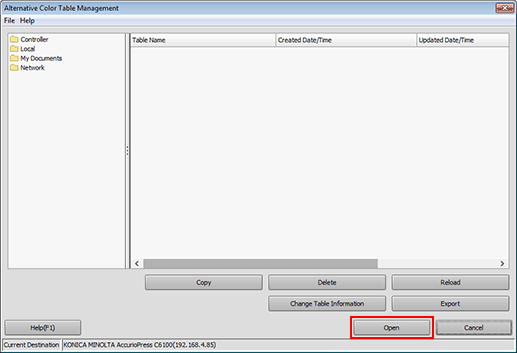
Alternative colors are displayed on the [Alternative Color Management] screen.
Click the [CMYK] tab, and then click [New].
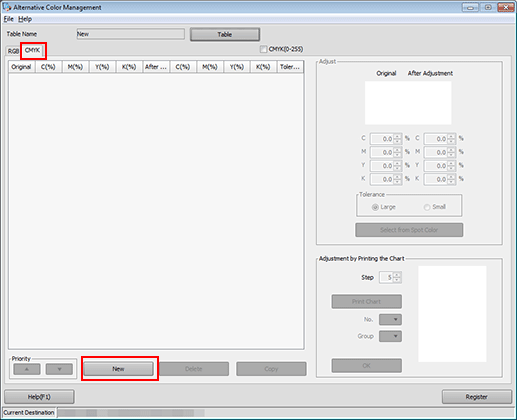
Set the color values for [Original] and [After Adjustment] under [Adjust], and click [Register].
The colors being set are displayed under [Adjust]. Color in [Original] indicates the source CMYK color while the color in [After Adjustment] indicates the alternative color.
Example:
Item
Setting
[Original]
C = 100 / M = 95 / Y = 0 / K = 30
[After Adjustment]
M = 100 / Y = 100 (red)
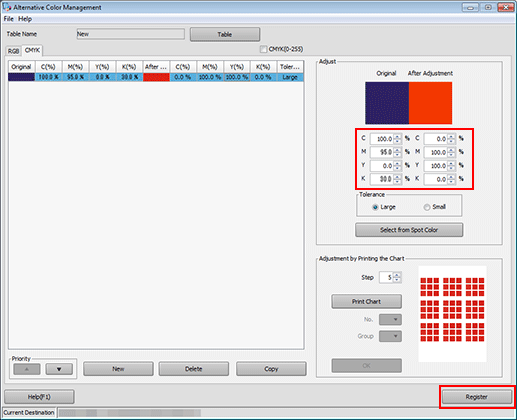
Select [Large]/[Small] under [Tolerance] to switch between the RGB color range (indefinite or strict) of the original color.
In the Sample B example, selecting [Large] affects the adjacent navy colors as well as the relevant patch second from the right in the bottom row. If [Small] is selected, only the selected patch changes color.
After checking that the alternative color is registered, close the screen by selecting [Close] from the [File] menu.