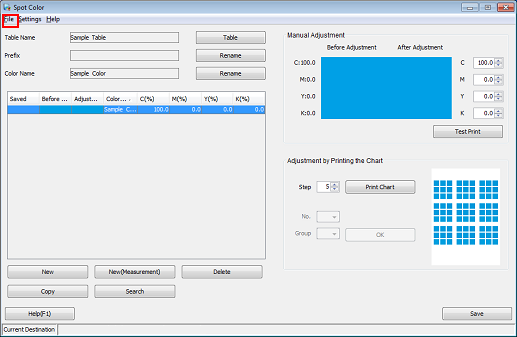Registering Spot Color Information with Color Centro
Start Color Centro, and create and save a spot color.
Start Color Centro and log in to the machine. (Refer to Start Color Centro.)
The Color Centro top screen is displayed.
Click [Spot Color] on the top screen.
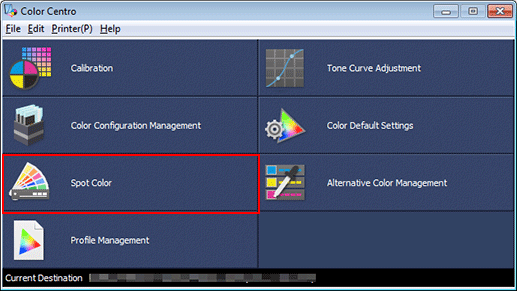
The [Spot Color] screen is displayed.
Select [New Table] from the [File] menu, and then click [New].
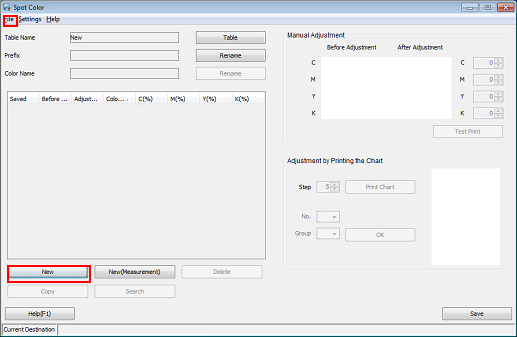
The new creation screen is displayed.
Enter the name of the spot color you want to create, and click [OK].
Example: The spot color is named "Sample Color."
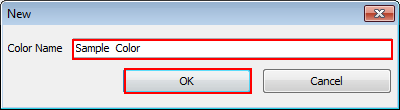
The added spot color name is displayed on the [Spot Color] screen.
Set the spot color's CMYK value and click [Save].
The colors being adjusted are displayed in the [After Adjustment] column.
Example: The spot color's CMYK value is set to "C100%."
Item
Setting
[C]
[100]
[M][Y][K]
[0.0]
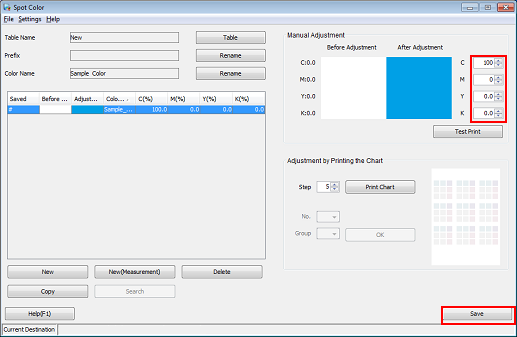
The Spot Color Table [Save] screen is displayed.
Enter the name of the spot color table in which you want to save the spot color.
Example: The name of the spot color table is "Sample Table."
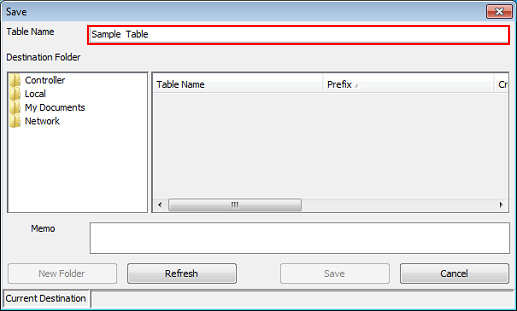
The default spot color table has an asterisk (*) at the end of its name.
If you edit and save the default spot color table, it is saved with a name without the asterisk.
You can save multiple spot color tables with the same name.
When printing, the spot color tables are searched from the top of the table on the [Spot Color] screen. If the same spot color is saved in more than one spot color table, the first spot color found is applied.
Select [Controller] as the [Destination Folder] and click [Save].
Selecting [Controller] saves the spot color to the image controller.
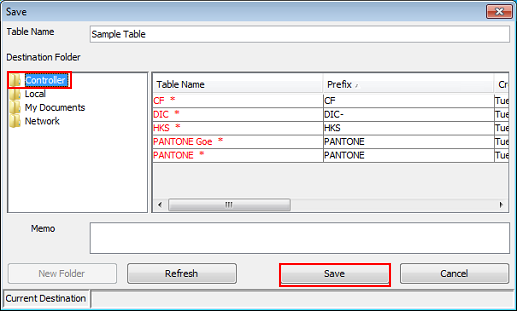
After checking that the spot color is saved, close the screen by selecting [Close] from the [File] menu.