[Chart Adjustment]
Enter the measurement value after printing a chart and measuring the measuring points with scale.
Because the positions of both sides can be adjusted by only entering measurement values, this adjustment is useful for 2-sided printing with a new paper type or when the amount of misalignment between both sides is unknown after changing the paper in the tray.
Press [Both Sides] on the [MACHINE] screen.
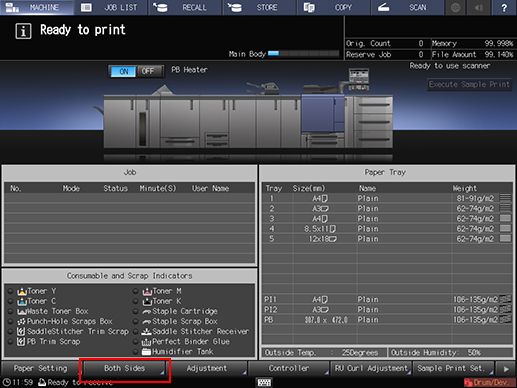
Select the tray in which the papers to be adjusted have been set.
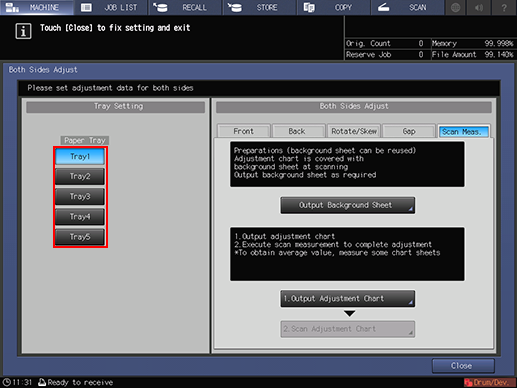
Press [Front], and then press [Chart Adjustment].
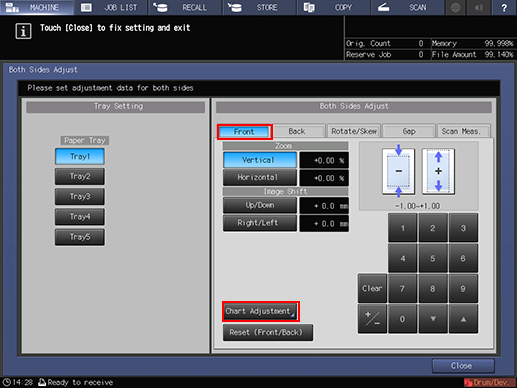
Press [Print Mode].
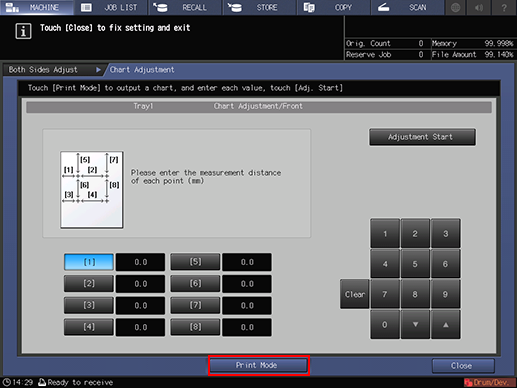
Press Start on the control panel.
A test chart is printed.
Press [Exit PrintMode].

Measure the line length of each point from [1] to [8] in the output chart.
The figure shows an example where [1] and [5] are measured.
You can enter a value in 0.1 mm increments.
Be sure to make note of the measurement lengths.
Press the number of each point, and use the touch panel keypad or [
 ][
][ ] to enter the measured length.
] to enter the measured length.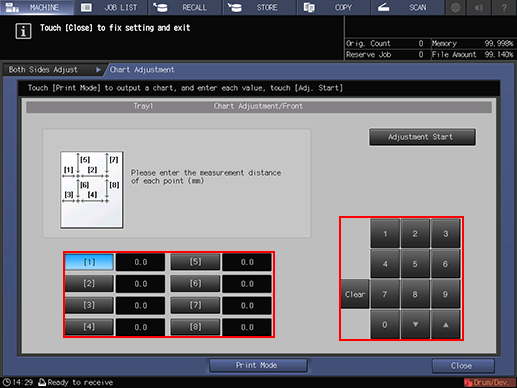
Press [Clear] to reset the value.
To start the adjustment, press [Adjustment Start].
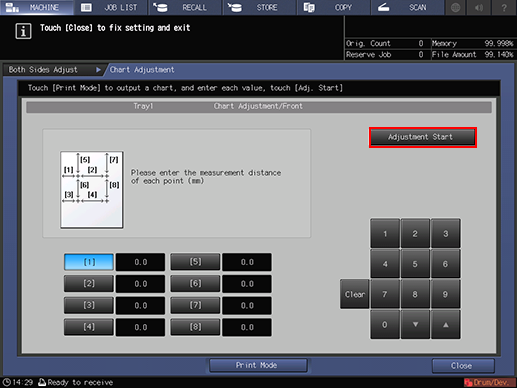
In the next step, adjust the back side.
Press [Back], and then press [Chart Adjustment].
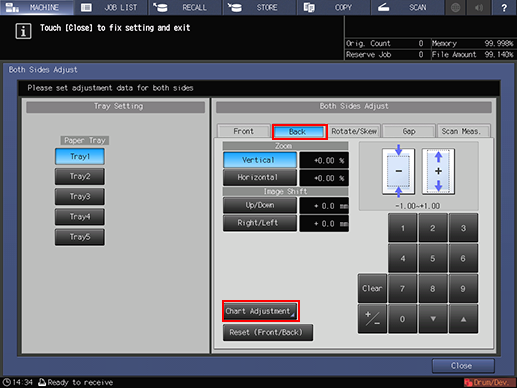
Press [Print Mode].
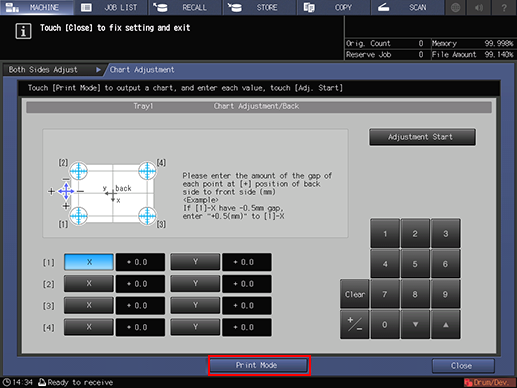
Press Start on the control panel.
A test chart is printed.
 mark is printed on the [front] side <Front Side> so that you can recognize which tray output the chart. For details, refer to Chart.
mark is printed on the [front] side <Front Side> so that you can recognize which tray output the chart. For details, refer to Chart.
Press [Exit PrintMode].
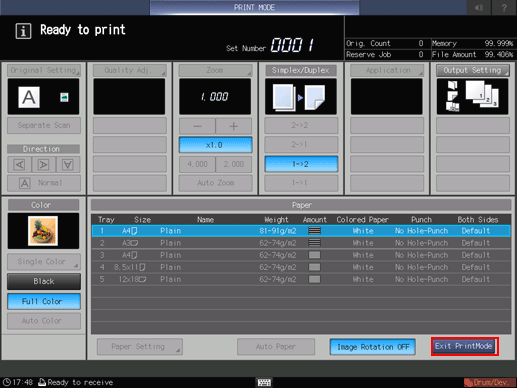
Measure the misalignment between
 of [1] to [4] on the [back] side <Back Side> and
of [1] to [4] on the [back] side <Back Side> and  on the [front] side <Front Side> of the printed chart.
on the [front] side <Front Side> of the printed chart.The figure shows an example to measure [1]. The scale resolution is 0.5 mm.
The black
 in the figure indicates the front side, and the blue
in the figure indicates the front side, and the blue  indicates the back side.
indicates the back side.
Measure the X and Y directions to check the misalignment of print position.
You can enter a value in 0.1 mm increments.
Be sure to make note of the measurement values.
For example, when
 of [1] is misaligned leftward (plus side of X direction) by 2.0 mm and downward (minus side of Y direction) by 1.5 mm from the one on the front side as shown in the figure, press in order of [2][0][+/-] and enter -2.0 to correct and move rightward (minus side of X direction) the blue line on the back side by 2.0 mm in the X direction. And also press in order of [1][5] and enter +1.5 to correct and move upward (plus side of Y direction) by 1.5 mm in the Y direction.
of [1] is misaligned leftward (plus side of X direction) by 2.0 mm and downward (minus side of Y direction) by 1.5 mm from the one on the front side as shown in the figure, press in order of [2][0][+/-] and enter -2.0 to correct and move rightward (minus side of X direction) the blue line on the back side by 2.0 mm in the X direction. And also press in order of [1][5] and enter +1.5 to correct and move upward (plus side of Y direction) by 1.5 mm in the Y direction.
Press [X] or [Y] of each point, and use the touch panel keypad or [
 ][
][ ] to enter the measurement value.
] to enter the measurement value.If the print position is misaligned rightward or downward (minus side), enter a positive value. If misaligned leftward or upward (plus side), enter a negative value.
Use [+/-] to specify the value to be positive or negative.
Press [Clear] to reset the value.
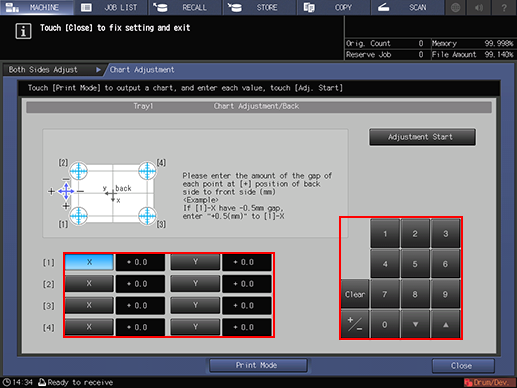
To start the adjustment, press [Adjustment Start].
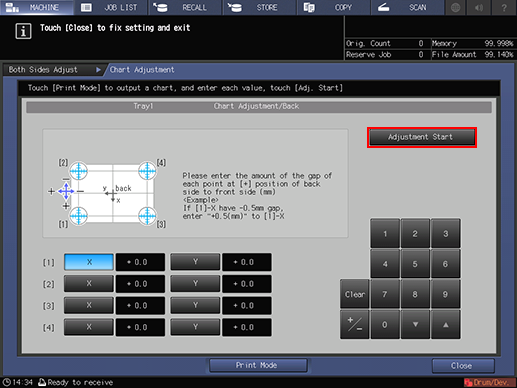
Press [Close].
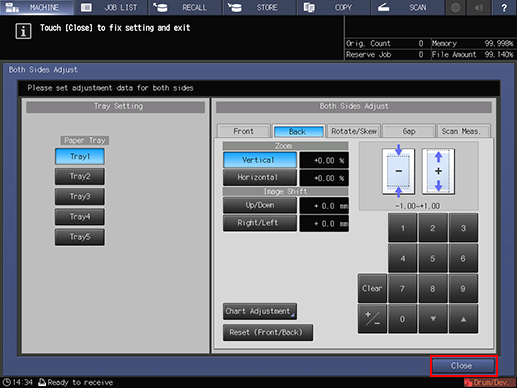
Now, the [Chart Adjustment] is completed.
For fine adjustment, perform Zoom/Image Shift Adjustment.
