Density Balance Auto Adj.: Scanning the density balance chart to automatically adjust the density balance
When using the scanner without Integrated Color Care Unit IQ-501
Output the density balance chart from the machine to carry out colorimetry using the scan function.
Press [Adjustment] on the [MACHINE] screen to display the [Adjustment Menu] screen.
Press [Quality Adjustment] and [Density Balance Auto Adj.] in sequence.
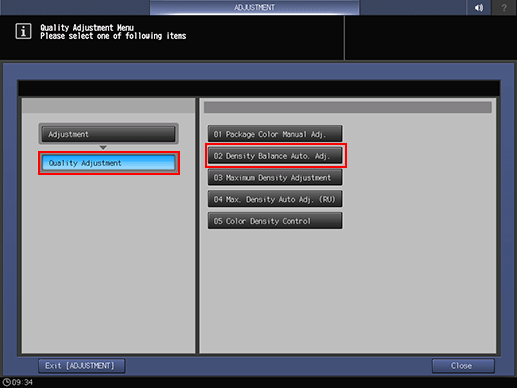
Press [Output Chart].
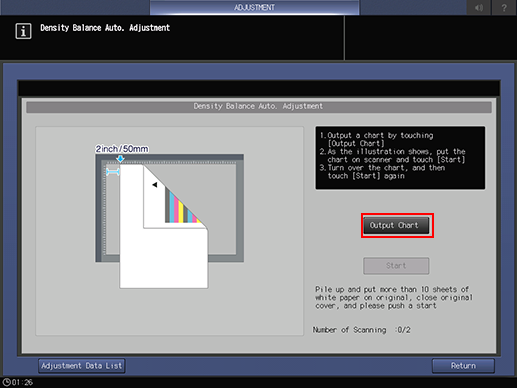
Press [Quality Adj.].
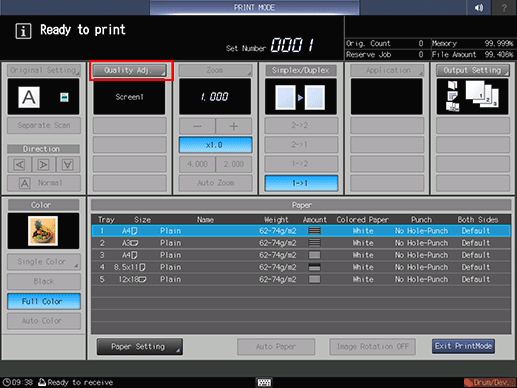
Press [
 ] on the right side of [Screen Pattern] to display the desired screen.
] on the right side of [Screen Pattern] to display the desired screen.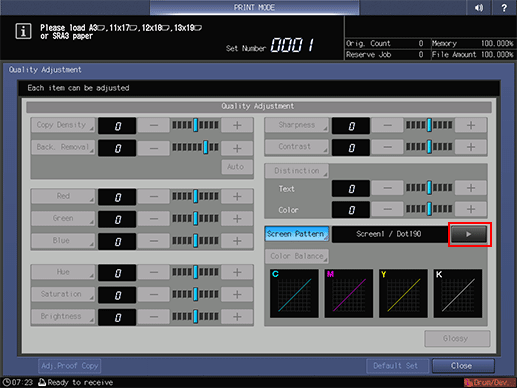
If necessary, you can press [Screen Pattern] to display the [Screen Pattern] screen and select any screen. Select a screen, and press [OK].
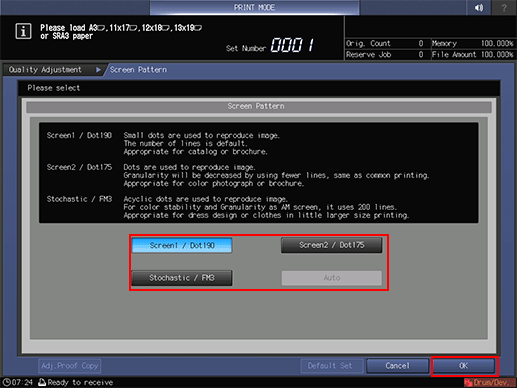
Press [Close] on the [Quality Adjustment] screen.
Select a paper size for the chart.
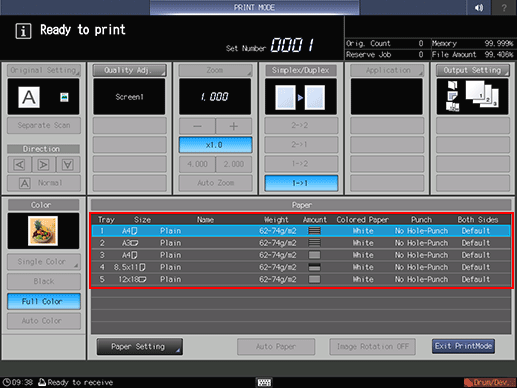
Load paper of A3
 , 11
, 11  17
17  , 12
, 12  18
18  , 13
, 13  19
19  , or SRA3
, or SRA3  into a tray, then select that tray button.
into a tray, then select that tray button.
Press Start on the control panel.
A test chart is printed, and the [Density Balance Auto. Adjustment] screen is displayed.
Load the output test chart on the Original Glass as shown in the example on the screen.
Turn the arrow mark of the test chart to the back, then face the print side downward.
Take the test chart away from the vertical size guide by 2 inches (50mm), then push it against the horizontal size guide to load the test chart.
Place about 10 sheets of blank copy paper on the test chart.
Close the ADF.
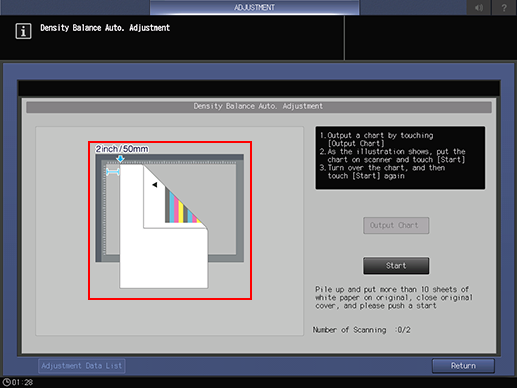
Press [Start] on the screen.
The first scan is carried out.
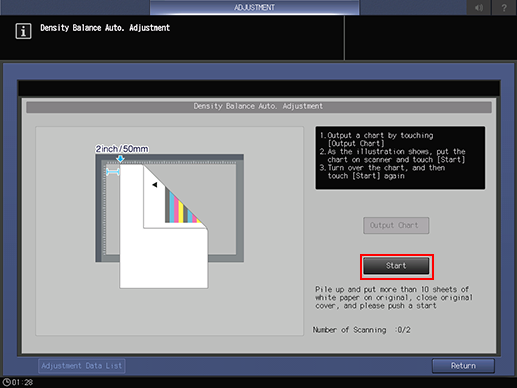
If an error is detected, the error message shown below is displayed. Referring to the displayed message, rectify the error.
Reverse the top and bottom of the scanned test chart, then load it on the Original Glass.
Turn the arrow mark of the test chart forward, then face the print side downward.
Take the test chart away from the vertical size guide by 2 inches (50mm), then push it against the horizontal size guide to load the test chart.
Place about 10 sheets of blank copy paper on the test chart.
Close the ADF.
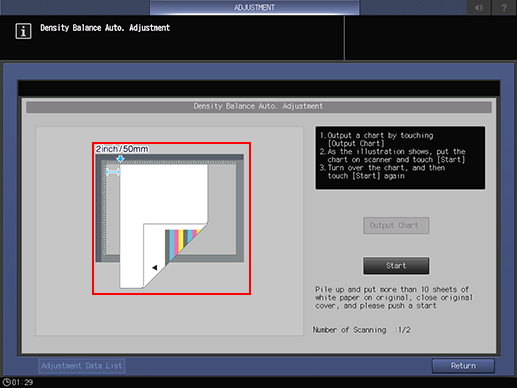
Press [Start] on the screen.
The second scan is carried out, and the density balance adjustment value is registered.
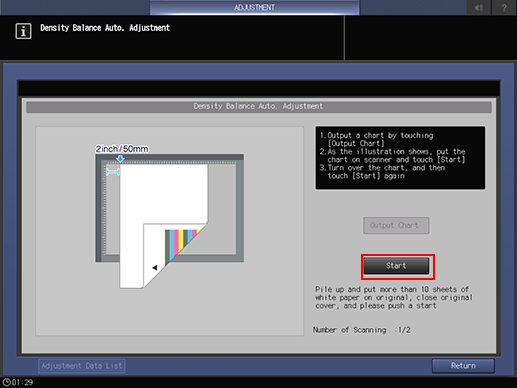
When the adjustment is completed normally, the adjustment value is automatically registered, and the screen shown below is displayed. Select whether to output the adjustment chart for confirmation purposes.
The adjustment value is registered according to the following conditions.
When there is an idle registration:
The adjustment value is registered as the lowest unused number.
When there is no idle registration:
The adjustment value is overwritten to the value that matches the conditions below.
If multiple values match the conditions, they are overwritten preferentially from the condition of a low number.
(1) Adjustment value of same screen, same paper type, same weight, and old date
(2) Adjustment value of same screen, same paper type, and old date
(3) Adjustment value of same screen and old date
(4) Adjustment value of oldest date
If [Yes] is selected, you can output a test chart.
When the output chart is scanned according to the procedure, the unadjusted and adjusted values are displayed as the [Density Balance Auto. Adjustment Result] screen by graph.
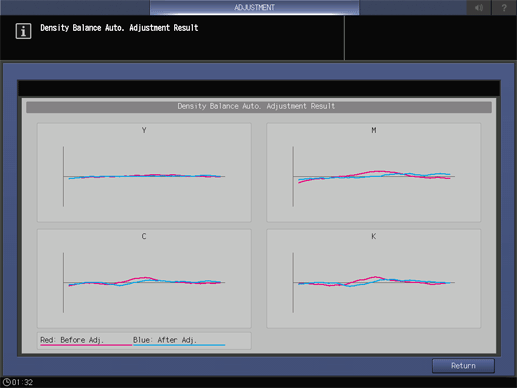
If [No] is selected, the adjustment value registration screen below is displayed.
Press [Return] to return to the [Density Balance Auto. Adjustment] screen.
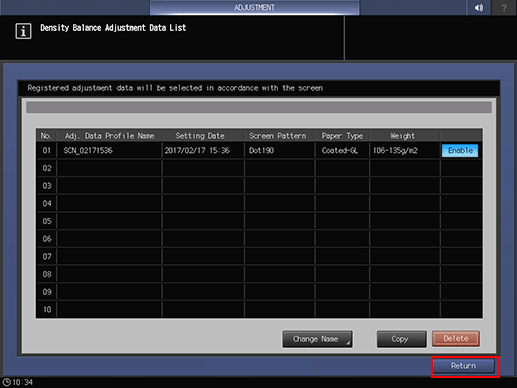
Press [Return] to return to the [Quality Adjustment Menu] screen.
When using the scanner with Integrated Color Care Unit IQ-501 mounted
Press [Adjustment] on the [MACHINE] screen to display the [Adjustment Menu] screen.
Press [Quality Adjustment] and [Density Balance Auto Adj.] in sequence.
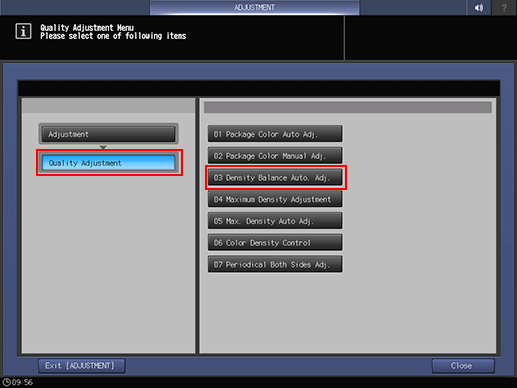
Press [Print Mode].
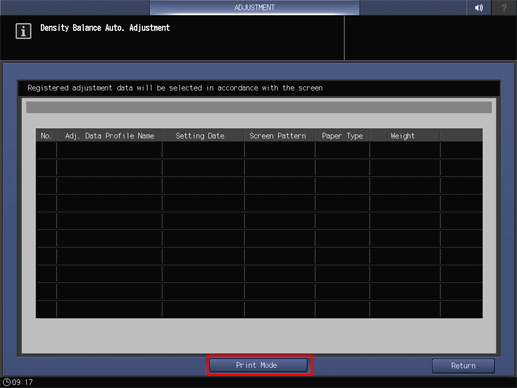
Select the appropriate screen and paper size.
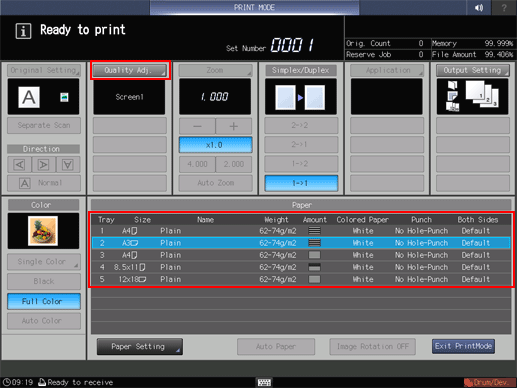
Press Start on the control panel.
A test chart is printed, and the [Density Balance Auto. Adjustment Result] screen is displayed.
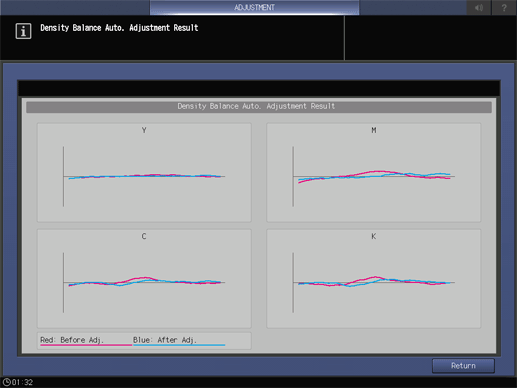
Press [Return].
The adjustment value registration screen appears.
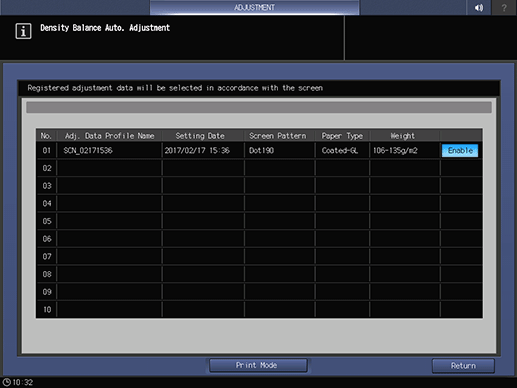
Press [Return] to return to the [Quality Adjustment Menu] screen.
