Storing save conditions
Follow the procedure below to register the save job setting.
Available settings: Print Side, Quality Adjustment, Scan Size, Zoom Setting, Application
Stored job is given a job number (from 01 to 30) and alphabetical name (dispensable).
A maximum of 30 save programs can be registered.
Press the [STORE].
The [STORE] screen is displayed.
Set save conditions as desired.
Press Mode Memory on the control panel.
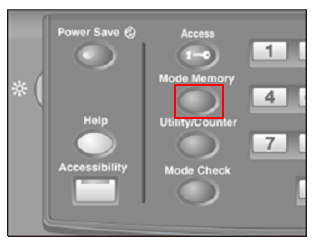
The [Store Mode Memory] screen is displayed.
Press [Store].
The screen that shows the settings is displayed.
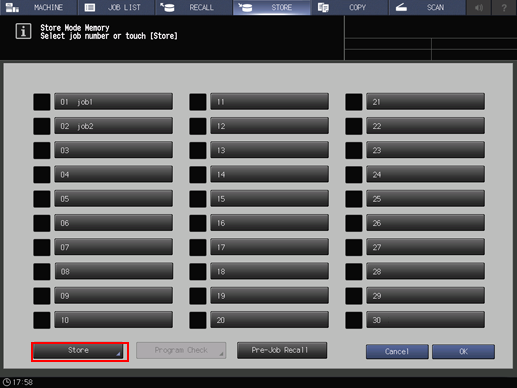
Review the settings to be stored.
To change the settings to register, press [Cancel] on the screen that shows the settings, and then press [Cancel] on the [Store Mode Memory] screen. The display returns to the [STORE] screen. On the [STORE] screen, change scan conditions.
Press [OK].
The Job store mode screen is displayed.
Press the desired job key, then press [OK].
The [Job Name Setting] screen is displayed.
If a button name is
Not displayed: No scan conditions are registered.
Displayed: Scan conditions are registered.
If a lock icon (
 ) is
) is
Not displayed: Scan conditions can be registered by overwriting.
Displayed: Scan conditions cannot be registered.
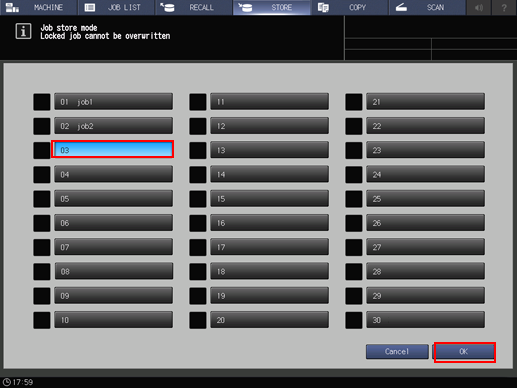
Enter a job name, then press [OK].
Enter a job name within 16 one-byte characters (8 two-byte characters).
Press [OK] to return to the [Store Mode Memory] screen. The job button displays the entered job name.
For details about how to enter characters, refer to Inputting Characters.
Be sure to input a job name. The job name must be inputted to return to the [Store Mode Memory] screen by pressing [OK].
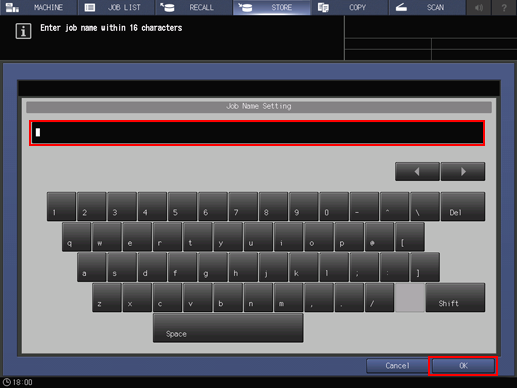
Press [OK] on the [Store Mode Memory] screen.
The display returns to the [STORE] screen.
