Reserved Job Check and Operations
Press [JOB LIST] on the screen, then press [Reserved Job].
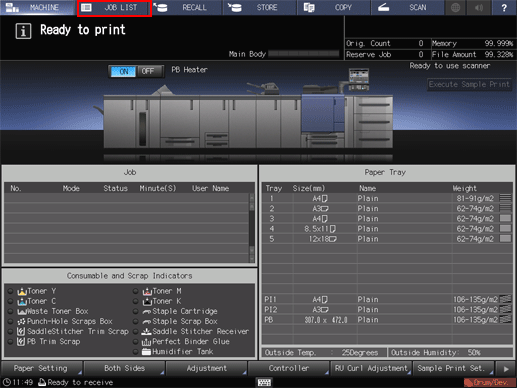
Check the information for printing, stopping and reserved jobs from the list in the screen.
If 16 or more jobs exist, press [
 ] or [
] or [ ] to display.
] to display.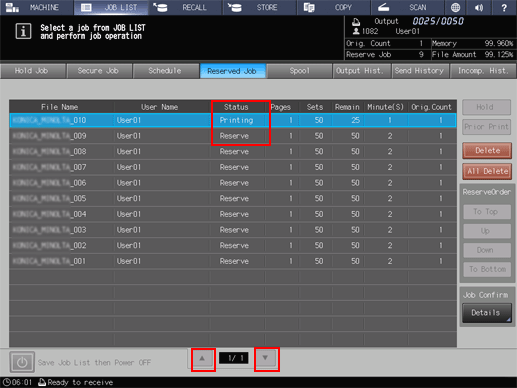
Select the desired active job to highlight it, then perform the job operation in the right of the screen.
Select a job in the list, then use the desired key to perform the operation.
For the function of each key, refer to Reserved Job screen.
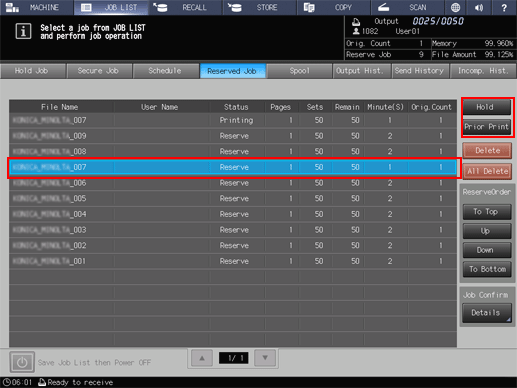
To hold a job, select the job to hold, and press [Hold]. You cannot hold the next print job.
The selected job is deleted from the list on the [Reserved Job] screen, and moved to the list on the [Hold Job] screen.
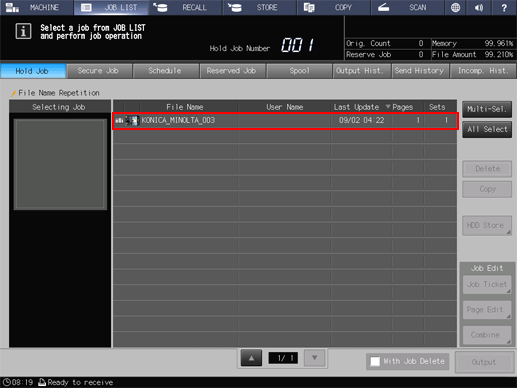
To perform Prior Print, select the job that you want to print prior to the job in progress, then press [Prior Print]. Press [Yes] on the dialog.
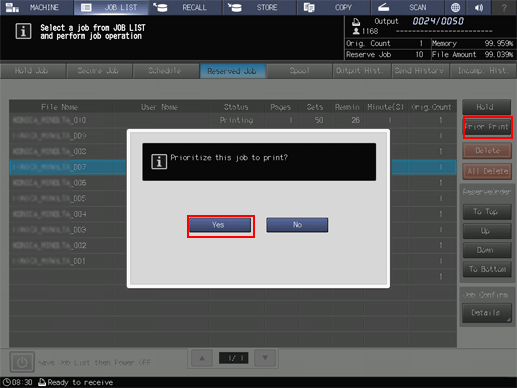
When Stop is pressed on the control panel while the current output job is in preparation to be suspended for Prior Print, the machine temporarily stops the operation. Pressing [Cancel Job] cancels the suspended job. Pressing [Continue] resumes the suspended job. Pressing [Temporary Stop] suspends the operation, and pressing Start on the control panel restarts the operation.
When [Delete] is pressed while the current output job is suspended due to the operation of Prior Print, the top-priority job will be deleted and the output for the current job will restart automatically.
Interrupt job cannot be accepted when the top-priority job is listed on the screen or already started.
The priority print job in process can also be suspended and continued on the next day just as ordinary jobs can.
Select the job that you want to check the details, then press [Details].
The [Ticket Details] screen is displayed.
Check the details on the [Ticket Details] screen.
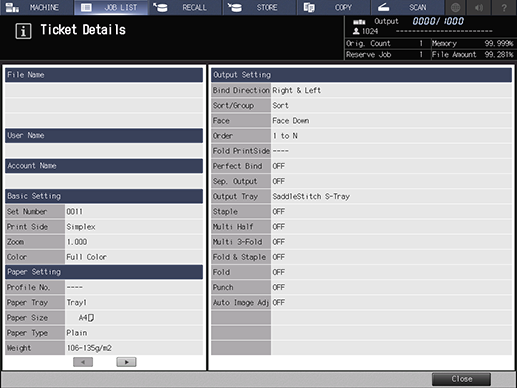
After checking the details, press [Close].
