Saving on a USB Flash Drive
Perform the following steps to save scan data on a USB flash drive.
Press [SCAN] tab.
Press [USB].
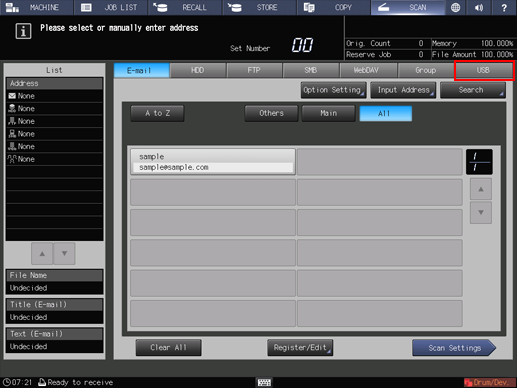
As default, the E-mail address list is displayed. For details about the default destination tab on the [SCAN] screen, refer to Scan Setting: Setting the Default Values for Scan Functions.
Connect the USB flash drive to a USB port.
The following operations are not available unless a USB flash drive is connected to the port.
Press [USB Flash Drive] in the address list.
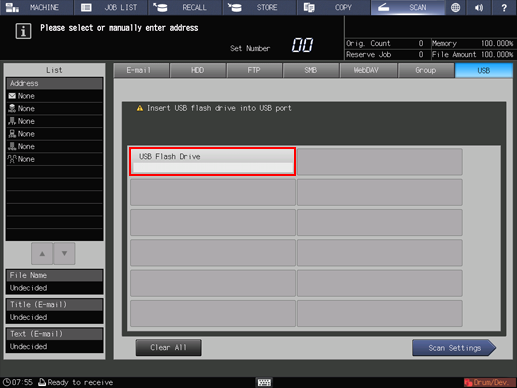
The register name of the selected USB flash drive is displayed in [List] on the left side of the screen.
To deselect the register name, press the selected register name again.
Press [Scan Settings].
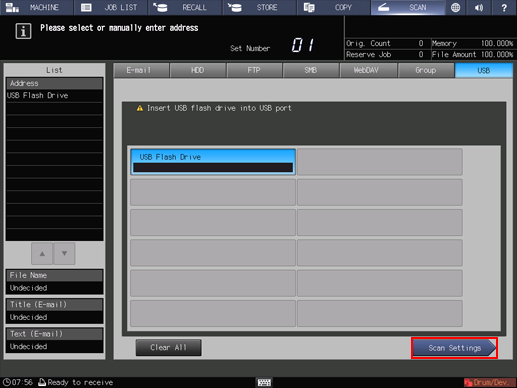
Set the scan conditions.
For details, refer to Scan Settings Screen.
Press [File Name] if you want to specify the file name.
Set an original, and then press Start on the control panel.
The original is scanned, and the scan data are saved to an specified address.
To return to the [SCAN] screen, press [Address].
The settings on the Scan Settings screen and the address selected on the [SCAN] screen may remain until the machine is restarted. It is recommended to release the setting and address once the operation is completed.
To clear the setting, press Reset on the control panel when the Scan Settings screen is displayed. To clear the address, press [Address] to return to the [SCAN] screen, and then press [Clear All], or press Reset on the control panel.
