Original Setting
You can set separate scan, bind direction of two-sided original (whether the top and bottom of both sides are the same, or one side is flipped vertically), original orientation, and original type.
[Separate Scan]
The scan operation is divided into several sessions and turned into a single job.
Select [Separate Scan] before making the first scan. When the last scan is completed, cancel [Separate Scan].
[Bind Direction]
[Right & Left], [Top]
[Direction]
[Normal], [Left], [Upside-Down], [Right]
[Type]
[Text/Photo (print)], [Text/Photo (photo)], [Photo (print)], [Photo (photo)], [Text]
[Special]
[Normal], [Same Width], [Different Width], [Z-Folded]
[Thickness]
[Normal], [Thin]
[BlankPage Removal]
Removes blank pages from scan targets when they are included in the original loaded on the ADF.
Select this option to scan the original including blank pages.
The blank original pages are not counted as original pages.
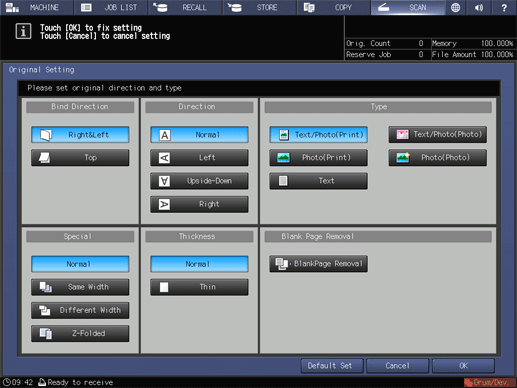
[OK]
Applies the setting.
[Cancel]
Cancels the setting.
[Default Set]
Returns the setting to the default.
For details, refer to Setting Originals.
If blank pages are not correctly detected while the original is scanned with [BlankPage Removal] specified, adjust the level to detect blank pages.
For details, refer to Copy Setting: Setting the Various Operations When Copying.
[BlankPage Removal] is not available when [Same Width], [Different Width], or [Z-Folded] is selected.


