RGB-CMYK DLP (Creation): Select Profiles
On the Profile Determination screen, specify the printer profile and the RGB source profile which are used by RGB-CMYK device link profile. In addition, you can create the printer profile as required.
Specify the name of printer profile which is used by RGB-CMYK device link profile. When you use the existed printer profile, click [Browse]. When you create the new CMYK target profile, click [Create].
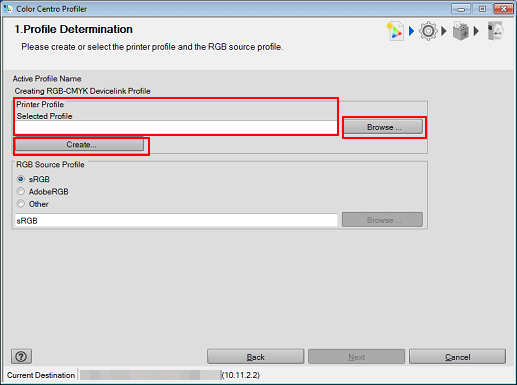
When you click [Browse], the [Load Printer Profile] screen is displayed. In this case, go to Step 2.
When you click [Create], go to the steps described from Printer P: Specify a Measurement Data and Paper to Printer P: Complete the Procedure, and then go to step 3.
Click [Browse], select a printer profile, and then click [Finish].
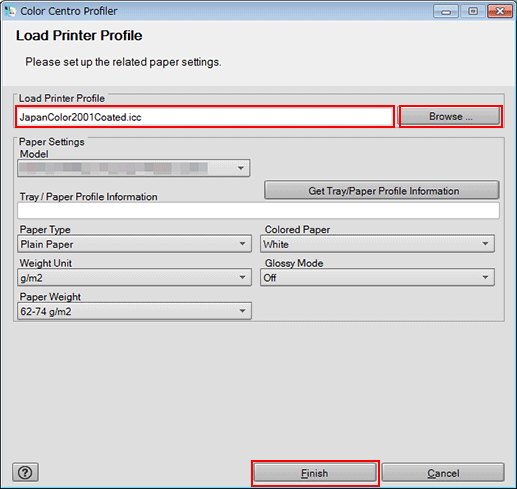
Specify the RGB source profile which is used by RGB-CMYK device link profile.
When you click [Browse], go to Step 4.
When you select [sRGB] or [AdobeRGB], go to Step 5.
On the screen displayed by clicking [RGB Source Profile] - [Browse], select the RGB source profile used and click [Open].
The selected RGB source profile is displayed below [Other] of [RGB Source Profile].
Click [Next].
The Customize Color Conversions screen appears.
