Printer P: Change the Information
You can change the information of the saved printer profile.
Click [Printer Profile] on [Profile Management] screen.
Similar operation can be done by selecting, on the [File] menu, [Profile Type] - [Printer Profile].
From the tree view and the list, select the printer profile to change the information.
For details about how to connect another controller, refer to Switching the Connection Destination.
When you reload the information of the image controller connected currently, select [File] menu - [Reload].
Click [Change Table Information].
The [Change Table Information] screen is displayed.
When you select the multiple printer profiles, [Change Table Information] is not available.
Similar operation can be done when you select [File] menu - [Change Table Information].
If the profile has an asterisk (*) in its name, you can change only its paper type link.
If the profile has an at sign (@) in its name, you can change only its paper type link and its memo.
If necessary, enter [Saved Name].
Up to 31 one-byte characters can be used.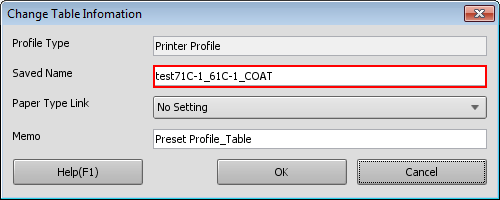
You cannot save the printer profile of the same name with those in the image controller.
Select [Paper Type Link], as required.
If necessary, enter [Memo].
You can enter up to 64 one-byte characters (32 two-byte characters).Click [OK].
The printer profile information is changed.
