Management of Alternative Color Settings
This section describes how to manage the alternative color.
Copy an Alternative Color Setting
You can duplicate the alternative color settings displayed on the [Alternative Color Management] screen within the same alternative color table. When you adjust the alternative color using the existed alternative color setting, original settings of the alternative color is overwritten. When you want to save the current settings, make the duplication of it.
Select the alternative color setting to duplicate from the list on the [Alternative Color Management] screen.
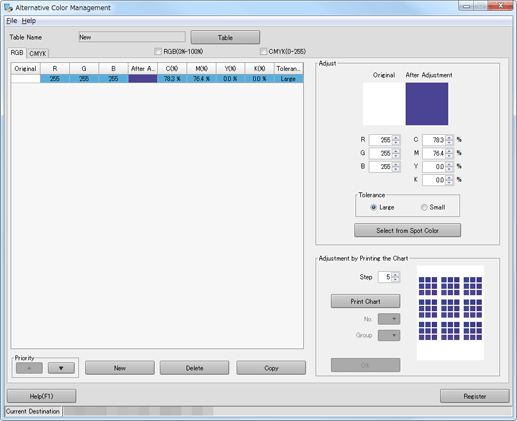
When you reload the information of the image controller connected currently, select [File] menu - [Refresh]. Executing Refresh discards the adjusted alternative color settings when the adjustment result has not been registered yet in the image controller. Register the settings before executing of reload, as required. For how to register it, refer to Updating an Alternative Color Table.
Click [Copy].
The duplication of the alternative color setting is generated in the alternative color table.
Delete an Alternative Color Setting
You can delete the alternative color setting.
Select the alternative color setting to delete from the list on the [Alternative Color Management] screen.
When you reload the information of the image controller connected currently, select [File] menu - [Refresh]. Executing Refresh discards the adjusted alternative color settings when the adjustment result has not been registered yet in the image controller. Register the settings before executing of reload, as required. For how to register it, refer to Updating an Alternative Color Table.
Click [Delete].
The [Deletion Check] message is displayed.
Click [Yes].
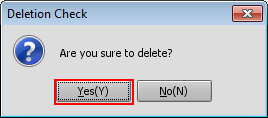
The selected alternative color setting is deleted.
When you select the multiple alternative color settings, all of those are deleted at a time.
You cannot restore the alternative color setting you have deleted.
Change the Priority of an Alternative Color
This section describes how to change the priority of the alternative color settings in the alternative color table.
The priority defines which alternative color setting is adopted to output when there are multiple alternative color settings for one input color.
When only one alternative color setting is for one input color, the priority setting isn't necessary.
From the list of [Alternative Color Management] screen, select the alternative color setting to change the priority.
Displays the alternative color for the same input color in order of priority.
When you reload the information of the image controller connected currently, select [File] menu - [Refresh]. Executing Refresh discards the adjusted alternative color settings when the adjustment result has not been registered yet in the image controller. Register the settings before executing of reload, as required. For how to register it, refer to Updating an Alternative Color Table.
Click
 or
or  to change the priority of the selected alternative color setting.
to change the priority of the selected alternative color setting.The position of the selected alternative color moves.
When you register the adjustment result, go to Updating an Alternative Color Table.
Register an Alternative Color Table
You can register in [Controller] the alternative color tables saved in [Local], [My Documents], or [Network]. Alternative colors can be applied to output according to the priority of the alternative color table.
In the [Alternative Color Management], click [Table].
The [Alternative Color Table Management] screen is displayed.
Select the place from [Local], [My Documents], or [Network] of the tree format, where the alternative color table is saved.
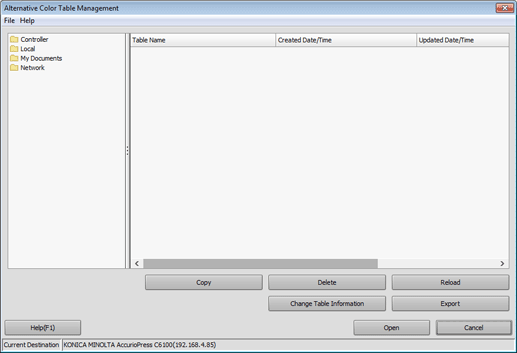
The list appears according to the selection.
Select an alternative color table from the list.
Click [Register].
The alternative color table is registered in the image controller.
The [Alternative Color Table Management] screen is closed, and the screen returns to the [Alternative Color Management] screen.
