WebDAV Client Settings
Click [WebDAV Setting] - [WebDAV Client Settings] in the [Network] tab to display this screen.
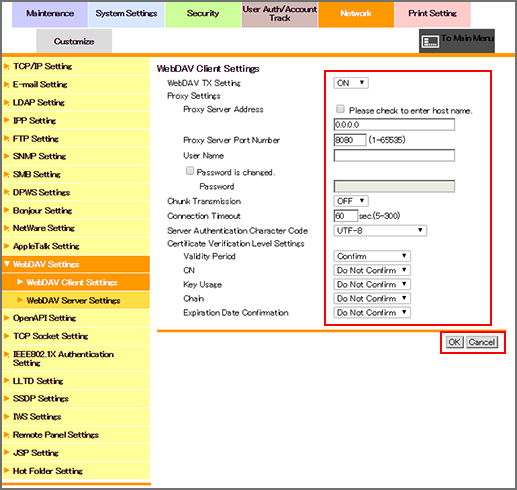
Select either [ON] or [OFF] from the [WebDAV TX Setting] drop-down list.
Enter [Proxy Server Address]. To enter the host name, select the [Please check to enter host name.] check box.
Enter [Proxy Server Port Number].
Enter [User Name].
Enter [Password]. If a password has already been set, [Password is currently set] is displayed. To change the password, select the [Password is changed.] checkbox, and enter a new password.
Select either [ON] or [OFF] from the [Chunk Transmission] drop-down list.
Enter [Connection Timeout].
Select either [UTF-8] or [Windows Code Page] from the [Server Authentication Character Code] drop-down list.
Select a desired option from the drop-down lists provided for each setting item under [Certificate Verification Level Settings].
[Validity Period]: Checks whether the certificate's validity period is still valid.
[CN]: Checks whether the Common Name (CN) of the certificate is identical to the address of the server.
[Key Usage]: Checks whether the certificate is used according to the intended usage approved by the issuer of the certificate
[Chain]: Checks whether or not the certificate chain (certificate pass) has a problem. The chain is verified by referring to the external certificates managed by the machine.
[Expiration Date Confirmation]: Checks whether or not the certificate has expired.
Click [OK]. Clicking [Cancel] cancels the setting.
Click [OK] on the setting complete screen.
If you have changed any setting, turn the machine power off then on.
