External Server Settings
Click [External Server Settings] - [External Server Settings] on the menu of [User Auth./Account Track] tab to display this screen.
You can view a list of the currently registered external authentication servers. The default server has its [Default] radio button checked.
Edit
Register an external authentication server. Also modify settings for a registered external authentication server.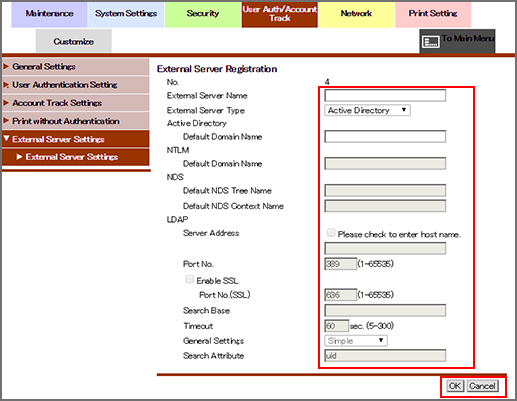
Click any blank area on the list, or click [Edit] for an external authentication server.
Specify or modify each item.
Click [OK]. Clicking [Cancel] cancels the setting.
Click [OK] on the setting complete screen.
Delete
Deletes a registered external authentication server.
Click [Delete] of the external authentication server to be deleted.
Click [OK] on the confirmation screen. Click [Cancel] to cancel the deletion.
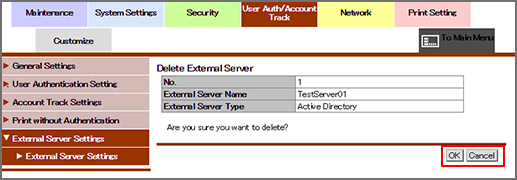
Click [OK] on the setting complete screen.
Default Setting
To specify an external authentication server as default, select the radio button of the server in the [Default] field.
Click [OK]. Clicking [Cancel] cancels the setting.
Click [OK] on the setting complete screen.
