User Registration
Click [User Authentication Setting] - [User Registration] on the menu of [User Auth./Account Track] tab to display this screen.
When [General Settings] (User Authentication) is set to [OFF], the following screen is displayed.
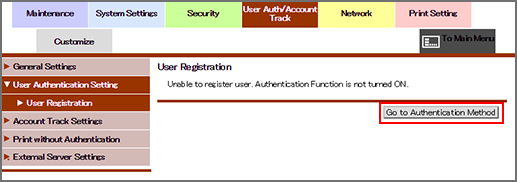
Click [Authentication Method Menu] to display the [Authentication Method] screen. For user registration, [General Settings] must be set to either [ON (MFP)] or [ON (External Server)].
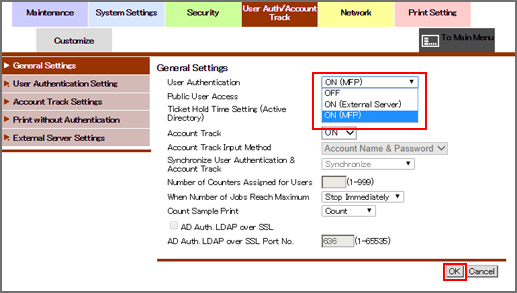
You can register or delete a user for user authentication.
User registration
Click [New Registration] to register a new user, or click [Edit] for a desired user name to edit the data already registered.
When [General Settings] is set to [ON (External Serv)], [New Registration] is unavailable.
Select a range of numbers from the [Search from numbers] drop-down list, then click [Go] to display the registration list of the selected range.
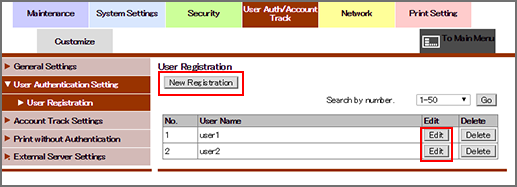
Enter the registration number.
You can enter the number in the range shown on the right.
If you are editing, the registration number for the selected user name is displayed. You cannot enter the value.
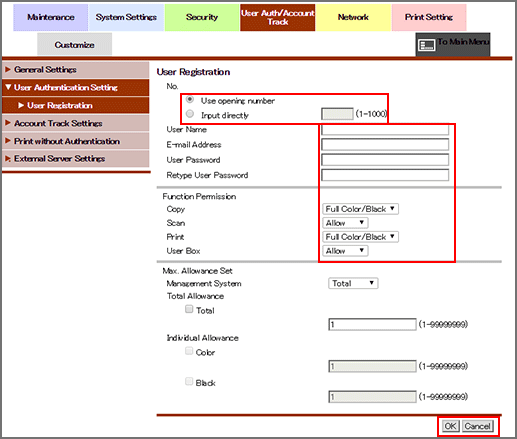
Enter the user name.
You can enter up to 64 one-byte characters (32 two-byte characters).
When [General Settings] is set to [ON (External Serv)], this item is dimmed. The name of the external authentication server is also displayed underneath.
Enter the E-mail address.
You can enter up to 320 alphanumeric characters and symbols.
When [General Settings] is set to [ON (External Serv)], this item is dimmed.
Enter the user password.
Up to 64 one-byte characters can be used. Enter the same password for [Retype User Password].
When [General Settings] is set to [ON (External Serv)], any item relevant to user password is not displayed.
Specify an account name for the user.
Click [Search from List]. Click the radio button of an account name, and click [OK].
When [Synchronize User Authentication & Account Track] is set to [Not Synchronize], it is not displayed.
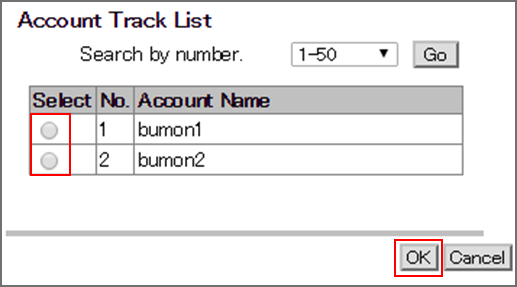
Set the functions to be available and the maximum value allowed for printing for the registered user.
Click [OK]. Clicking [Cancel] cancels the setting.
Click [OK] on the setting complete screen.
To delete a user
Click [Delete] for a user to be deleted.
Click [OK] on the confirmation screen. Click [Cancel] to cancel the deletion.
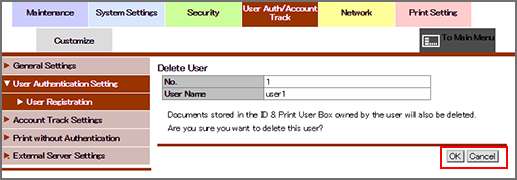
Click [OK] on the setting complete screen.
