Import/Export
To display this screen, click [Import/Export] on the menu of [Maintenance] tab.
Various settings of this machine can be saved (exported) to a computer. This screen is available when you want to back up various settings of this machine or apply the same setting to multiple devices.
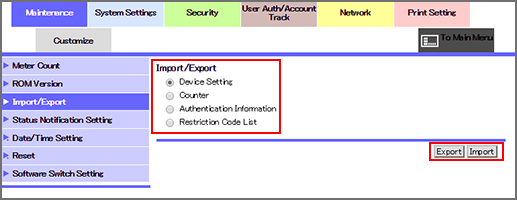
Item | Description |
|---|---|
[Device Setting] | Shows various setting values of this machine. Carries out [Import/Export] for device information such as network setting. |
[Counter] | Shows information of various counters for this machine. You can select counter information to be exported concerning counter by user or counter by account. |
[Authentication Information] | Shows authentication information to be managed on this machine. You can select whether to export all authentication information or export only the user registration information. The authentication information file to be exported can be encrypted with a password as needed. |
[Restriction Code List] | Shows the restriction code list for an OpenAPI-cooperative application that is not recommended by us. |
By clicking [Authentication Information], you can import or export the user registration information and the total authentication data backup.
In the following case, [Authentication Information] is not displayed:
When middle server authentication is used, or external server authentication and middle server authentication are used as the authentication method.In the following case, you cannot import or export the user registration information:
When [User Authentication] is set to [OFF], and [Account Track] is set to [ON]
When [User Authentication] is set to [ON(ExternalServ)]
For details about the User Authentication and Account Track settings, refer to General Settings.
The Utility Menu screen also allows you to make the User Authentication and Account Track settings. For details, refer to Authentication Method: Setting the Authentication Conditions.
This screen allows you to import setting files from a computer to the machine, or to export them from the machine to a computer.
Import
Select [Device Setting], [Authentication Information], or [Restriction Code List] as a file to be imported from a computer to the machine, then click [Import].
Click [Choose File] to search the desired file on the computer and select it.
Click [OK]. The specified setting file is imported from the computer to the machine.
Export
Select [Device Setting], [Counter], [Authentication Information], or [Restriction Code List] as a file to be transferred from the machine to the computer, then click [OK].
On each setting screen, click [Export].
When selecting [Counter], select the counter to be exported.
Click [OK]. The file downloading screen is displayed.
Click [Download].
Click [Save], then specify the directory to save the file. The download completion screen is displayed.
Click [Close]. The data file is exported from the machine.
Click [Back]. The [Import/Export] screen is displayed.

