Printing Method When Using Account Track Function
When the [Account Track] settings are configured on the main body, you must enter the account track code (access code) when printing.
This function is available with the PS Plug-in driver for Windows or Mac OS.
To use this function, the administrator needs to enable [Account Track] on the machine side. For details about [Account Track], refer to Account Track Registration: Adding, Changing, and Deleting Account Track Registrations or User Auth./Account Track tab.
If you enter an incorrect access code for the [Account Track] on the main body or have not enabled the [Account Track], you will not be authenticated by the printer and the job will be discarded when printing.
When the administrator does not permit an account to make prints, the account cannot use the print function even if the account is registered.
For account track, contact the administrator of the machine.
Specifying account information before printing (PS plug-in driver)
Click [Authent.] tab.
Add a check mark to [Account Track].
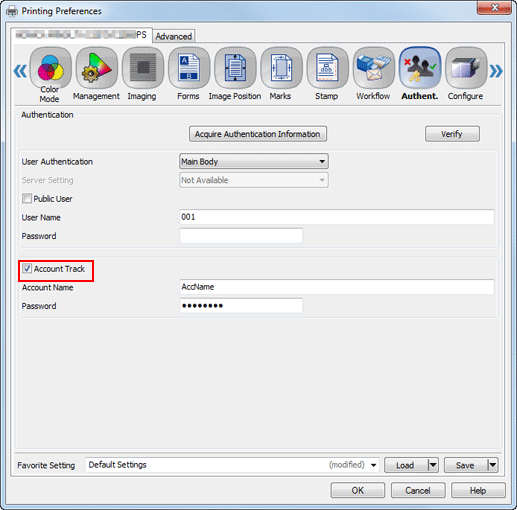
Enter an Account Name and Password that are registered with the machine.
Account Name: You can enter up to 8 one-byte characters. If [Account Track] requires only the password, this item can be skipped as needed.
Password: You can enter up to 8 one-byte characters. The password can be skipped as needed.
Click [OK] to start printing.
If the entered account name is a name enabled on the machine, the job is printed and counted as a job for the specified account.


