Hold and HDD Store for Print Job (PS Plug-in Driver)
Perform printing following the settings specified.
[Output Method]: [Print/Hold], [Hold (Without RIP)], [Hold], [Print/HDD Store], [HDD Store]
If [Hold], [Hold (Without RIP)], or [HDD Store] is selected, [Print Mode] can be set only to [Normal]. If [Print/Hold] or [Print/Store on HDD] is selected, [Print Mode] can be set only to [Spool].
Click the [Workflow] tab.
From the [Output Method] pull-down menu, select [Print/Hold], [Hold], [Hold (Without RIP)], [Print/HDD Store], or [HDD Store].
To print data simultaneously when holding a print job on this machine or saving it in the HDD, select [Print/Hold] or [Print/Store on HDD]. Then, select any print mode from the [Print Mode] pull-down menu.
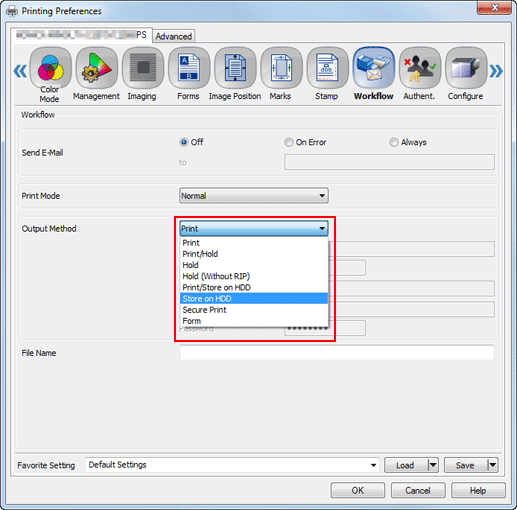
If [Hold (Without RIP)] is selected, print jobs will be stored on the HDD in the machine without RIP processing. A print comprised of a large amount of data requires a long period of time for RIP processing, so this function is useful when you only want to store data before processing. The stored job can be edited or printed using Job Centro. However, page editing or tone curve adjustment is not available for the hold job.
To save a print job on the HDD, type in [Folder Name] and [Password] you specified on the [RECALL] screen of this machine. To save a print job in the User Box in the folder, specify [Box Name]. Enter [Folder Name] and [Password] for [Output Method]. If necessary, enter [User Box Name].
Input a file name in [File Name] as necessary.
Click [OK] to start printing.
