
Control panel (AccurioPress 6136 / AccurioPress 6120)
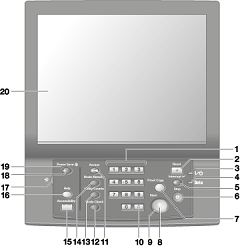
No. | Name | Description |
|---|---|---|
1 | Keypad | Enters numeric values. |
2 | Reset | Returns the copy conditions to the default settings. |
3 | Power LED | Lights up orange when the main power switch is turned on, then turns blue when the sub power switch is turned on. |
4 | Data LED | Flashes while the machine is receiving print data. |
5 | Interrupt | Suspends copying/printing/scanning in progress to allow an urgent copying job. The Interrupt LED flashes until the machine is ready for the Interrupt mode. When the machine is ready for the Interrupt mode, the Interrupt LED turns steady. |
6 | Stop | Suspends the current output job or stops the machine operation. |
7 | Proof Copy | Outputs a sample set to check the result of adjustment made on the Quality Adjustment screen, or used for Sample Output in the Job Ticket Edit function. |
8 | Start | Activates various machine operations. |
9 | Start LED | Lights up in blue when the machine is ready to operate. It turns orange if no operation can be started. |
10 | C (Clear) | Allows change in entered numeric value. |
11 | Access | Used to suspend the operation when user authentication or account track function is activated and an authenticated user has used the machine. The screen for user authentication/account track is displayed to allow the machine operation only when the next user is authenticated. |
12 | Setting | Used to check settings of the print job in progress or those currently made. |
13 | Utility/Counter | Displays the UTILITY screen and various counters. |
14 | Mode Memory | Registers/Recalls the desired copy settings. Also recalls previous job settings. |
15 | Accessibility | Adjusts the response time in touch panel and control panel key operation. |
16 | Help | Displays the Help screen that provides information on how to operate the screen currently displayed on the touch panel. Also provides various information about supply and disposal when pressed with the MACHINE screen displayed. |
17 | Brightness adjustment dial | Turned to adjust the brightness of the touch panel. |
18 | Power Save | Deactivates the power-saving mode. Also, activates power-saving mode manually when pressed. |
19 | Power Save LED | Lights when any power-saving mode is activated, or machine power is off due to the Weekly Timer function. |
20 | Touch Panel | Displays various screens to allow the function setting. |
View | Warning and caution regarding work |
|---|---|
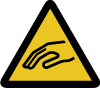 | |
Otherwise, the glass may be scratched or break and you may be injured. | |
Do not press hard or pointed objects against the touch panel. | |
Use fingers to operate the touch panel. |
NOTICE
Be sure not to turn off the main power switch in usual operation.
Be sure not to turn off the main power switch before turning off the sub power switch.
Be sure not to turn off the main power switch while the following messages are displayed after turning off the sub power switch. If you turn off the main power switch when the following messages are displayed, it may cause serious machine trouble such as toner fixation.
Cooling in progress / Power will be off when completed
Power off in progress / Please do not turn the main power switch off
Reference
For details about how to turn off the power, refer to Turning Off the Power of This Machine.
 Caution: Injury
Caution: Injury