Direct Print: Printing by Dragging and Dropping to the Desktop Icon
If you create a Direct Print desktop icon (shortcut), you can drag and drop a file to it to start printing.
• Examples Introduced in This Section
If you create a "job setting" desktop icon (shortcut) in Direct Print, you can start printing just by dragging and dropping a PDF/TIFF/PS file to the icon.
You do not need to start an application or operate the printer driver.
You can create a desktop icon for each job setting (print setting of the job).
You can change the print settings on the [Job Setting] screen when dragging and dropping.
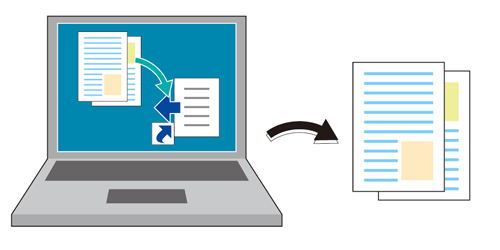
•Intended Environment
Operating system | Windows 7 |
Application | Direct Print |
Printer driver | PS Plug-in Driver |
Image Controller | Image Controller IC-602 |
* The sample screen may be different from the actual display depending on your system environment and application version/revision.
•Work Flow
• Related Section
•Precautions
Direct Print is supported on each edition (including 64 bit version) of Windows Vista (SP 2 or later) / Windows 7 (SP 1 or later) / Windows 8 / Windows 8.1.
The file formats usable in Direct Print are PDF/TIFF/PS/PCL/ASCII text/XPS.

