Sorting Copies to Primary (Main) Tray
A machine mounted with Finisher FS-612 is initially set to output sorted sets to the primary (main) tray, regardless of whether or not to be equipped with other options.
Select an output mode by following the procedure below.
The initial setting of the output mode can be changed. For details, refer to Copy Initial Setting: Setting the Default Copy Conditions.
Position the original.
Press the [COPY] tab to display the [COPY] screen.
Press [Output Setting].
The [Output Setting] screen is displayed.
Output tray positions are indicated as square marks on the front image of the machine on the [Output Setting] screen, and the tray currently selected is highlighted. If the primary (main) tray is not selected as an output tray, select a primary (main) tray position button
.
Select the desired output mode.
Select one of [Offset Sort], [Sort], [Offset Group], and [Group] keys.
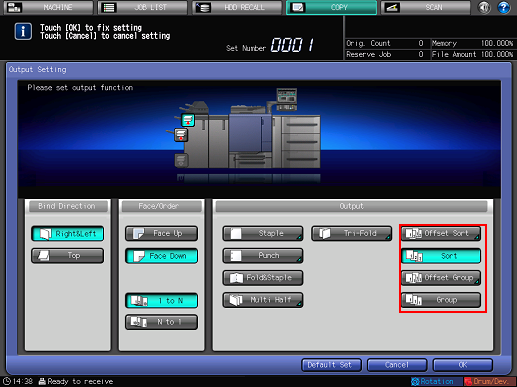
Selecting [Offset Sort] or [Offset Setting Group] displays the [Output Offset] screen. Use the touch panel keypad to enter the desired number of sets to be offset. Available range is from 1 to 9,999. When finished with the entry, press [OK].
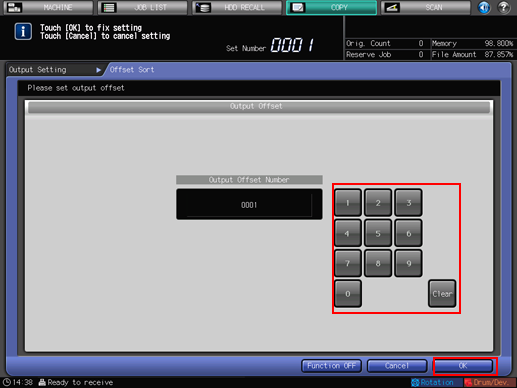
Select either [Face Up] or [Face Down], and either [1 to N] or [N to 1], as needed.
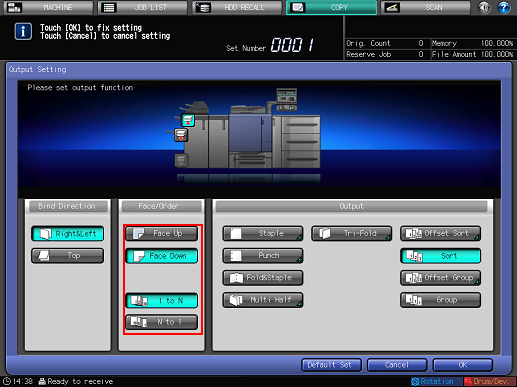
Press [OK] on the [Output Setting] screen.
An icon representing specified output mode is displayed under [Output Setting] on the [COPY] screen.

The primary (main) tray gradually goes down while printed materials are output. DO NOT allow any object to interfere with the operation of the primary (main) tray on the left side of the finisher, as any interference may cause damage to the finisher.

The primary (main) tray has a limit in capacity. Be careful not to exceed the limit, otherwise unexpected trouble may be caused

