Outputting to the Secondary (Sub) Tray
Output mode | Description |
|---|---|
[Sort] | Outputs multiple copies of the original set. Copies are stacked upon exit without being offset. |
[Group] | Groups together multiple copies of each original. Copies are stacked upon exit without being offset. |
Combined with the output modes above, you can also select the desired Face ([Face Up] or [Face Down]) and Order ([1 to N] or [N to 1]), as needed.
When using the Stacker tray for output, press the paper removal button, open the large capacity stacker door, then withdraw the carriage to remove output sheets from the stacker.
Position the original.
Press the [COPY] tab to display the [COPY] screen.
Press [Output Setting].
The [Output Setting] screen is displayed.
Output tray positions are indicated as square marks on the front image of the machine on the [Output Setting] screen, and the tray currently selected is highlighted. If the secondary (sub) tray is not selected as an output tray, select a secondary (sub) tray position button
.
Select the desired output mode.
Select the desired Face ([Face Up] or [Face Down]) and Order ([1 to N] or [N to 1]), as needed.
Selecting [N to 1] automatically sets and limits the Face mode to [Face Up].
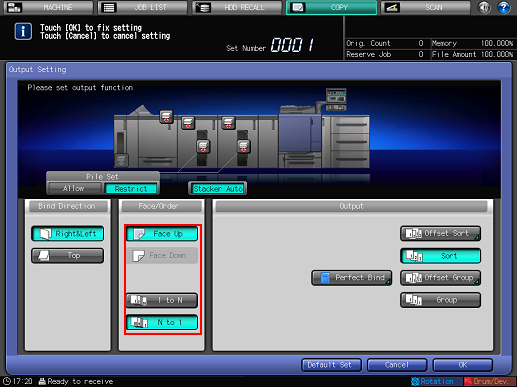
Press [OK] on the [Output Setting] screen.
An icon representing specified output mode is displayed on the [COPY] screen.

Be careful not to exceed the stacker tray capacity, otherwise unexpected trouble may be caused.
