Hot Folder Setting
Click [Hot Folder Setting] - [Hot Folder Setting] in the [Network] tab to display this screen.
The following work flow is given to set up the Hot Folder and perform a printing job.
Work flow
Setting up the Hot Folder (Hot Folder Setting)
Registering a new user assigned to the Hot Folder
Registering a new Hot Folder (Folder Setting)
Printing data from the Hot Folder
For details about how to print from and use Hot Folder, refer to Using Hot Folder Direct Print Function of the Machine. 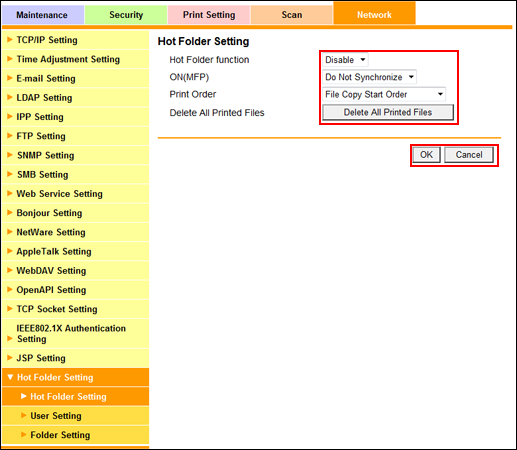
Make settings for the Hot Folder.
Select either [Enable] or [Disable] from the [Hot Folder function] drop-down list.
Selecting [Enable] allows you to use Hot Folder.
Select either [Do Not Synchronize] or [Synchronize] from the [ON (MFP)] drop-down list.
Select either [File Copy Start Order] or [File Copy Completion Order] from the [Print Order] drop-down list.
[File Copy Start Order]: Starts printing in the order of copying files to the Hot Folder.
[File Copy Completion Order]: Starts printing in the order of completion of copying files to the Hot Folder.
To delete all printed files, click [Delete All Printed Files].
Click [OK]. Clicking [Cancel] cancels the setting.
Click [OK] on the setting complete screen.
For details about how to access Web Connection, refer to Accessing Web Connection.
The [ON (MFP)] drop-down list can be specified when [ON (MFP)] is selected for [User Authentication]. When [Not Synchronize] is selected for [Synchronize User/Account Track], however, [ON (MFP)] of Hot Folder Setting cannot be specified. For details about authentication method, refer to User Auth./Account Track: Setting the User Authentication/Account Track Function.

