Adjusting Tone Curve of Hold Job
You can adjust the tone curve per job for the hold jobs. This is a convenient function when reprinting the job after adjusting the tone curve only.
To use this function, Color Centro software needs to be installed on your computer.
For details, refer to Tone Curve Adjustment Screen of Color Centro.
When adjusting the tone curve by using Job Centro, the sample selection is not available.
Adjust the Tone Curve
This describes how to adjust the tone curve of the hold job.
On the [Job Centro] screen, select the job for which the tone curve is adjusted from the Hold Job list.
The selected job is displayed against a dark background.
You can adjust the tone curve of print jobs with an extension of PS, PDF, PDF (APPE) or TIFF. However, you cannot adjust the tone curve of print jobs with any other extensions, print jobs from the PPD driver, copy jobs, and hold jobs with 10,000 or more pages.
However, by changing the setting of the controller memory switch No. 28, you can adjust the tone curve of PDD job.When multiple jobs are selected, tone curves cannot be adjusted.
When the object job is not found in the list, display the object job in the list by conducting a search or clearing the search parameters.
Click [Tone Curve Adjustment].
The [Tone Curve Adjustment] screen is displayed.
When you select a job and click [Tone Curve Adjustment], the [Image], [Text/Graphics], and [All Same] radio buttons are displayed, enabling you to adjust the tone curve of the image, text, or graphics.
If you select [All Same], the tone curve of the image is also applied to that of the text/graphics.
Note that if the items appear dimmed, [All Same] is selected.
You can also display the [Tone Curve Adjustment] screen by selecting the job and selecting [Tone Curve Adjustment] from the right-click menu, or dragging and dropping the job to the [Tone Curve] icon.
Tone curve cannot be adjusted in a job with custom screen settings. In such a case, use Color Centro to adjust the tone curve and apply it to the job.
If [Do Not Execute Adjustment] is set in the administrator setting of the main body ([System Setting] - [Expert Adjustment] - [Quality Adjustment] - [Tone Curve for Each Tag Set].), you cannot adjust the tone curve of the job that applies different tone curves to Image and Text/Graphic each.
However, if the tone curve of Text/Graphics is set to [Same as image], the [Tone Curve Adjustment] screen opens where you can adjust the tone curve.
Adjust the tone curve.
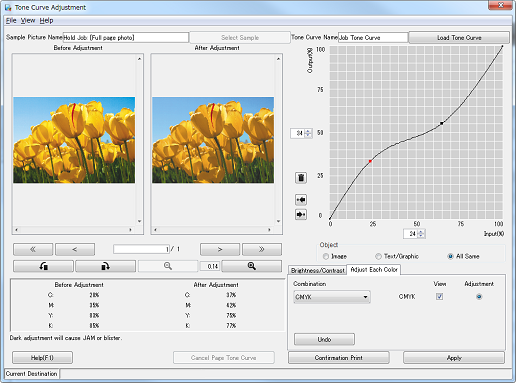
The tone curve set for the selected job is to be adjusted.
Click [Apply] and apply the adjusted tone curve to the job.
The adjusted tone curve is applied only to the selected jobs. You can select whether the adjusted tone curve is applied to the page currently open or the whole job.
If you apply the adjusted tone curve to the job, [Use Job Tone Curve] is set in [Tone Curve] of the [Optional Settings] tab in the [Management] screen of the print setting.
Select [Close] from the [File] menu and close the [Tone Curve Adjustment] screen.


