[Sample Picture] Screen
The [Sample Picture] screen is composed as follows;
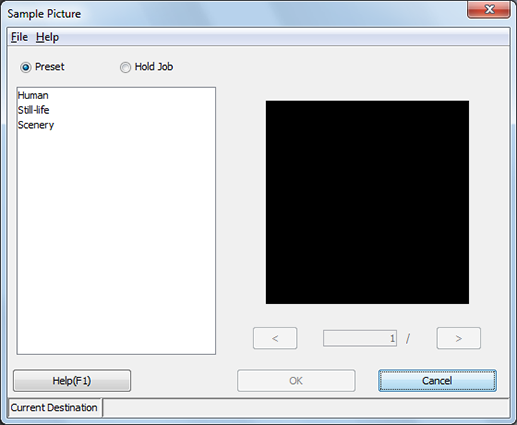
Structure of Screen
Name | Description |
|---|---|
[Preset] | Allows you to use the image which was set at factory shipping, as a sample picture. |
[Hold Job] | Allows you to use a hold job in the image controller which is connected currently, as the sample. For details about how to create a hold job, refer to the following pages. - Using HDD: Temporarily Holding Jobs in HDD - Using HDD: Managing Jobs in Folders - Hold Setting: Temporarily Saving Scanned Job - Workflow |
(list) | According to the selection of [Preset]/[Hold Job], displays a list of preset images or a list of hold jobs (file name and registration date/time) in the image controller which is connected currently. Secure Print jobs are not displayed. |
(image preview area) | Displays the image selected from the list. |
[<], (input box), [>] | When multiple images are included in the Hold job of the image controller, click the button to display the previous image or the next image. Or, displays the image on the preview area when the number of it is entered into the input box. This function is only available when [Hold Job] is selected. |
[OK] | Uses the selected image as the sample picture. [Sample Picture] screen is closed to return to [Tone Curve Adjustment] screen. Displays the selected image in [Before Adjustment] and [After Adjustment]. |
[Cancel] | Discards the current settings and closes [Sample Picture] screen to return to [Tone Curve Adjustment] screen. |
[Help] | Displays the Help of this screen. |
Screen Menu
The menu items of the [Sample Picture] screen are as follows;
Menu | Menu Items | Description |
|---|---|---|
[File] | [Connect Printer] | Displays the [Connect Printer] screen when connecting to another image controller. For specific instructions, refer to Switch the Image Controller to Connect. |
[Reload] | Reloads the information of the image controller connected currently. | |
[Cancel] | Discards the current settings, and closes the screen. | |
[Help] | [Help] | Displays the Help of this screen. |
[Version Information] | Displays the version of Color Centro. |
