Paper Profile: Setting and Registering the Paper in the Change Individual Set Screen
Change the paper setting of the tray on the touch panel of the main body. In this example, ''Fine: 128 g/m2 / 33 lb Bond'' is set to Tray 2.
This section also explains the procedure to register the current paper setting used for the tray as a paper profile and call it when necessary.
• Examples Introduced in This Section
On a daily basis, you change a paper setting in the [Change IndividualSet] screen.
In the [Change IndividualSet] screen, you can set [Paper Type], [Paper Size], [Weight], [Colored Paper], [Punch], [Both Sides Adj.], [Air Assist ], [Expert Adjustment], and [Curl Adjustment].
If you register a frequently used paper setting as a paper profile, you can call it when necessary and easily make settings.
A maximum of 500 paper profiles can be registered.
•Workflow
STEP 1: Registering paper setting to paper profile

STEP 2: Calling and setting the paper profile
• Related Section
•Precautions
For [Paper Size] in the [Change IndividualSet] screen, only the automatically detected size can be specified. To specify the size directly, use the [Register/Delete Paper Setting] screen (Refer to Paper Profile: Setting and Registering the Paper in the Register/Delete Paper Setting Screen).
Registering paper setting to paper profile
On the touch panel of the main body, press [Paper Setting] on the [MACHINE] screen.
You can also press [Paper Setting] on the [COPY] screen to reach the same screen.
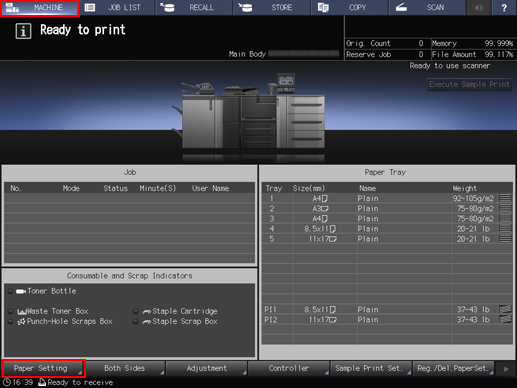
Press the tray to make the settings.
Example: [Tray 2] is pressed.
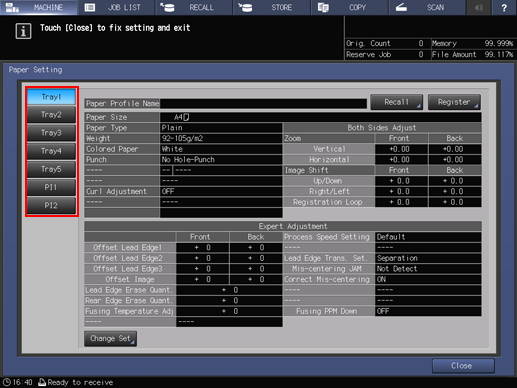
Press [Change Set].
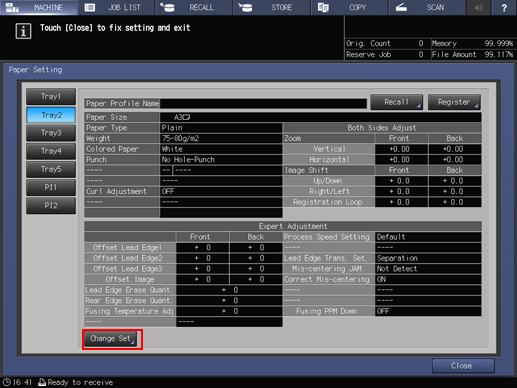
The [Change IndividualSet] screen is displayed.
To register the current setting as a paper profile, press [Register] (Refer to step 6).
Press [Fine] in [Paper Type].
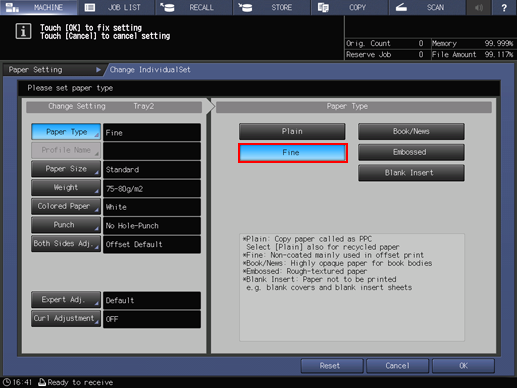
Press [Weight]. Press the desired paper weight in the right pane. After setting, press [OK].
Example: [(8) 106-135 g/m2] / [(8) 29-36 lb Bond] is pressed.
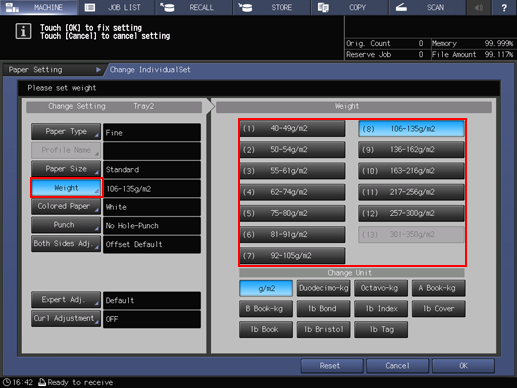
In addition to [Paper Type] and [Weight], you can set [Paper Size], [Colored Paper], [Punch], [Both Sides Adj.], [Expert Adjustment], and [Curl Adjustment] in the [Change IndividualSet] screen.
For [Paper Size] in the [Change IndividualSet] screen, only the automatically detected size can be specified. To specify [Paper Size] for Large Capacity Unit LU-411 or Large Capacity Unit LU-412, you need to select the size of the loaded paper.
Check the setting and press [Register].
If you do not register a paper profile, press [Close].

The change is saved.
Press the No. to register the paper profile.
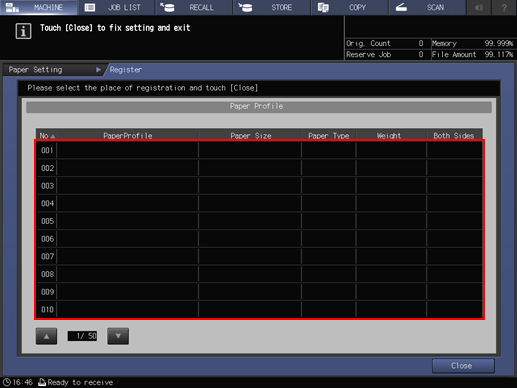
Enter the paper profile name and press [OK].
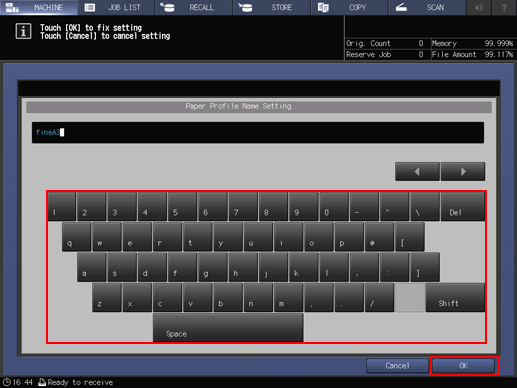
Check that the paper profile has been registered and press [Close].
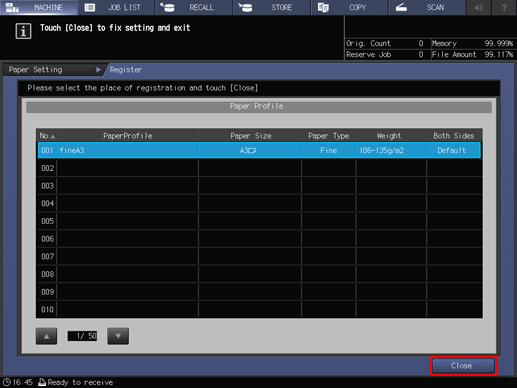
The paper profile registered can be edited or deleted in the [Register/Delete Paper Setting] screen (Refer to Paper Profile: Setting and Registering the Paper in the Register/Delete Paper Setting Screen).
Recalling the Paper Profile
On the touch panel of the main body, press [Paper Setting] on the [MACHINE] screen.
You can also press [Paper Setting] on the [COPY] screen to reach the same screen.
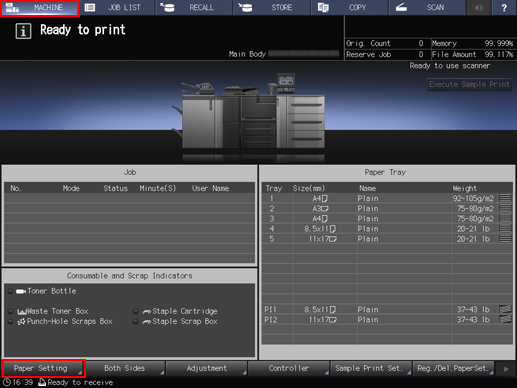
Press the tray to make the settings.
Example: [Tray 2] is pressed.
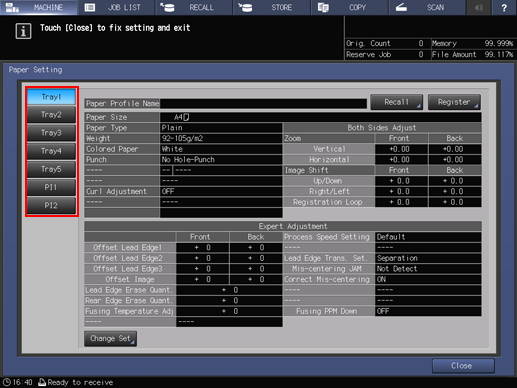
Press [Recall].
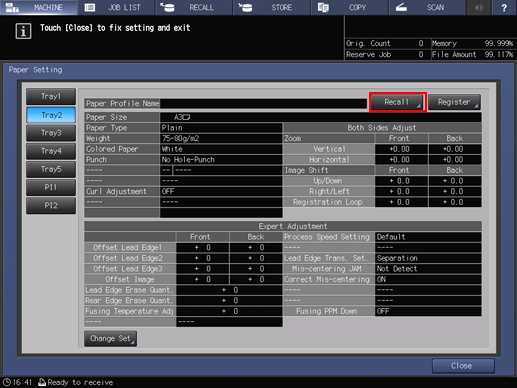
The [Recall] screen is displayed.
Press the paper profile to call and press [OK].
You can only select a paper profile whose setting matches with the tray. If the registered paper setting does not match with that of the selected tray, the paper setting appears dimmed and cannot be selected. In this case, change the tray to use.
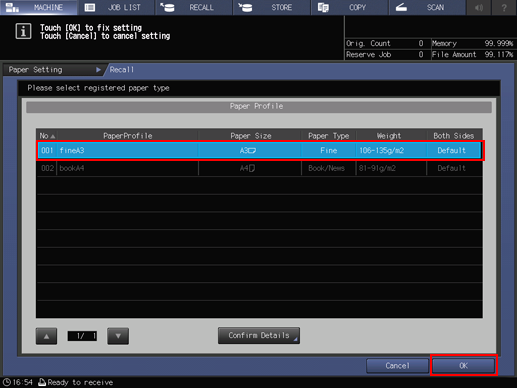
Check the setting and press [Close].
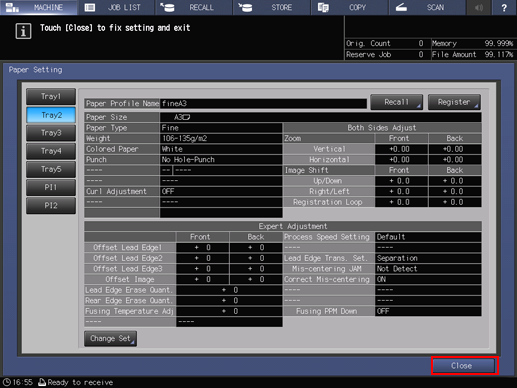
The paper profile is called and set.
