Using a Computer to Print a Hold Job
You can print a hold job using Job Centro.
Start Job Centro and log in to the machine. (Refer to Starting Job Centro.)

The [Job Centro] screen is displayed.
Click the [Hold Job] tab and select the job to be print.

In [Job Type], [Print] (temporarily holding print job from the printer driver) / [Copy] (temporarily holding copy or scan data from the main body) is displayed.
It is possible to select multiple jobs.
Click [Print].
You can alternately click [Hold Job] - [Print] in the [Job Operations] menu.
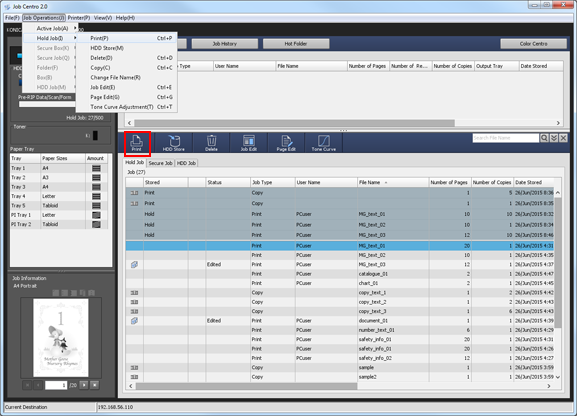
Select [Print Mode] on the [Print] screen, enter [Number of Copies], then click [OK].
Selecting [Normal] prints data by the number of sets that is specified for the job.
Selecting [Proof] prints one set of data only to enable the print results to be viewed.
Selecting [Proof(1st Sheet)] prints only the first page to enable the print results to be viewed.
Selecting [Wait] sets the job to the output stop state as a reserved job.
To delete the job at the time of outputting, add a check mark to [With Job Delete].
If multiple jobs are selected in step 2, data is printed by one set. The number of copies cannot be specified.
To delete the job at the time of outputting, add a check mark to [With Job Delete].
The specified job is output.
Tips:
You can also use the following functions.
Change the priority of job output in Job Centro.
Check the job output history in Job Centro.
